Connecting to the o – Progressive International Electronics Omega2 User Manual
Page 9
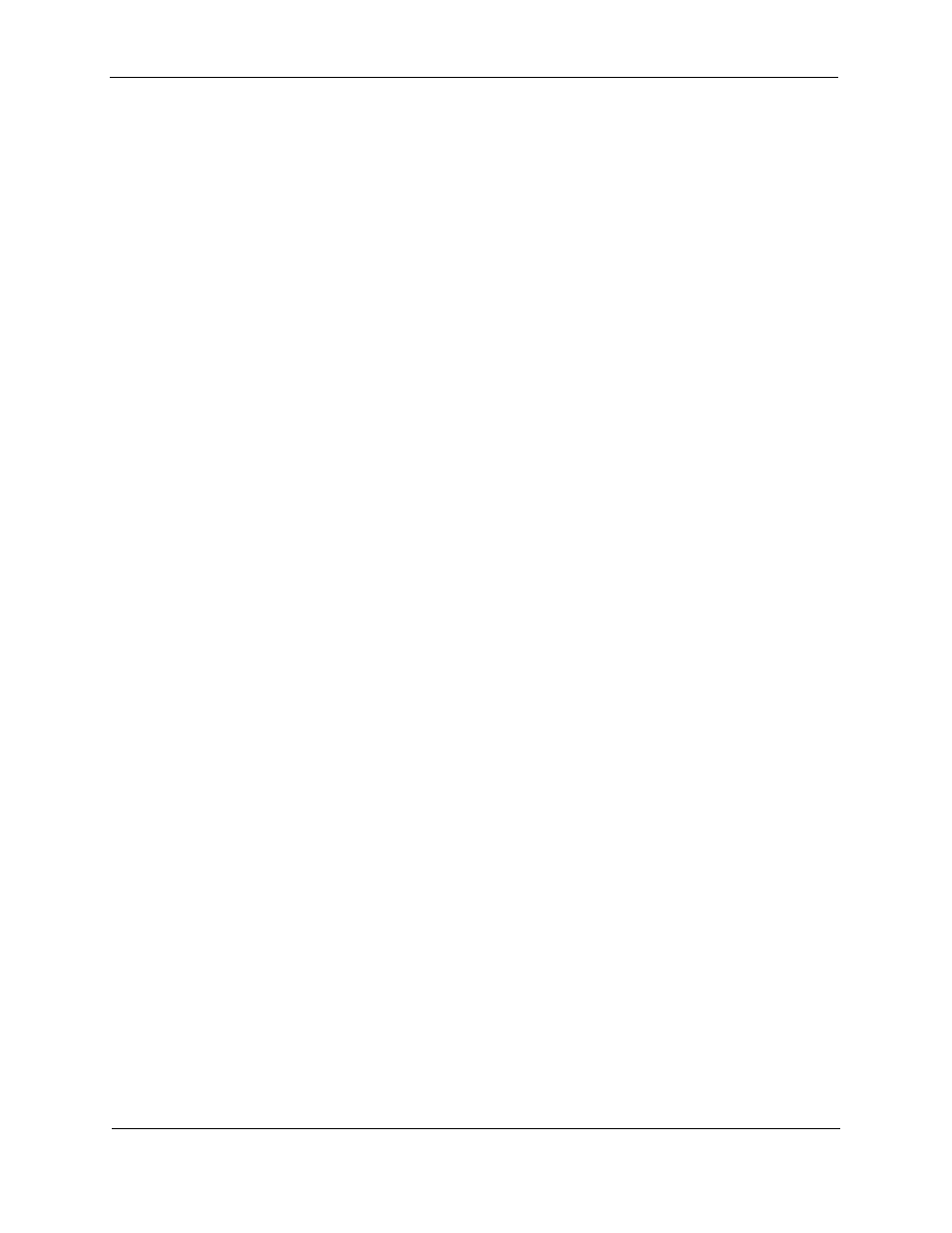
O
MEGA
2/O
MEGA
Lite Universal Site Interface
Installation Guide
Version 1.0
October 2011
Page 5
Connecting to the O
MEGA
2
POS Connection
Referring to the O
MEGA
2 Diagram – Front View, which follows, connect to the POS
Port.
• If connecting to a standard PC – Use a standard NULL-MODEM cable.
• If connecting to a VeriFone POS system – Referring to the VeriFone RS232
Adaptor Diagram, which follows, use an RJ45 to DB9 (male) adaptor to
connect to the VeriFone cable.
• If connecting to other non-PC POS systems – Referring to the RS232 to O
MEGA
Diagram, which follows, connect using the specified connector pin-outs.
Dispenser Connection
Referring to the O
MEGA
2 Diagram – Top View, on the next page, locate the
appropriate DBox boards inside the O
MEGA
2. The position closest to the center of the
O
MEGA
2
is Channel 1, the next position is Channel 2, the next is Channel 3, and the
last position is the Reader Board. When shipped, the O
MEGA
2 is only equipped with
the DBox board(s) and/or Reader Board specified for the order. Since the O
MEGA
2
can accommodate mixed brands, refer to the brand-specific board and the
corresponding wiring diagram for that board, which follows later in this manual. See
Start-Up and Configuration in the next section of this manual for information on
logging in to the O
MEGA
2
web site to configure the dispensers.
ATG & Price Signs
Referring to the RS232 to Omega Diagram, which follows, create a cable to these
specifications. Referring to the O
MEGA
2 Diagram – Front View, on the next page,
connect to the Auxiliary Connections Port(s). See Start-Up and Configuration in the
next section of this manual for information on logging in to the O
MEGA
2
web site to
configure the ATG and/or price signs.
