Mounting and connecting to the o, Mega, Connecting to the o – Progressive International Electronics Omega2 User Manual
Page 7: Lite
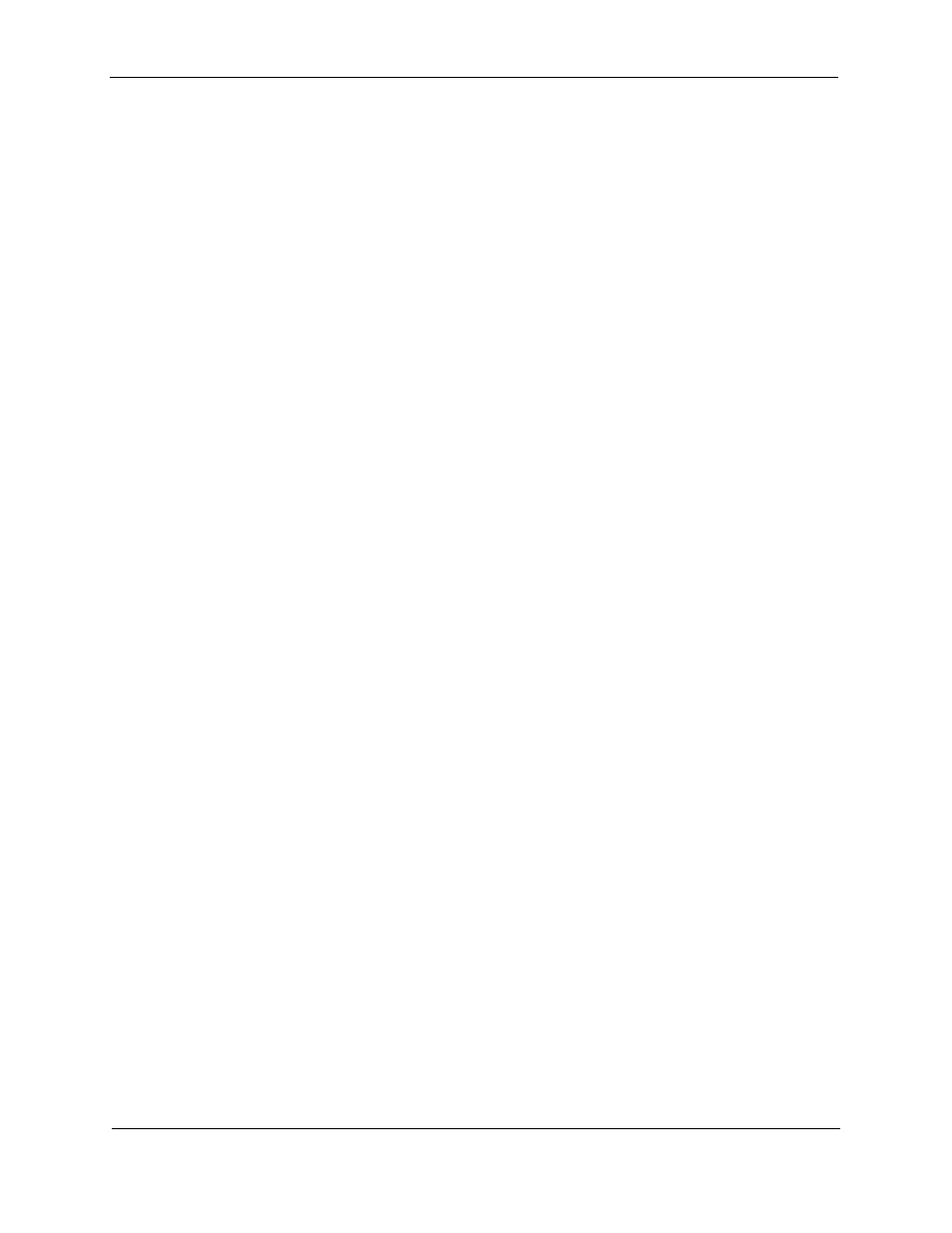
O
MEGA
2/O
MEGA
Lite Universal Site Interface
Installation Guide
Version 1.0
October 2011
Page 3
Mounting and Connecting to the O
MEGA
Refer to System Installation Warnings earlier in this manual before proceeding.
Either version of the O
MEGA
may be mounted on a shelf or wall. If mounting on a shelf,
ensure that it is sturdy enough to support the O
MEGA
. If wall mounting, attach the supplied
brackets and remove the rubber feet. Then, using appropriate screws and/or wall anchors,
attach the O
MEGA
to the wall.
Connecting to the O
MEGA
Lite
POS Connection
Referring to the O
MEGA
Lite Diagram on the next page, connect to Port 4, next to the
Network Connection.
• If connecting to a standard PC – Use a standard NULL-MODEM cable.
• If connecting to a VeriFone POS system – Referring to the VeriFone RS232
Adaptor Diagram, which follows, use an RJ45 to DB9 (male) adaptor to
connect to the VeriFone cable.
• If connecting to other non-PC POS systems – Referring to the RS232 to O
MEGA
Diagram, which follows, connect using the specified connector pin-outs.
Dispenser Connection
Referring to the O
MEGA
Lite Diagram, which follows, identify Port 1,Port 2 and Port 3.
These are all DB9 (male) connectors which connect directly to a Gilbarco Universal
Data Distribution Box (TW). A standard serial cable, using all nine wires, may be used
to connect the O
MEGA
Lite to the Gilbarco DBox. Using all three channels, the
O
MEGA
Lite can control up to 36 dispensers.
• Port 1 controls the dispensers on Channel 1.
• Port 2 controls the dispensers on Channel 2.
• Port 3 controls the dispensers on Channel 3.
See Start-Up and Configuration in the next section of this manual for information on
logging in to the O
MEGA
2
web site to configure the dispensers.
