B.2.2 create partitions – IEI Integration PICOe-PV-D4251_N4551_D5251 v1.00 User Manual
Page 118
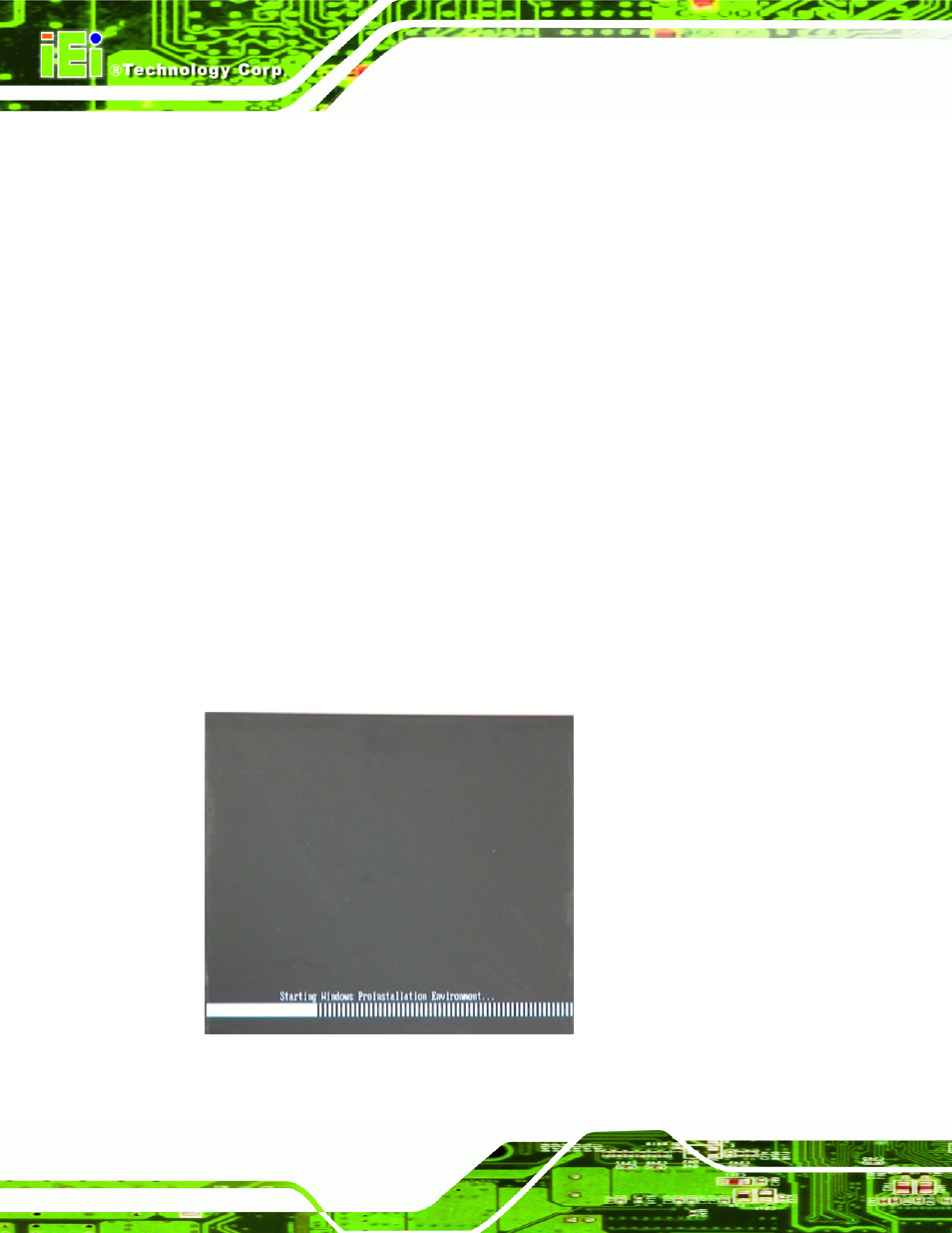
PICOe-PV-D4251/N4551/D5251 User Manual
Page 104
Step 4:
Turn on the system.
Step 5:
Press the <DELETE> key as soon as the system is turned on to enter the BIOS.
Step 6:
Select the connected optical disk drive as the 1
st
boot device. (Boot
Æ Boot
Device Priority
Æ 1
st
Boot Device).
Step 7:
Save changes and restart the computer. Continue to the next section for
instructions on partitioning the internal storage.
S
te
p
0
:
B.2.2 Create Partitions
To create the system backup, the main storage device must be split into two partitions
(three partitions for Linux). The first partition will be for the operating system, while the
second partition will be invisible to the operating system and contain the backup made by
the one key recovery software.
Step 1:
Put the recovery CD in the optical drive of the system.
Step 2:
Boot the system from recovery CD. When prompted, press any key to boot
from the recovery CD. It will take a while to launch the recovery tool. Please be
patient!
Figure B-2: Launching the Recovery Tool
