B.2 setup procedure for windows, B.2.1 hardware and bios setup – IEI Integration PICOe-PV-D4251_N4551_D5251 v1.00 User Manual
Page 117
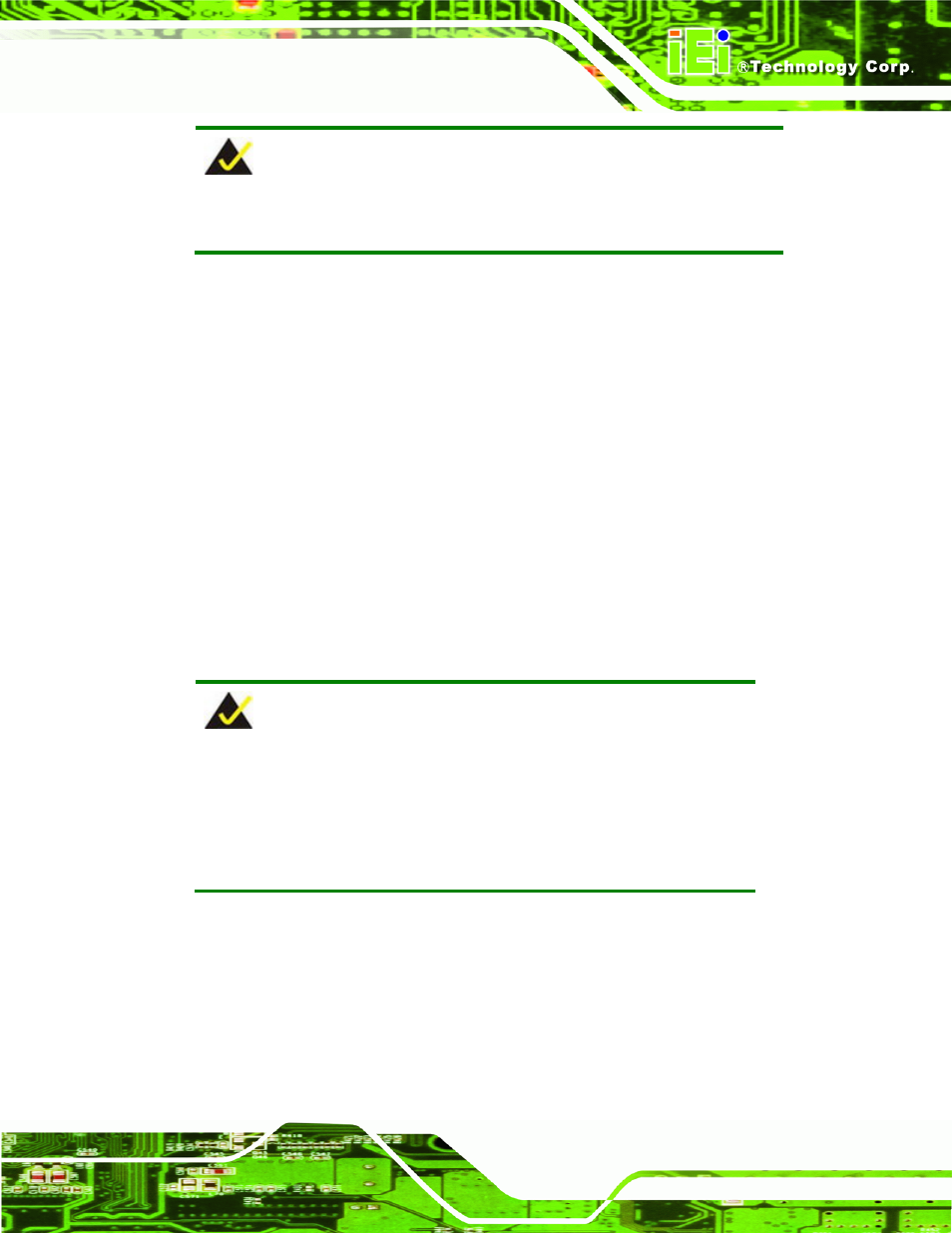
PICOe-PV-D4251/N4551/D5251 User Manual
Page 103
NOTE:
Installing unsupported OS versions may cause the recovery tool to fail.
B.2 Setup Procedure for Windows
Prior to using the recovery tool to backup or restore Windows system, a few setup
procedures are required.
Step 1:
Hardware and BIOS setup (see Section
77
B.2.1)
Step 2:
Create partitions (see Section
77
B.2.2)
Step 3:
Install operating system, drivers and system applications (see Section
77
B.2.3)
Step 4:
Build-up recovery partition (see Section
77
B.2.4)
Step 5:
Create factory default image (see Section
77
B.2.5)
S
te
p
0
:
The detailed descriptions are described in the following sections.
NOTE:
The setup procedures described below are for Microsoft Windows
operating system users. For Linux system, most setup procedures are
the same with Microsoft Windows except for several steps which is
described in Section
77
B.3.
B.2.1 Hardware and BIOS Setup
Step 1:
Make sure the system is powered off and unplugged.
Step 2:
Install a hard drive or SSD in the system. An unformatted and unpartitioned disk
is recommended.
Step 3:
Connect an optical disk drive to the system and insert the recovery CD.
