Installation and operation, cont’d troubleshooting, Operation, 12v 0.5a ma x – Extron Electronics SW2 VGA DA2 A_AF User Guide User Manual
Page 10: Sw2 vga da2 a /af • installation and operation
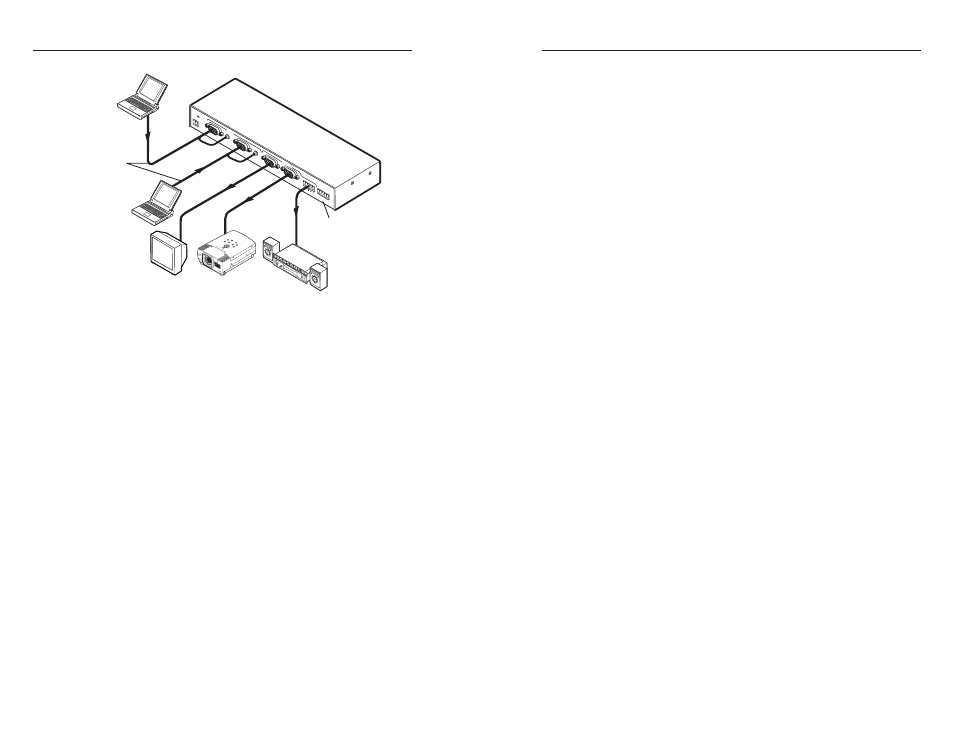
SW2 VGA DA2 A /AF • Installation and Operation
SW2 VGA DA2 A /AF • Installation and Operation
Installation and Operation, cont’d
Troubleshooting
If the image does not appear or there is no sound
1.
Ensure that all devices are plugged in to a power source.
2.
Make sure that each device is receiving power.
If the switcher is in manual switch mode, one of the input
indicator LEDs should light on the front panel of the
SW2 VGA DA2 A /AF. If the switcher is in autoswitching
mode and there is no active incoming sync signal detected,
the input indicator LEDs will not light. However, the
autoswitching indicator LED should light when the
autoswitching mode is on. If no LED lights, check to make
sure the power connector is properly wired and neither
conductor is connected to the middle pole.
3.
Check the cabling and the audio connector wiring, and
make adjustments as needed.
4.
Select a different input to check for a display and sound.
2-10
I NP
U TS
1
2
A (L
O C
A L
M O
N IT
O R
)
B
1
2
I
A
S
L
R
AS/R
EMO
TE
SW
2 VG
A DA
2 AF
O U
T PU
T S
EXT SW
ITC
H
12V
0.5A
MA
X
Laptop
LBC
Cable
Local Monitor
LCD Projector
Audio
Contact Closure
Control
Extron
SW2 VGA DA2 A
Switcher
Laptop
A typical SW2 VGA DA2 A /AF installation and cable
setup
Operation
1.
Make sure that all the input and output devices and the
switcher are powered on.
2.
If the switcher is in manual switching mode, select an
input from the front panel buttons or by using the contact
closure controller.
3.
If the switcher is in autoswitching mode (rear panel
Contact/Auto-sw pins 4 and 5 are jumpered together), the
switcher will automatically select the highest numbered
input with an active sync signal.
4.
The image should now appear on screen, and sound from
the audio source should be audible.
2-11
