Downloading photos – Argus Camera DC1510 User Manual
Page 10
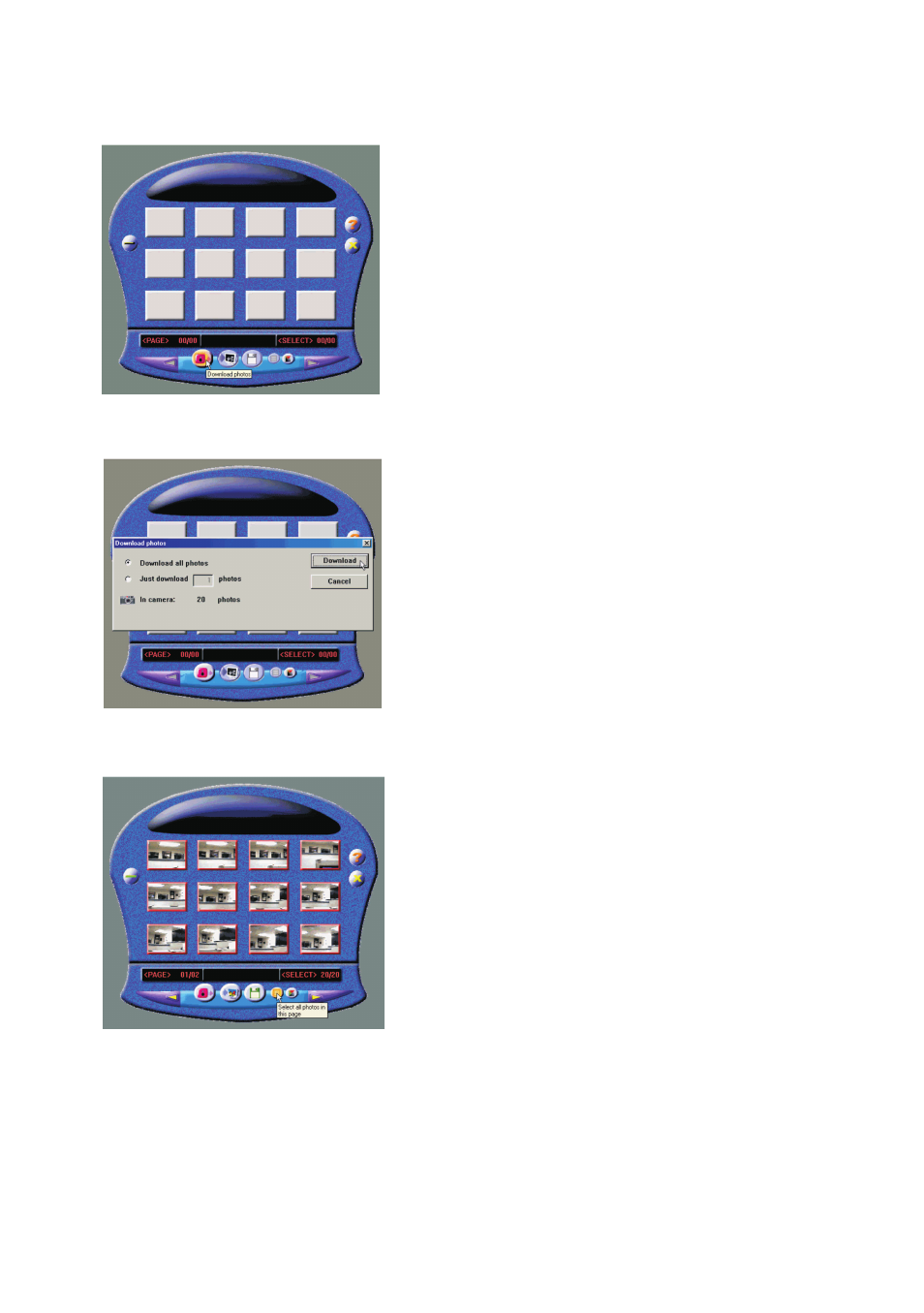
Install camera drivers:
1. Select 2 to install the camera drivers
2. Choose Setup language
3. Click Finish button to complete Setup and restart your computer
4. After your computer is restarted, connect the camera and computer with the USB cable and the
computer will recognize the camera.
Note: The installed camera drivers may conflict other USB devices in your computer system.
Uninstalling Arcsoft programs
1. Search through Start > Programs ("All Programs" for Windows XP) > Arcsoft Software Suite
and click Uninstall icon
2. Follow any on-screen instructions.
Connecting Digital Camera to PC
1. Take some photos with the digital camera
2. Connect the camera to your computer with a USB cable. See Figure 1.
Important: Do not connect camera to PC before drivers are installed.
Figure 1
Downloading photos
Downloading photos using PhotoStudio
NOTE: The graphics shown are based on the user interface in Windows 98SE
1. Click Start > Programs ("All Programs" for XP) > Arcsoft Software Suite > PhotoStudio 2000
to open the Arcsoft PhotoStudio program or Double-click the shortcut icon on the desktop
2. Click File > Select Source from the pull-down menu and select "My DSC"
3. Click File > Acquire from the pull-down menu to open the following dialog panel. Click Download
photos icon.
4. Select "Download all photos" or "Just download # photos" and click Download button. If you select
"Just download # photos", the first # pictures taken will be downloaded.
5. Photo thumbnails will be downloaded. Click Select all photos in this page icon to select all photos
on a page.
9
