Vanguard TTRA (ATRT-01, ATRT-03, ATRT-03A, and ATRT-03B) User Manual
Page 16
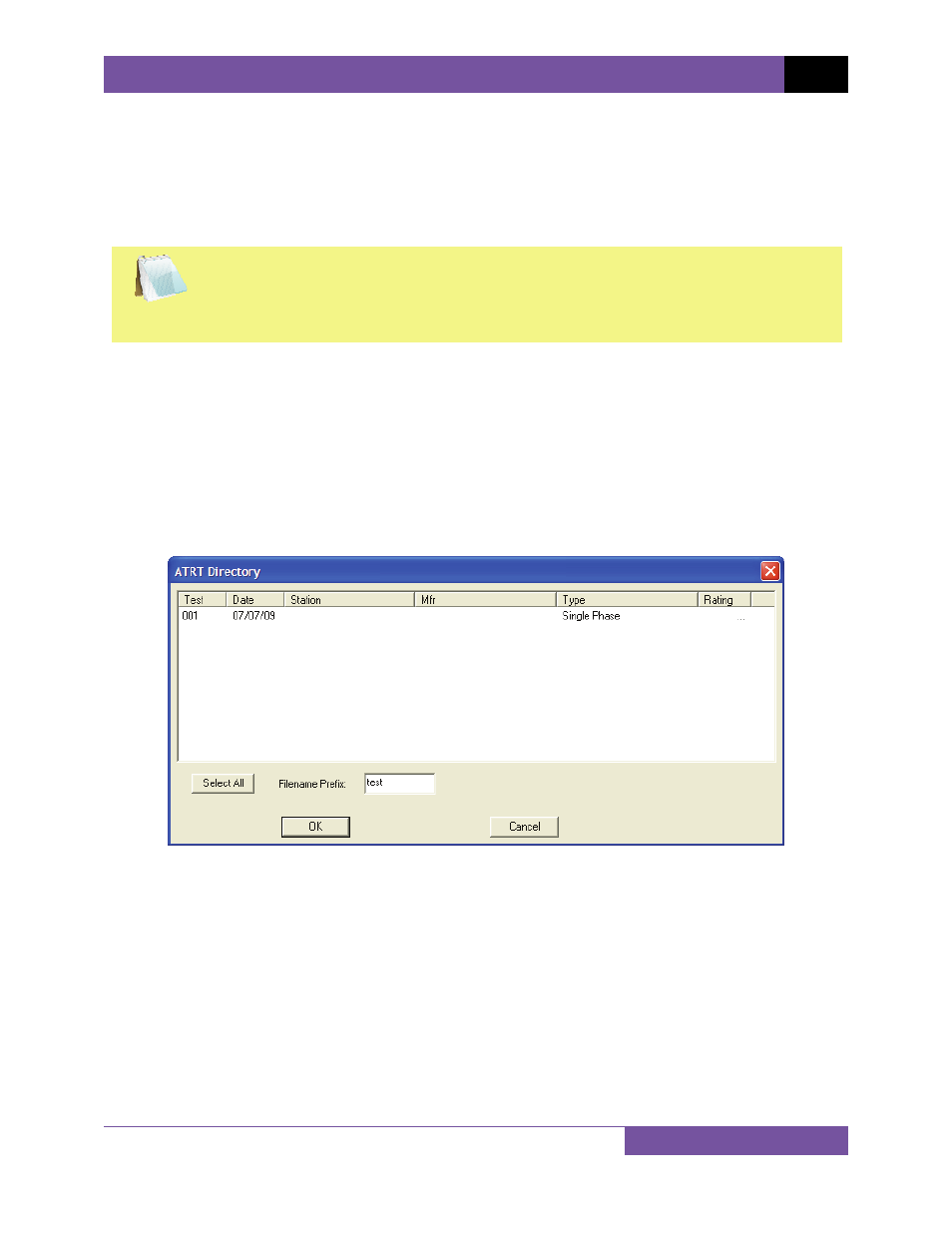
TTRA VERSION 12.x SOFTWARE MANUAL
REV 5
13
4.0 WORKING WITH TEST RECORDS
The TTRA software can be used to retrieve test records from the ATRT or from the PC hard
drive. Once a test record is retrieved, you can change the record header settings, print the test
results, change the H Voltage, X Voltage, H Tap, and X Tap values, and save the record to the
hard drive.
NOTE
If the H Voltage and/or X Voltage values are changed, the TTRA software will
automatically re-calculate the calculated ratio and deviation. Make sure to save
the test record after making any changes. See section 4.3 for information on
saving test records.
4.1
Retrieving Test Records From an ATRT
To retrieve a test record from an ATRT:
1. Make sure the TTRA software is running. Connect the ATRT to the PC via the RS-232C
port and put it in Computer Interface Mode (see section 3.3).
2. From the Retrieve or File menu select Retrieve Test Record From ATRT.
3. A window will appear listing a directory of all the test records stored in the ATRT’s
memory as shown:
4. You can select a test record to be retrieved by clicking on the test record number. The
selected record will be highlighted. You may select multiple records by holding down the
[CTRL] key and clicking on the record numbers. All selected records will be highlighted.
You may de-select a selected record by holding down the [CTRL] key and clicking on the
selected record number a second time. To select all of the test records, click on the
“Select All” button.
5. The “Filename Prefix” input field allows you to enter a word that will be used as part of
the filename for the stored record on the PC hard drive. When a test record is retrieved
from an ATRT and stored on the hard drive, the filename is in the following format:
