Installation, System requirements, Install tops – TREND TOPS Installation User Manual
Page 9: 3 installation, 1 system requirements, 2 install tops
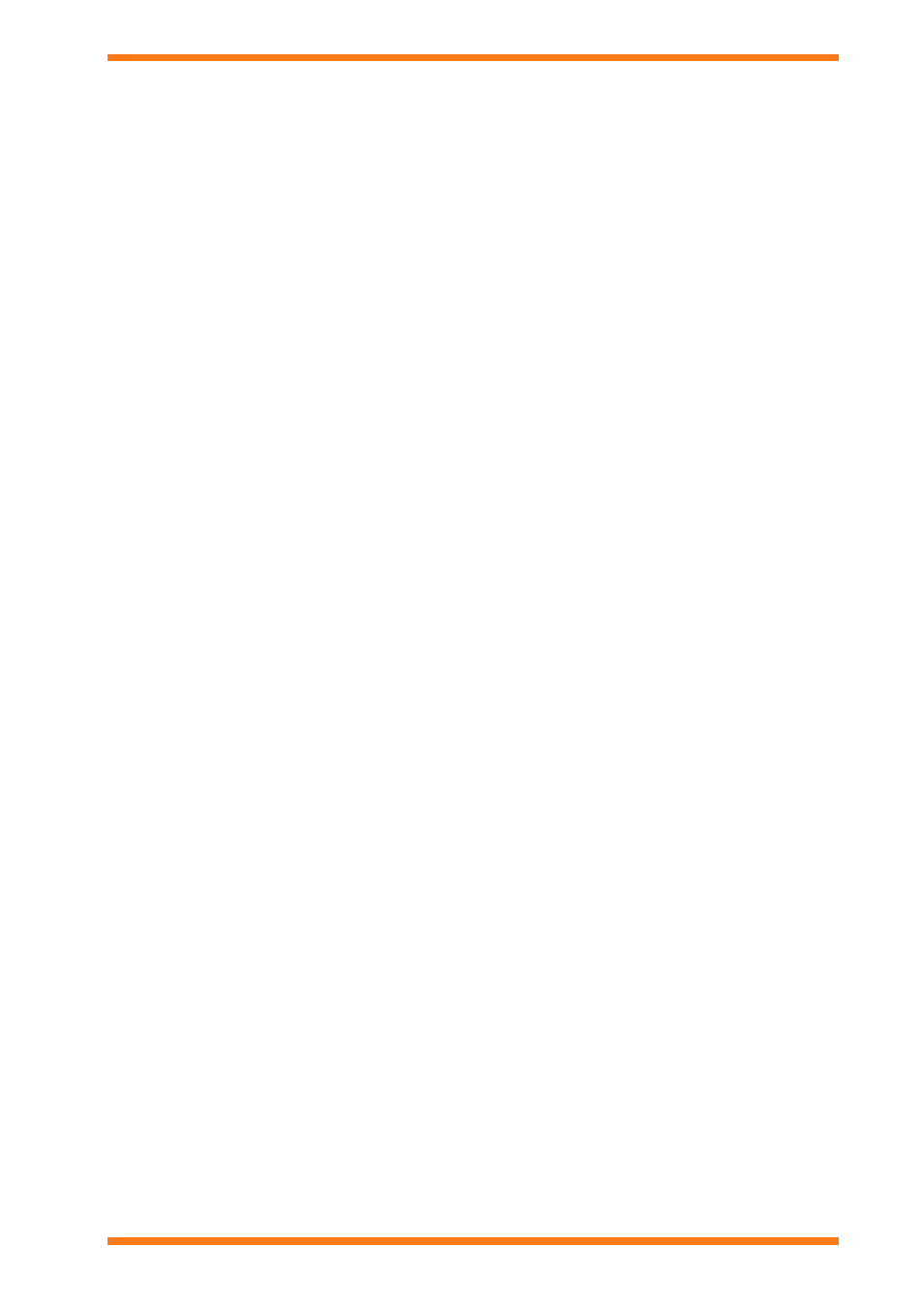
Installation
TOPS Installation Instructions TG201036 Issue 1, 18/02/2009
9
3 INSTALLATION
This section describes how TOPS should be installed to ensure that it operates correctly.
To install TOPS follow the procedure below:
1. Check the PC meet the system requirements see the 'System Requirements' section o f this manual for more
details.
2. Install TOPS as described in the 'Install TOPS' section of this manual.
3. License TOPS as described in the 'License TOPS' section of this manual.
4. Install the JAVA Runtime Environment on the PC that is to be used to configure TOPS as described in the
Install the 'JAVA Runtime Environment' section of this manual.
5. If required configure TOPS to bind as described in the 'Configure TOPS to Bind' section of this manual.
6. If required change the TOPS password as described in the 'Change the TOPS Password' section of this
manual.
7. Configure the TOPS drivers as described in the appropriate TOPS driver configuration manual.
3.1 System Requirements
Before installing TOPS you should ensure that the PC meets the system requirements.
TOPS System Requirements
The specifications below are those recommended to run TOPS. They refer to a standard PC with mouse, keyboard,
hard drive, floppy disk drive, CD drive, monitor, and sound capabilities (optional).
Hardware
Processor
1
2 GHz.
RAM 1
GB
Disk space
40 GB hard disk or larger
Graphics card
128 MB, 1280x1024 resolution.
Network card
Ethernet Network Card
Software
2
Operating system
Windows XP Professional SP3 with Internet Explorer version 6 SP1 or greater
3
1
If TOPS and 963 are to be run on a single PC a dual core processor is recommended.
2
TOPS will only operate on 32 bit operating systems.
3
TOPS will also operate on Windows Vista™ Business
4
SP1 and Windows Server 2003
4
SP2 Standard, and
Enterprise with Internet Explorer version 6 SP1.
3.2 Install TOPS
The installation of the TOPS software is performed by a step-by-step installation program. During the installation
procedure you will be required to enter the serial number for the software. This located on the back of the CD case;
you should keep this number in a safe place.
Only one instance of TOPS can be installed on a single PC.
Note that if the TOPS BACnet driver is to be used it is recommended that TOPS is not used on a PC using DHCP,
unless the DHCP server has been configured to always return the same address for the TOPS PC. However this will
still fail in the event of the DHCP server being lost from the system and the PC attempting to renew its address..
To install TOPS:
1. Log on to the PC as someone with Administrator rights.
2. Insert the CD into the CD-ROM drive, and wait for the installation screen to appear.
Note that if autorun is disabled run Setup.exe from the CD.
3. Follow the instructions on the screen.
