Change the tops password – TREND TOPS Installation User Manual
Page 16
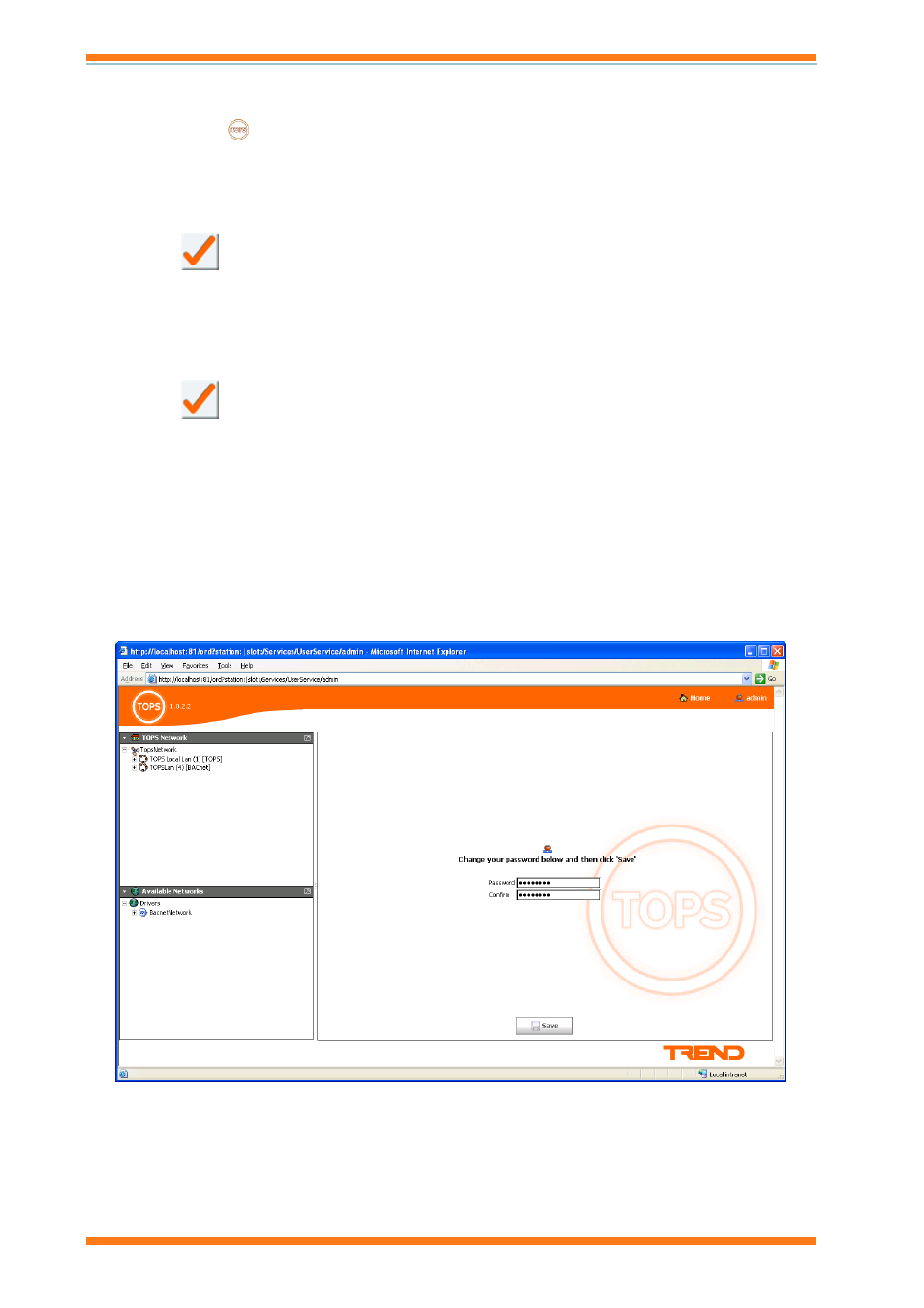
Installation
TOPS Installation Instructions TG201036 Issue 1, 18/02/2009
16
6. In the TOPS Network pane click to next to 'TopsNetwork', and then click to next to 'TOPS Local Lan
(1)'.
7. Double click
TOPS Host (1). The Device Setup for TOPS Host (1) screen is displayed.
8. Click Advanced setup.
9. Click Modules.
10. Click Address Page. A new browser window is opened.
11. In the Local Address box enter the network address of TOPS (1, 4 to 119 excluding 10).
12. In the Local LAN box enter the Lan number (1, 4 to 119 excluding 10).
13. Click
.
14. Close the browser window.
15. Click Networks.
16. Click n1. A new browser window is opened.
17. In the Standalone box select Disable.
18. In the UDP port box change the UDP port number to match the UDP port used by the IQ network.
(normally be 57612).
19. Click
.
20. Close the browser window.
21. On the PC on which TOPS is installed on the Start menu point to Programs, point to Trend Control
Systems, then point to TOPS, and click Stop TOPS to close TOPS.
22. On the PC on which TOPS is installed on the Start menu point to Programs, point to Trend Control
Systems, then point to TOPS, and click Start TOPS to restart TOPS.
3.7 Change the TOPS Password
If required the password required to access TOPS can be changed.
To change the TOPS password:
1. Connect to TOPS as described in the 'Connect to TOPS' section of this manual.
2. Click Admin. The Enter new password screen is displayed.
3. In the Password box enter the new required password.
4. In the Confirm box re enter the password.
5. Click Save.
Important: A record of the password must be kept in a safe place (e.g. a firesafe). There is no password
recovery mechanism. Recovery involves deleting any existing TOPS configuration and re-configuring from
scratch.
