Export result table data, Navigating, Navigating with the result table – Teledyne LeCroy ENETbusD Decoder User Manual
Page 13: Export decode result table
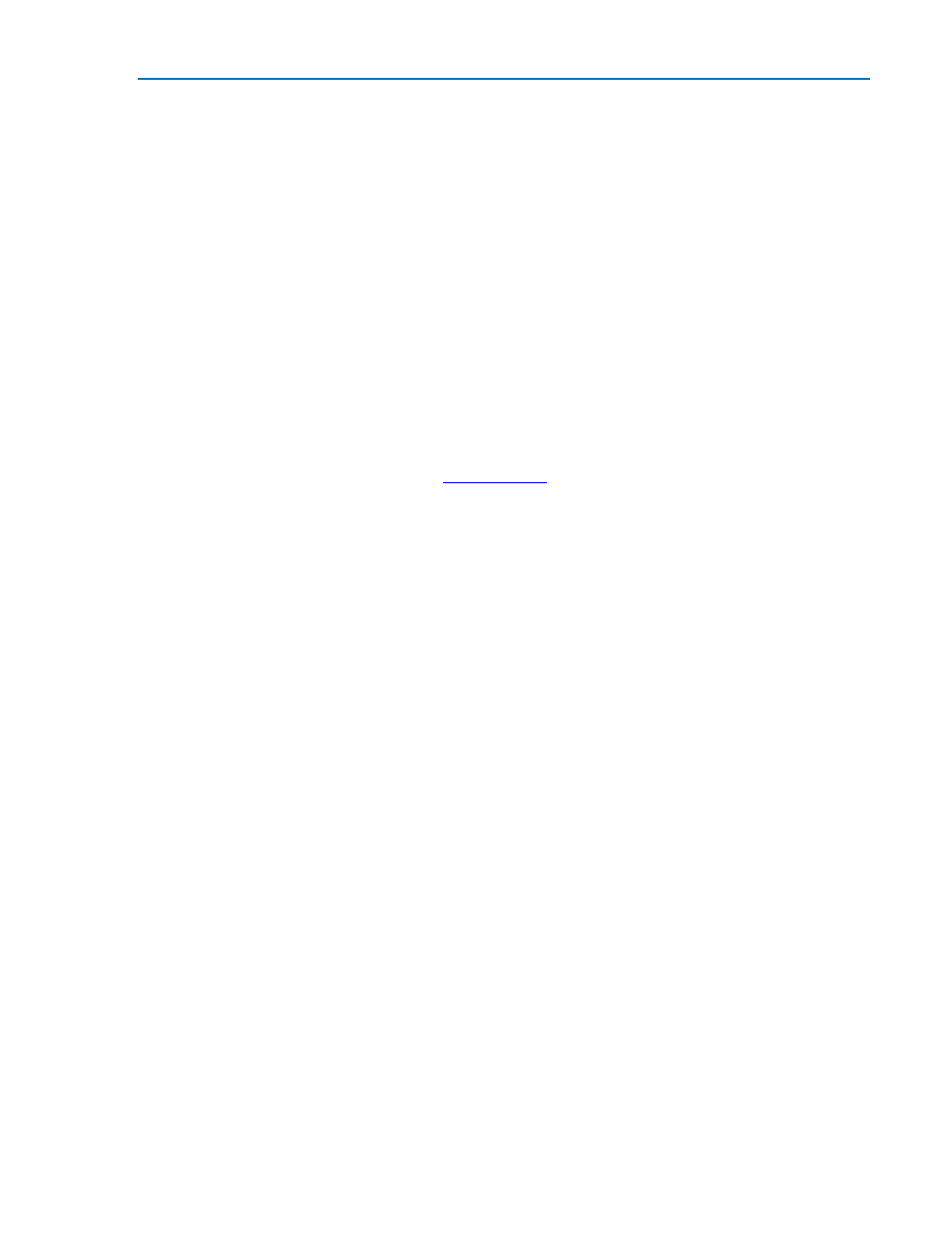
Instruction Manual
922665 Rev A
11
Navigating with the Result Table
Besides displaying the decoded serial data, the result table enables you to quickly Zoom regions of the
decoded waveform and control decoder dialogs.
The first column heading (top, left-most cell of the table header) bears the name of the corresponding
protocol, and the cell's fill color matches the color of the input source. Touching this cell opens the
Decode Setup dialog if it has been closed.
Touching the row number in the first column opens a Zoom of the corresponding region in the decode
trace.
Touching any other data cell in the table opens a pop-up menu with several choices of action:
Off turns off the decoder.
Zoom creates a zoom of the region where the data appears (same as touching the row number).
Setup opens the Decoder Setup dialog (same as touching the first column heading).
Export exports the decode results table to a .CSV file.
Measure displays a dialog of various
that can be made on the source signal.
Export Decode Result Table
You can export the decode result table data to a .CSV file.
Export files are by default created in the Xstream\Applications\
choose any other folder on the oscilloscope, or any external drive connected to a host USB port. The
data will overwrite the last export file saved in the protocol directory, unless you enter a new filename.
To export the result table:
1. Press the Front Panel Serial Decode button, or choose Analysis > Serial Decode, then open the
Decode Setup tab.
2. Optionally, touch Browse and enter a new File Name and output folder.
3. Touch the Export Table button.
