Front panel description, Front panel buttons, Installing the software – Teledyne LeCroy SierraFC M164 Quick Start Guide User Manual
Page 2
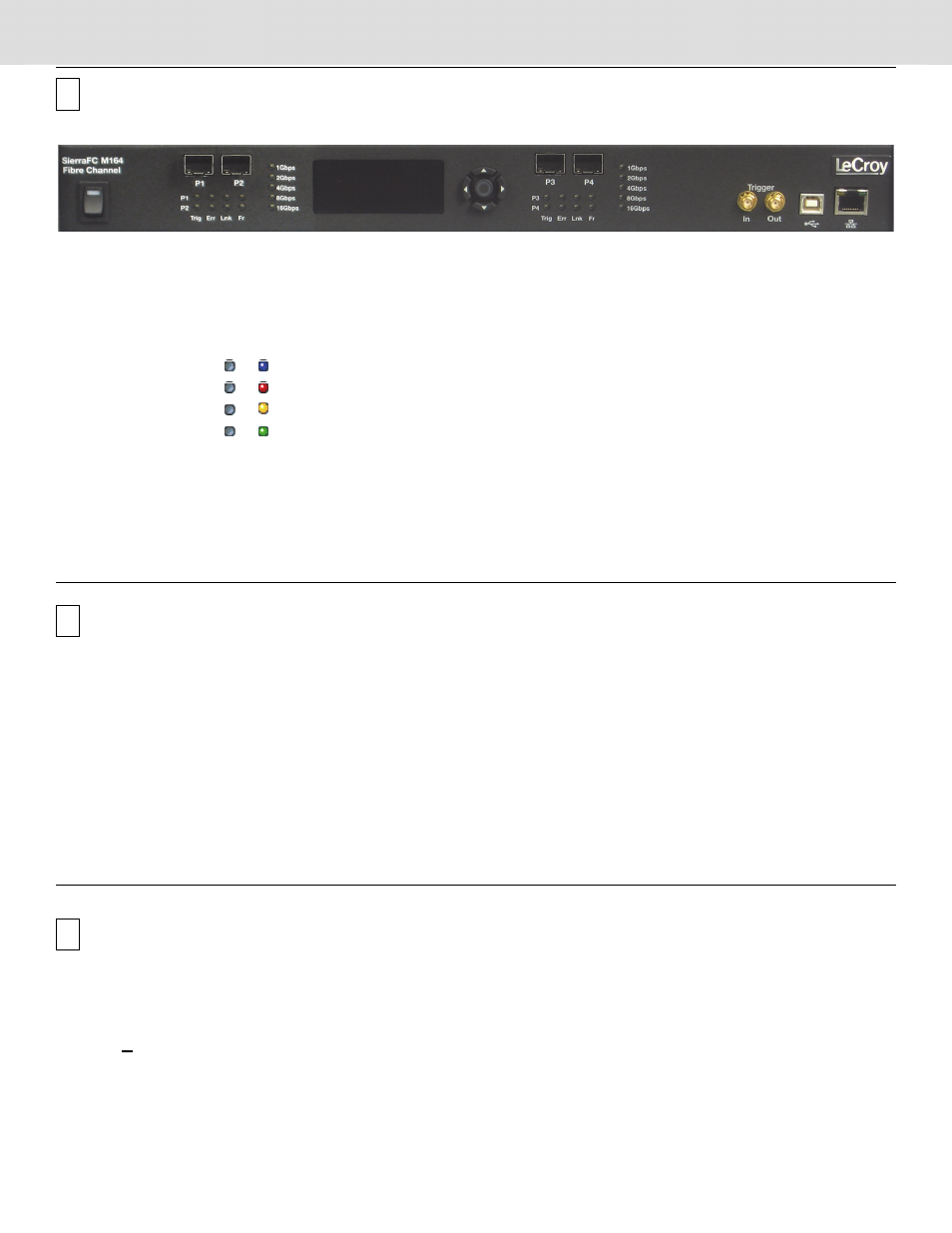
Front Panel Description
Features
The Analyzer has the following features on the front:
•
Power Switch [1]
•
LED Indicators for P1-P2 and P3-P4 [2]
•
Trigger
or for trigger
•
Error
or for error
•
Link
or for link
•
Frame
or for traffic
After the link, indicates traffic on
the bus.
•
Speed LED indicators for P1-P2 and P3-P4 [3]
1 Gbps, 2 Gbps, 4 Gbps, 8 Gbps, or 16 Gbps
Speed LED is off when there is no link.
•
Status and Configuration LCD Display [4]
•
Port 1 connector [5]
•
Port 2 connector [6]
•
Port 3 connector [7]
•
Port 4 connector [8]
•
External Trigger Input (Trigger IN) [9]
•
External Trigger Output (Trigger OUT) [10]
•
USB Port for host connectivity [11]
•
Ethernet Port for network connectivity [12]
8
1
2
9
10
2
7
6
3
5
4
11
12
3
4
Front Panel Buttons
Five buttons are provided to enable you to configure the
Analyzer. When connected via ethernet or USB, the Up
and Down
buttons display the following:
•
Static or Dynamic IP Address
•
SierraFC_ M164 SN
•
Connection
•
Unit Name
•
Set IP Configuration
•
IP Mode Dynamic, or
•
IP Mode Static
The Left
and Right
buttons are used to
change
the configuration properties.
The Center button is used to make a selection.
The LCD will display Button Inactive In This MenuItem if
the button does not serve any purpose for that selection.
5
Installing the Software
1. Insert the Installation CD ROM into the CD drive on the host machine. The installation automatically starts setup,
unless Auto Run is off. In that case, select the CD ROM from “My Computer” and click Setup.
After the warning to close all other programs and before starting the installation, the Install component selection opens.
2. Select components for installation.
3. Click Next to complete the installation. The SierraFC M164 software installs on the PC hard disk.
4. Restart the computer before using the software.
Note: If you get an error message during installation of the drivers, consult your system administrator.
6
