Type [auto, Lba/large mode [auto, Block (multi-sector transfer) [auto – Asus A8V-VM SE User Manual
Page 57: Pio mode [auto
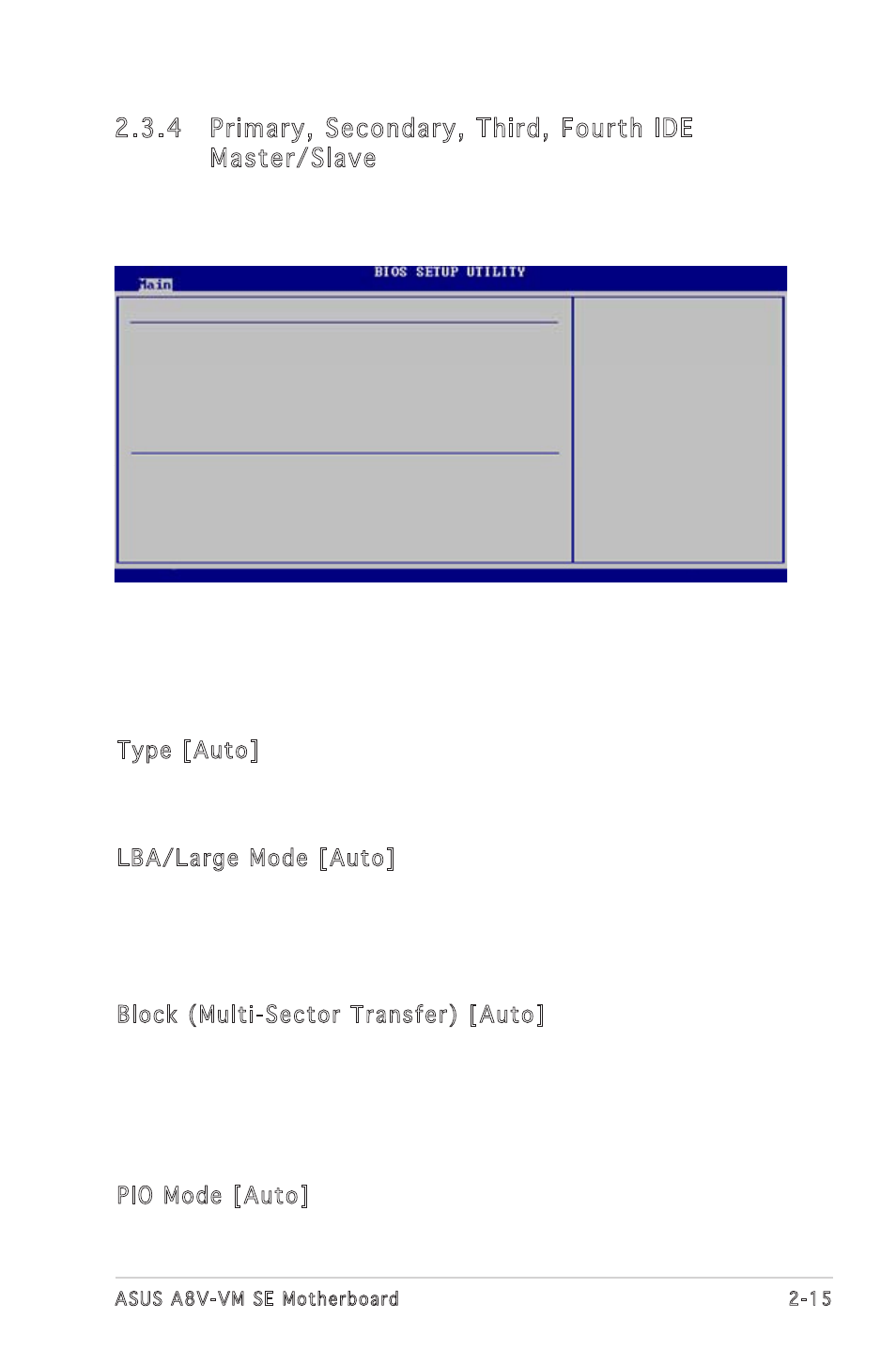
ASUS A8V-VM SE Motherboard
2-15
2.3.4 Primary, Secondary, Third, Fourth IDE
Master/Slave
While entering Setup, BIOS automatically detects the presence of IDE
devices. There is a separate sub-menu for each IDE device. Select a device
item then press
The BIOS automatically detects the values opposite the dimmed items
(Device, Vendor, Size, LBA Mode, Block Mode, PIO Mode, Async DMA, Ultra
DMA, and SMART monitoring). These values are not user-configurable.
These items show N/A if no IDE device is installed in the system.
Type [Auto]
Selects the type of IDE drive.
Configuration options: [Auto] [Not Installed] [CDROM] [ARMD]
LBA/Large Mode [Auto]
Enables or disables the LBA/Large mode. Setting to Auto enables the
LBA/Large mode if the device supports this mode, and if the device was
not previously formatted with LBA mode disabled. Configuration options:
[Auto] [Disabled]
Block (Multi-Sector Transfer) [Auto]
Enables or disables data multi-sectors transfers. When set to Auto, the
data transfer from and to the device occurs multiple sectors at a time if
the device supports multi-sector transfer feature. When set to Disabled,
the data transfer from and to the device occurs one sector at a time.
Configuration options: [Auto] [Disabled]
PIO Mode [Auto]
Selects the PIO mode. Configuration options: [Auto] [0] [1] [2] [3] [4]
Primary IDE Master
Device : Hard Disk
Vendor : ST340014A
Size : 40.0GB
LBA Mode : Supported
Block Mode : 16 Sectors
PIO Mode : 4
Async DMA : MultiWord DMA-2
Ultra DMA : Ultra DMA-5
SMART Monitoring: Supported
Select the type
of device connected
to the system.
Type
[Auto]
LBA/Large Mode
[Auto]
Block (Multi-Sector Transfer) M
[Auto]
PIO Mode
[Auto]
DMA Mode
[Auto]
SMART Monitoring
[Auto]
32Bit Data Transfer
[Enabled]
v02.54 (C)Copyright 1985-2003, American Megatrends, Inc.
←→
Select Screen
↑↓
Select Item
+-
Change Option
F1
General Help
F10
Save and Exit
ESC
Exit
