Jump in: explore tape-based video capture, Jump in, Explore tape-based video capture – Apple Final Cut Pro 7 User Manual
Page 34: Tions in, Explore tape-based video capture jump in
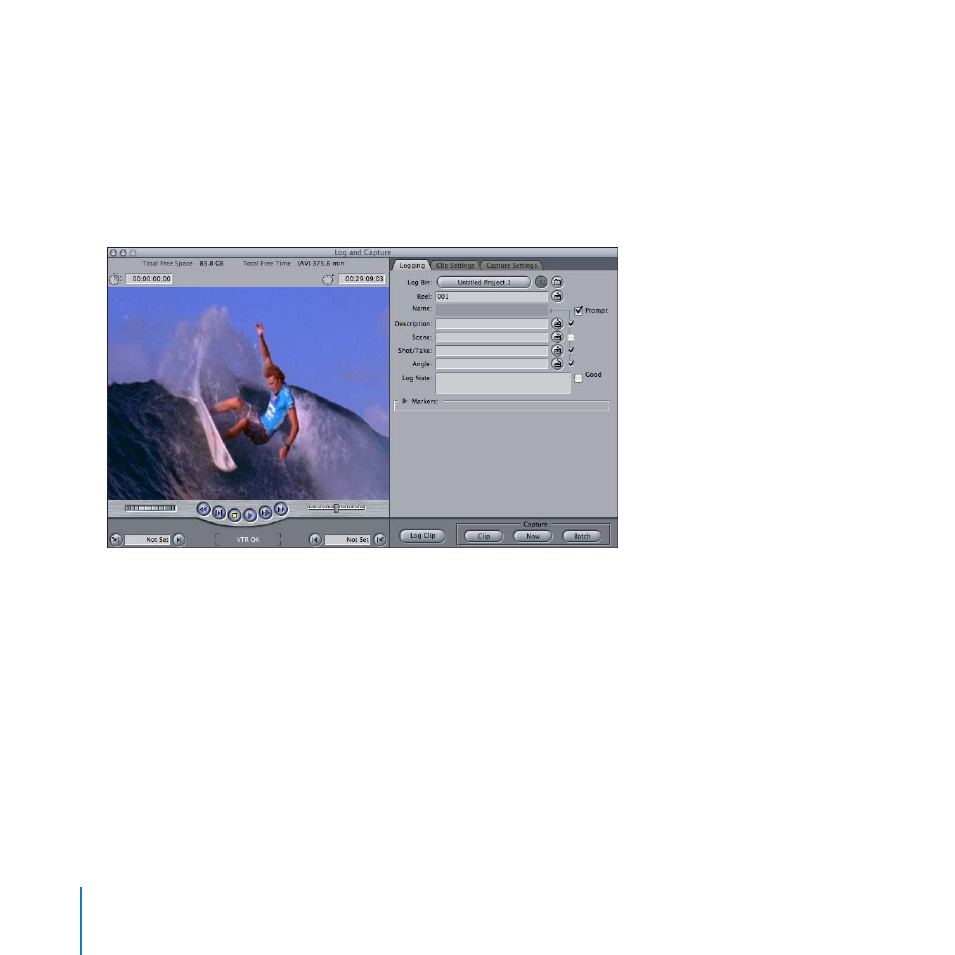
34
Chapter 2
Bringing Media into Your System
Explore Tape-Based Video Capture
Jump In:
You use the Log and Capture window to preview and capture the footage on your tape.
You can play the footage on tape from your camera or deck using the transport controls.
To capture a clip, you mark the beginning and end of the clip using the Mark In and Mark
Out buttons, enter logging information, and then capture the clip to your hard disk.
Getting Ready
Connect your camcorder or deck to the computer:
Follow the directions in your camcorder or video deck user manual to connect your
1
camcorder or deck to the computer using a FireWire or USB cable.
Turn on your camcorder or deck and set it to the play/edit setting so that Final Cut Pro
2
can control your device and capture the footage.
When you connect a camcorder or VTR deck to your computer, Final Cut Pro automatically
detects it when you open the Log and Capture window.
- Câble composite AV (16 pages)
- Adaptateur secteur USB (16 pages)
- Battery Charger (52 pages)
- iSight (32 pages)
- StyleWriter - Adaptateur EtherTalk (19 pages)
- StyleWriter EtherTalk Adapter (19 pages)
- Câble AV composante YUV (16 pages)
- Adaptateur EtherTalk pour StyleWriter (19 pages)
- VESA Mount Adapter (20 pages)
- Mac Performa 5300CD (141 pages)
- Video System (95 pages)
- Final Cut Pro 7 (1990 pages)
- Component AV Cable (16 pages)
- Component AV Cable (12 pages)
- Composite AV Cable (14 pages)
- Composite AV Cable (16 pages)
- IEEE1394 (24 pages)
- Universal Dock (88 pages)
- USB Power Adapter (8 pages)
- USB PowerAdapter (16 pages)
- World Travel Adapter (20 pages)
- TV (48 pages)
- AirPort Time Capsule 802.11ac (32 pages)
- Color StyleWriter 2200 (146 pages)
- AirPort Extreme 802.11n (5th Generation) (44 pages)
- AirPort Express 802.11n (1st Generation) (48 pages)
- AirPort Extreme 802.11n (3rd Generation) (44 pages)
- AirPort Express 802.11n (2nd Generation) (32 pages)
- AirPort Express v4.2 (48 pages)
- AirPort Time Capsule 802.11n (3rd Generation) (40 pages)
- Newton Connection Utilities (for Macintosh) (117 pages)
- Newton Backup Utility (for Macintosh) (39 pages)
- Wireless Keyboard and Mouse (20 pages)
- Newton Internet Enabler (29 pages)
- (22-inch) Cinema Display (21 pages)
- Color StyleWriter 1500 (144 pages)
- Bluetooth (4 pages)
- Color StyleWriter Pro (73 pages)
- Newton Connection Utilities (for Windows) (108 pages)
- AirPort Extreme Base Station v4.2 (36 pages)
- AirPort Extreme Card (12 pages)
- AirPort Time Capsule 802.11n (2nd Generation) (40 pages)
- ImageWriter LQ (2 pages)
- TV/FM Radio System (151 pages)
