Apple Final Cut Pro 7 User Manual
Page 156
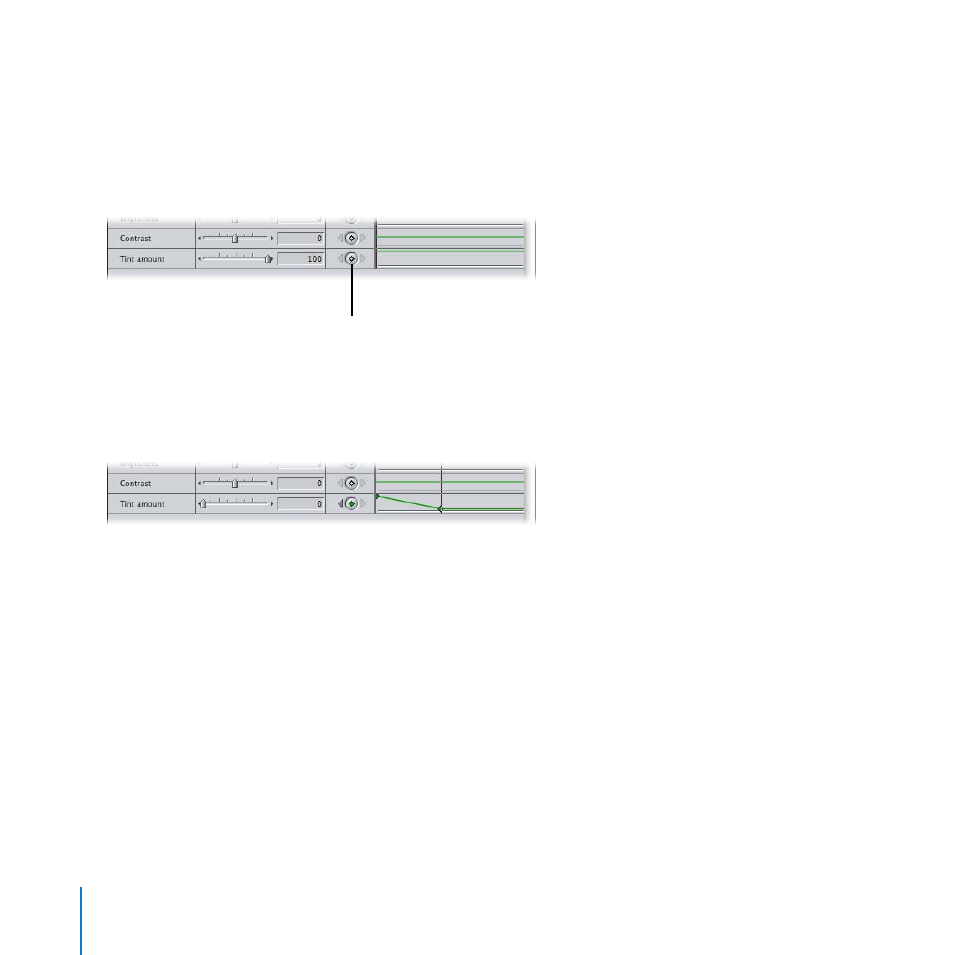
156
Chapter 8
Adding Video Filters and Transitions
Change a filter over time using keyframes:
With Black and White chosen in the “Tint type” pop-up menu for the Color Tint filter, click
1
in the Timeline and press Home to position the playhead at the beginning of the clip.
Click the Keyframe button for the “Tint amount” parameter.
2
Keyframe button
Press Shift–Right Arrow twice to move the playhead ahead 2 seconds in the clip.
3
Click the Keyframe button to add another keyframe.
4
Drag the “Tint amount” slider to 0 (zero) to make the clip change to its original color.
5
If necessary, press Option-R to render the clip, then play it to see the tint of the clip
6
change over time.
Experiment with applying different filters and adding keyframes:
Try adding different filters to Sample Clip 1 (using the Video Filters submenu of the
m
Effects menu) and keyframing their effects.
- Câble composite AV (16 pages)
- Adaptateur secteur USB (16 pages)
- Battery Charger (52 pages)
- iSight (32 pages)
- StyleWriter - Adaptateur EtherTalk (19 pages)
- StyleWriter EtherTalk Adapter (19 pages)
- Câble AV composante YUV (16 pages)
- Adaptateur EtherTalk pour StyleWriter (19 pages)
- VESA Mount Adapter (20 pages)
- Mac Performa 5300CD (141 pages)
- Video System (95 pages)
- Final Cut Pro 7 (1990 pages)
- Component AV Cable (12 pages)
- Component AV Cable (16 pages)
- Composite AV Cable (14 pages)
- Composite AV Cable (16 pages)
- IEEE1394 (24 pages)
- Universal Dock (88 pages)
- USB PowerAdapter (16 pages)
- USB Power Adapter (8 pages)
- World Travel Adapter (20 pages)
- TV (48 pages)
- AirPort Time Capsule 802.11ac (32 pages)
- Color StyleWriter 2200 (146 pages)
- AirPort Extreme 802.11n (5th Generation) (44 pages)
- AirPort Express 802.11n (1st Generation) (48 pages)
- AirPort Extreme 802.11n (3rd Generation) (44 pages)
- AirPort Express 802.11n (2nd Generation) (32 pages)
- AirPort Express v4.2 (48 pages)
- AirPort Time Capsule 802.11n (3rd Generation) (40 pages)
- Newton Connection Utilities (for Macintosh) (117 pages)
- Newton Backup Utility (for Macintosh) (39 pages)
- Wireless Keyboard and Mouse (20 pages)
- Newton Internet Enabler (29 pages)
- (22-inch) Cinema Display (21 pages)
- Color StyleWriter 1500 (144 pages)
- Bluetooth (4 pages)
- Color StyleWriter Pro (73 pages)
- Newton Connection Utilities (for Windows) (108 pages)
- AirPort Extreme Base Station v4.2 (36 pages)
- AirPort Extreme Card (12 pages)
- AirPort Time Capsule 802.11n (2nd Generation) (40 pages)
- ImageWriter LQ (2 pages)
- TV/FM Radio System (151 pages)
