Jump in: work with tracks in the timeline, Jump in, Work with tracks in the timeline – Apple Final Cut Pro 7 User Manual
Page 86: Work with tracks in the timeline jump in, Try this
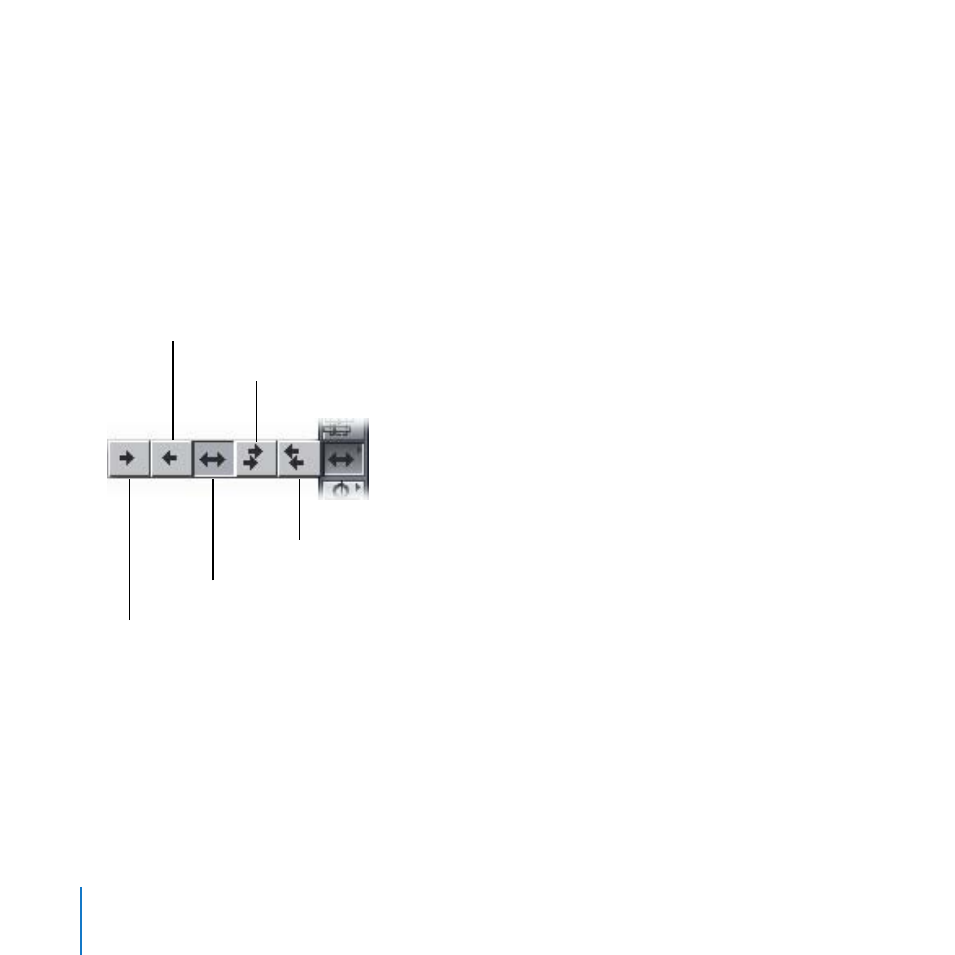
86
Chapter 4
Working with the Canvas and Timeline
Work with Tracks in the Timeline
Jump In:
As you work with clips in your sequence, you can select clips in specific tracks, lock
tracks so clips can’t be changed, turn the tracks on or off so that they play or don’t play
as you review your sequence, and set specific tracks as destinations for incoming clips.
Try This
Select clips in the Timeline:
Select the Select Track tool and try selecting an entire track at once.
m
Select Track
Select All Tracks Backward
Select Track Forward
Select Track Backward
Select All Tracks Forward
Select the Select Track Forward tool or Select Track Backward tool and try selecting a
m
clip and all the clips following or preceding it on a single track.
Select the Select All Tracks Forward tool or Select All Tracks Backward tool and try
m
selecting a clip and all the clips following or preceding it on all the tracks. Press A to
select the Selection tool again.
