Transfer your files – ION Audio Pure LP User Manual
Page 7
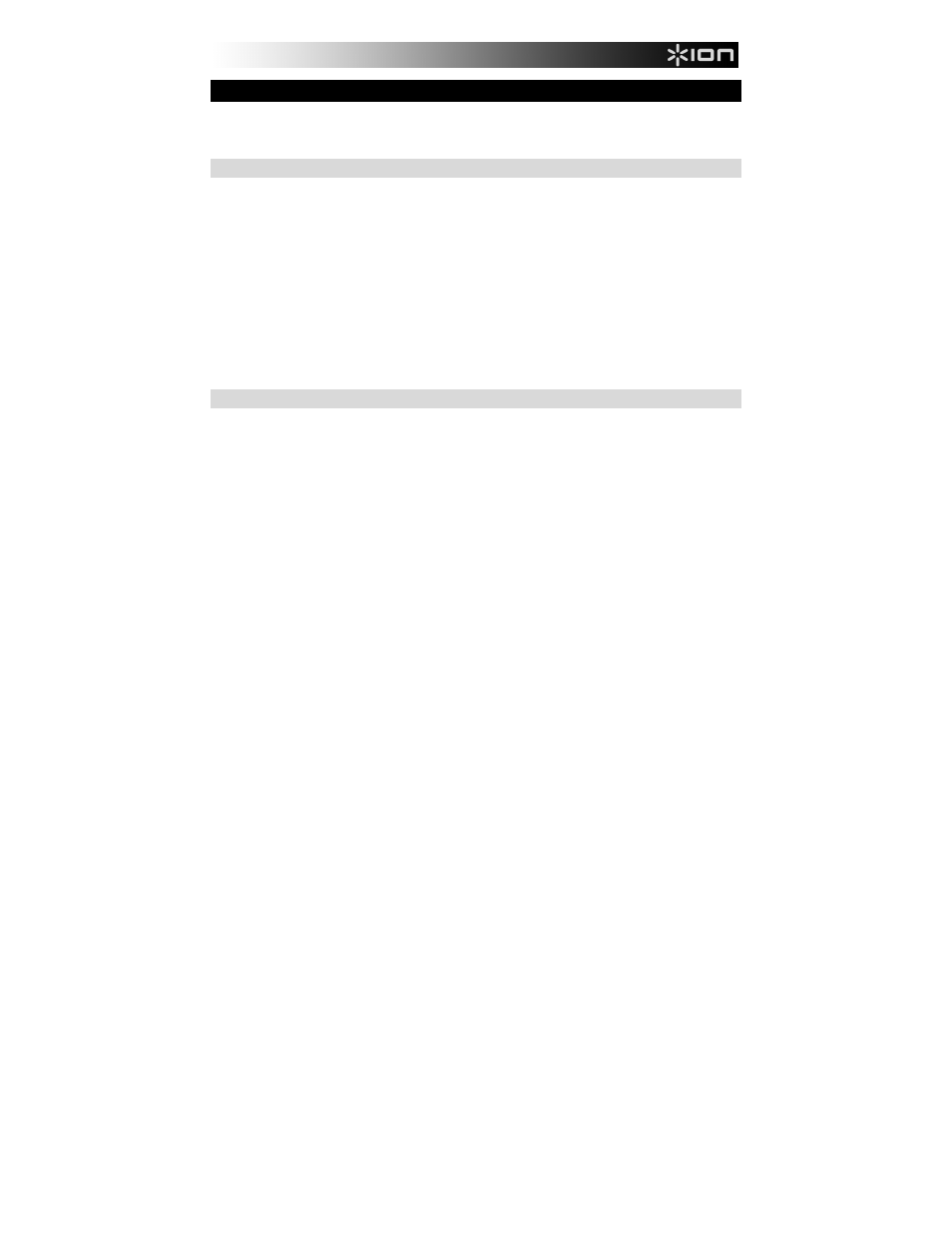
7
TRANSFER YOUR FILES
You can transfer your recorded tracks' files to a computer in one of two ways: over a Wi-Fi
network or through iTunes.
WI-FI
1.
Connect your iOS device to a Wi-Fi network.
2.
In the app, tap SHARE WI-FI, and note the web address in red text (a series of numbers).
3.
On another computer connected to the same Wi-Fi network, open your web browser, and
go to that web address.
4.
The page that appears contains a list of your recorded tracks, each as a link. Download
each track by right-clicking it (Windows) or holding Ctrl and clicking it (Mac) and selecting
Save Link As…
5.
When you have downloaded all the files you want, click and drag them from wherever you
saved them into your media player (e.g., iTunes, Windows Media Player, etc.).
Note: After downloading your files, we recommend deleting any files you no longer need
from the app to make space on your iOS device.
iTunes
1.
On your computer, open iTunes.
2.
Connect your iOS device to your computer.
3.
In iTunes on your computer, select your iOS device in the left-hand column.
4.
At the top of the iTunes window, click the Apps tab.
5.
Scroll down to the File Sharing section of the page.
6.
In the Apps section, click EZ Vinyl & Tape Converter. A list of all your recorded tracks
that are stored in the app will appear in the Documents list on the right.
7.
Select the tracks you want to move to your computer. Click and drag your tracks from the
Documents list onto your computer's Desktop, another folder, etc. Alternatively, you can
click Save to… and select a location to save them.
Note: After downloading your files, we recommend deleting any files you no longer need
from the app to make space on your iOS device.
8.
When you have downloaded all the files you want, click and drag them from wherever you
saved them into your media player (e.g., iTunes, Windows Media Player, etc.).
