ION Audio Pure LP User Manual
Page 5
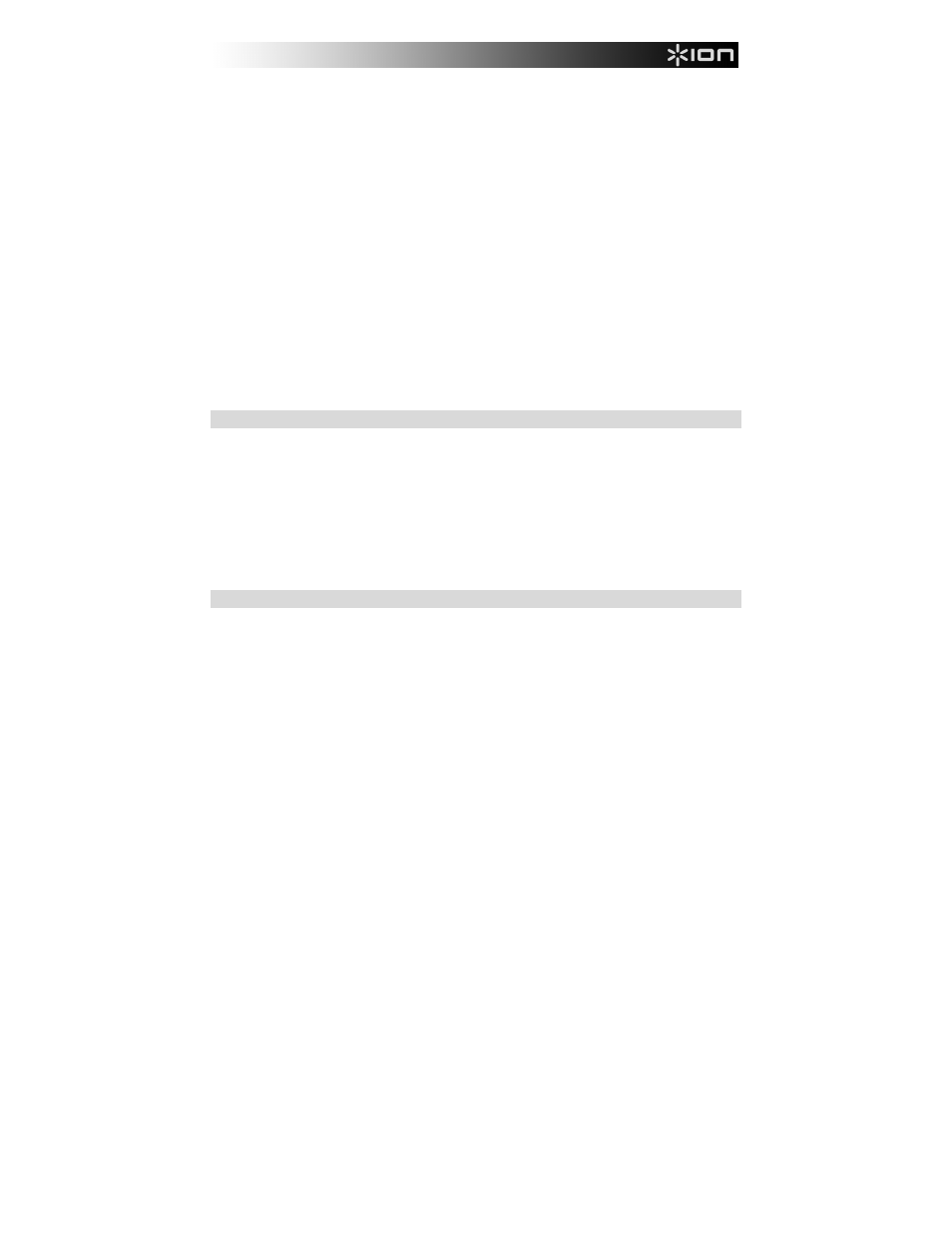
5
Additional features:
• Automatically split recording into tracks: Set this switch to ON if you want the software
to split tracks automatically when it detects an extended period of silence in the music. If
you want to split the tracks manually, set the switch to OFF.
Note: For best results, make sure your volume levels are adjusted properly, as described
above. Furthermore, this feature works well for typical popular music but may produce
varied results when used with other genres like classical music, spoken word, etc. If your
volume level is too low, or if there are frequent and extended silences within a track, the
app may have trouble detecting the difference between sound and silence.
• Monitor incoming audio through headphones: Set this switch to ON if you want to hear
your music as it's recording into the app. To do this, you will need to connect headphones
to your iOS device. If you do not need to hear your music as it's recording, set this switch
to OFF.
Note: Don't use headphones with a built-in microphone, like headphones used for phone
conversations or the headphones typically included with an iOS device or other Apple
products. Doing so will prevent your iOS device from recording your intended sound
source (from your ION product).
When you're ready to start recording, tap the large RECORD button and immediately play your
music (press "play," place the needle over the record, etc.).
STEP 4
As your music records, the volume level meter will light up, and the time on the Recording
Time clock will elapse. The Recording Track number indicates how many tracks have been
recorded so far in this session.
If you turned the Automatically split recording into tracks feature OFF (i.e., you wanted to
split the tracks manually), tap NEW TRACK after each track is finished.
When you're finished recording, tap DONE. When asked if you want to record more music, tap
YES or NO, or tap LISTEN to listen to your music in the app's built-in music player.
STEP 5
Enter the information ("tags") for your tracks by tapping the fields next to Song Name, Artist,
and Album and using the virtual keyboard to enter the names of each. If you recorded multiple
tracks, tap PREV SONG or NEXT SONG to move through the list of tracks.
When you're finished entering track information, tap DONE.
When you're asked if you want to record more music, tap YES or NO, or tap LISTEN to listen to
your music in the app's built-in music player.
