Troubleshooting – ION Audio Select LP User Manual
Page 5
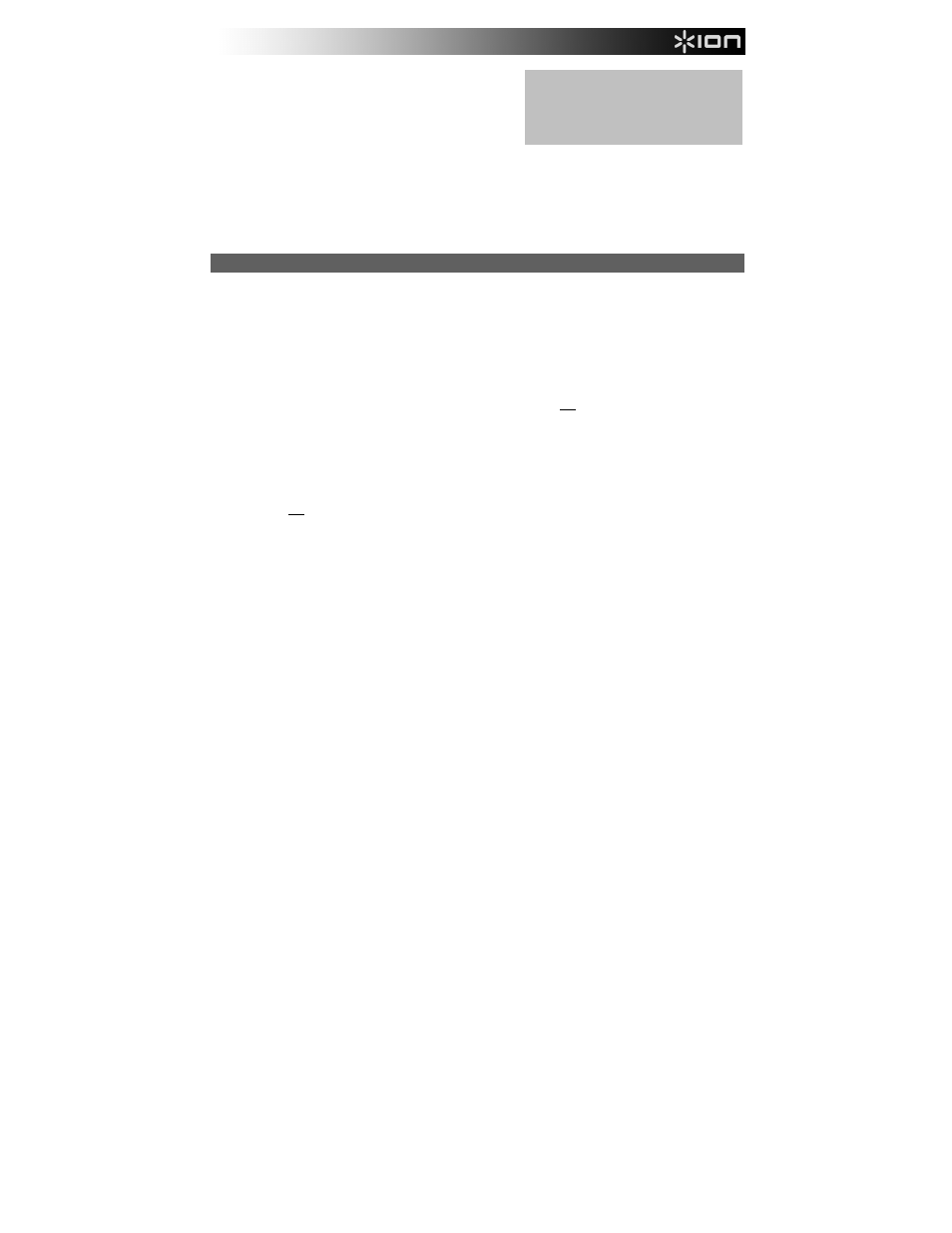
5
8.
Headshell – ION headshell with Audio-Technica AT3600L
cartridge and
Audio-Technica
ATN3600L stylus. Remove
the plastic cover off the stylus before playing a record.
9.
RCA Output** – The audio from a playing vinyl record is
sent to this line-level coaxial audio output. This must not be
connected to phono level devices. (If you do not already
have an RCA cable, this can be found at a local electronics
retailer.)
10.
USB Audio Output – Use the included USB cable to connect your turntable to your computer.
The USB connection will send audio from the turntable to your computer. Please see the Using Select LP With
Your Computer section of this manual for information.
11.
Power – Use the included adapter to connect to wall power.
12.
Power Button – Press this button to turn Select LP on/off.
13.
Aux Input – This stereo 1/8” (3.5 mm) input can be used to record audio from other connected sources such as
a CD player, MP3 player, tapedeck, etc. Into your computer recording software.
Troubleshooting
If you experience any difficulties, please refer to the troubleshooting steps below as well as those in
the EZ Vinyl/Tape Converter manual included with this product.
I'm not hearing any audio when recording music to a computer:
o
Make sure that Select LP is powered on and that the needle is on the record.
o
Make Select LP is selected as your computer's default recording device (see the instructions below).
o
Disconnect then reconnect the USB cable connecting Select LP to your computer.
Make sure the computer speakers are turned up and the volume is not muted.
o
If you are listening through your computer's speakers, make sure those speakers are selected as your
computer's default playback device (see the instructions below). Alternatively, you could connect Select
LP's RCA outputs to a stereo system or powered speakers. Do not connect them to phono-level inputs;
Select LP's RCA outputs are line-level and could damage a device with phono-level inputs.
(Note: The RCA outputs monitor the signal coming out of the turntable, not the signal coming from your
computer.)
I'm not hearing any audio when playing music:
• If you are playing music from vinyl:
o
Make sure that Select LP is powered on and that the needle is on the record.
o
Connect Select LP's RCA outputs to a stereo system or powered speakers.
(Do not connect them to phono-level inputs; Select LP's RCA outputs are line-level and could damage a
device with phono-level inputs.)
• If you are playing music from your computer:
o
Make sure your software music player's volume is turned up.
o
Make sure your computer's volume is turned up.
o
Make sure your computer's speakers are selected as your computer's default playback device (see the
instructions below). (Select LP cannot be used as a playback device for your computer's audio.)
I am hearing a hum through my speaker or laptop when using the turntable:
• If you are recording to a laptop:
o
Please connect the laptop to a grounded power supply (3 prong).
• If you are playing through a speaker:
o
Ensure you are using the 12V 1A power adapter that was included with your product.
o
If your volume is on max, try turning it down until the hum stops.
My turntable is not making any sound, or music is muffled:
o
Take the cover off the stylus.
The turntable belt fell off:
o
Please re-attach the belt to the turntable. For details on how to do this, see the guide located at
ionaudio.com/turntablebelt.
My turntable is not spinning:
o
Ensure the turntable is powered on (power switch in the back).
o
Ensure autostop is turned on and the tonearm is placed over record (if auto stop is off it should always be
spinning when power is on).
o
If the above steps do not help, you may need to re-attach your turntable belt.
For details on how to do this, see the guide located at ionaudio.com/turntablebelt.
** WARNING: The RCA outputs are LINE
level. Please only connect these to LINE
level inputs. You may damage your
receiver if you plug in a LINE level device
into a PHONO level input.
