Quickstart guide (english), Box contents, Support – ION Audio Select LP User Manual
Page 3: Connecting the dust cover to select lp, Connection diagram, Using select lp with your computer, Aux input, Playback
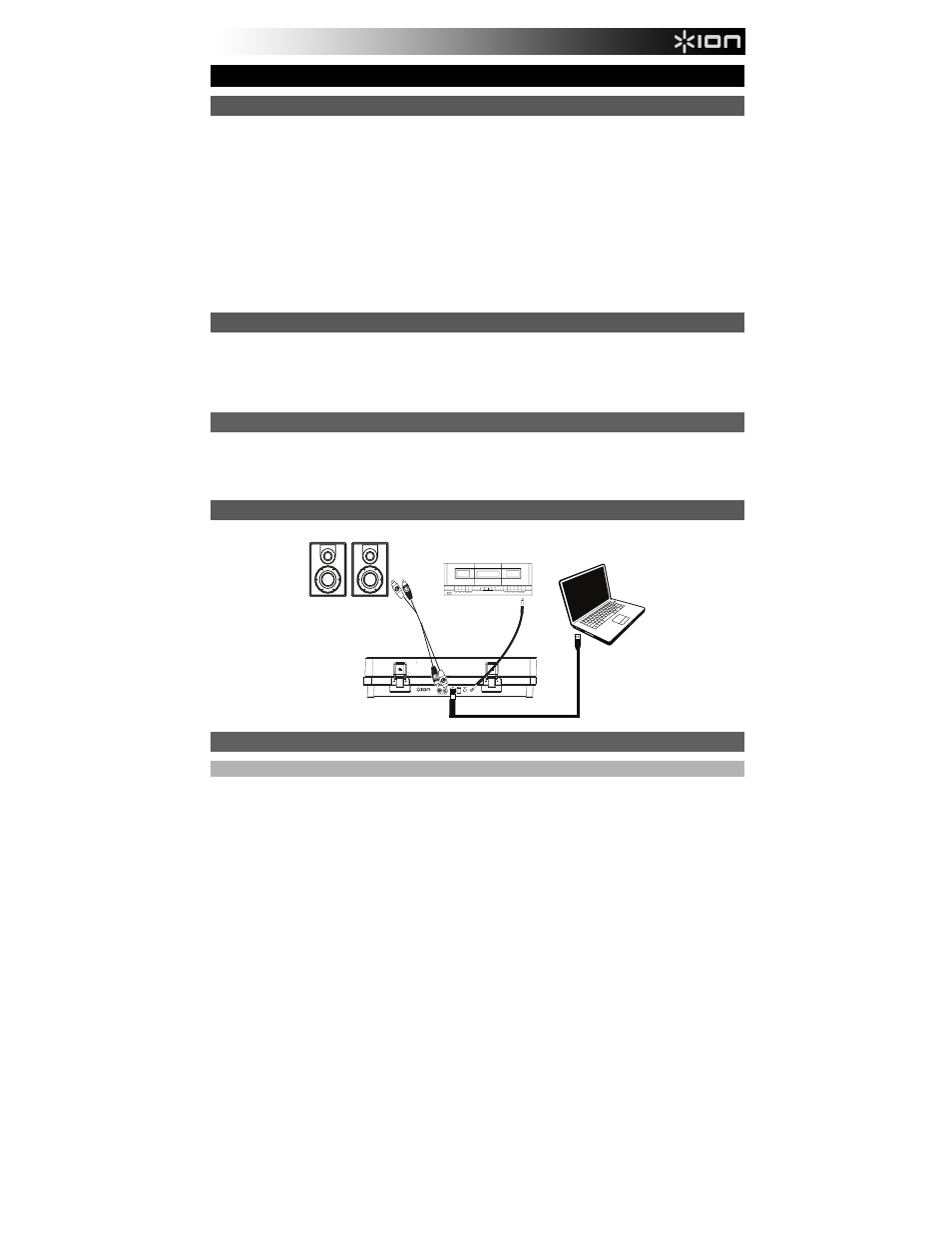
3
Aux Input
Quickstart Guide (English)
Box Contents
Make sure that the items listed below are included in the box:
•
Select LP
•
Power Adapter
•
Dust Cover
•
USB cable
•
Aux Input Cable
•
Felt Slipmat
•
45 RPM Adapter
•
Software CD
•
Quickstart Guide
•
Safety & Warranty Manual
READ SAFETY INSTRUCTION BOOKLET BEFORE USING THE PRODUCT
Support
•
For the most up to date system requirements, compatibility information, and product registration, visit the
ION website: ionaudio.com
•
For the latest information about this product, visit ionaudio.com/selectlp
•
For additional product support, visit ionaudio.com/support
•
For safety/warranty information, visit ionaudio.com/warranty
Connecting the Dust Cover to Select LP
To attach the included dust cover, follow these instructions:
1.
Align the dust cover with the turntable’s rear panel hinges.
2.
Attach the dust cover to the hinges by pressing down to lock them into place.
Connection Diagram
Using Select LP With Your Computer
Playback
There are 2 ways to listen to your vinyl records with Select LP:
1.
You can connect Select LP's RCA outputs to a stereo system or to powered speakers. Do not connect them to phono-level
inputs; Select LP's RCA outputs are line-level and could damage a device with phono-level inputs. (Any other standard
input type, such as CD, Aux In, or Tape is acceptable).
2.
You can listen through your computer speakers or with headphones connected to your computer, once your computer
soundcard’s input device is set to either USB PnP Audio Device or USB Audio Device, depending on your Windows
operating system (USB PnP Audio Device on Mac OS X) and that you are record-monitoring the audio using EZ Vinyl/Tape
Converter or similar software (Select LP cannot be used as a playback device for your computer's audio.).
See the section Setting Your Computer’s Soundcard as the Default Playback Device for details on how to configure sound
playback.
SPEAKERS*
COMPUTER*
TAPEDECK*
*Sold Separately
