Sonnet Technologies G5 Jive User Manual
Page 6
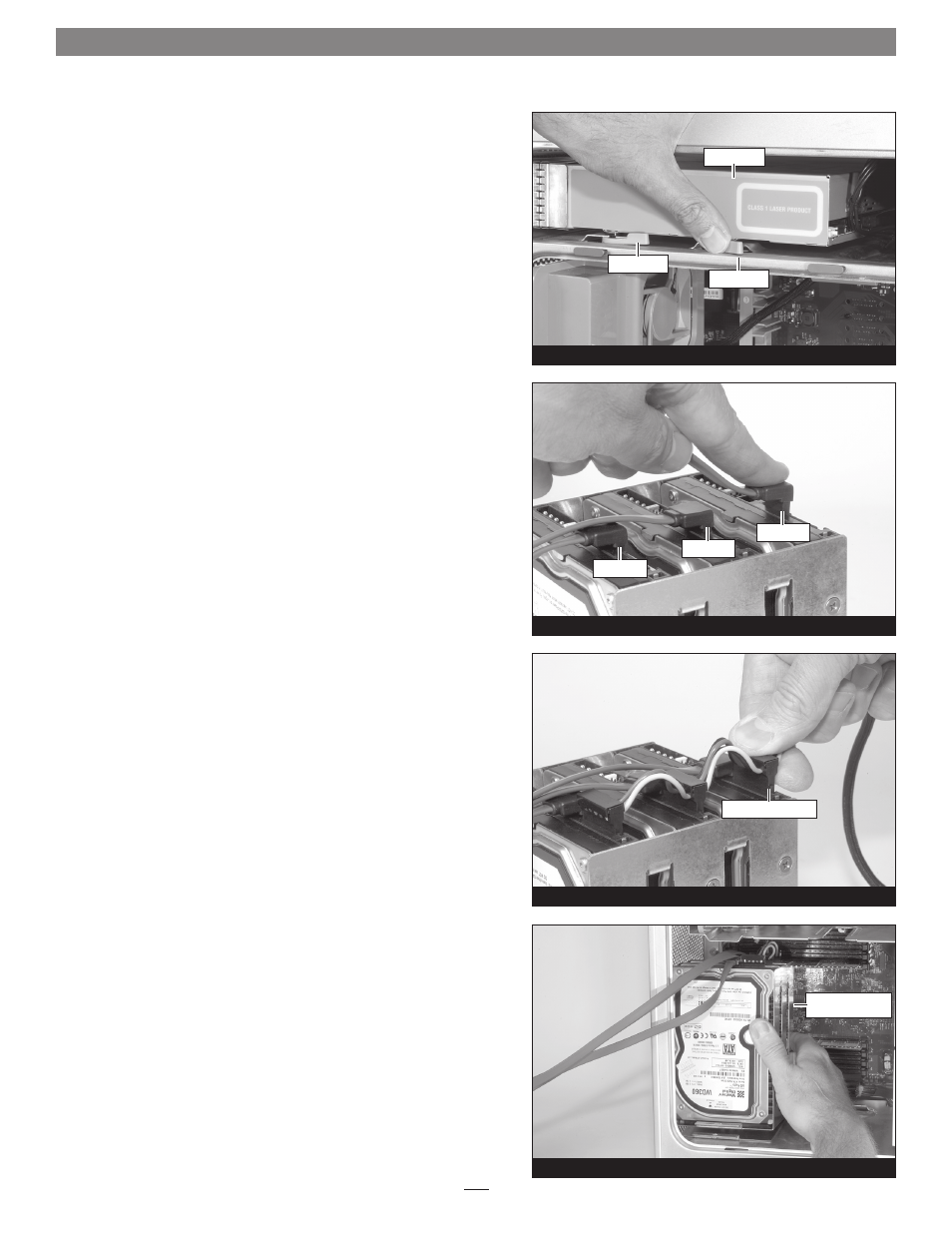
6
Figure 17
Installation Steps for Power Mac G5 with PCIe Slots
5. Aligning its guide pins so they will engage the four slots inside
the computer, slide the optical drive back all the way into the
drive bay, making sure no cables or wires get pinched
(Figure 17).
6. Push the levers closed to lock the drive in place (Figure 17).
7. Take up any slack in the power adapter cable by pulling it down
toward the bottom of the computer.
8. Set the drives next to the computer and connect the right-angle
connectors from the supplied SATA data cables to them;
verify
the connectors are plugged in securely (Figure 18).
9. Connect the power adapter cable to the drives; verify the con-
nectors are plugged in securely (Figure 19).
10. With the labels facing you, insert the drives/drive mounting
bracket into the computer, sliding the edge of the drive mounting
bracket under the lip of the base plate
(Figure 20).
optical drive
release lever
release lever
Figure 18
data cable
data cable
data cable
Figure 19
power adapter cable
Figure 20
drives/drive
mounting bracket
- Fusion F3 (8 pages)
- Fusion F2QR (10 pages)
- Fusion F2 (6 pages)
- Fusion RAID Configuration Tool and Utilities Operation Manual (82 pages)
- Fusion DX800RAID (Without Drives) (8 pages)
- Fusion DX800RAID (With Drives) (6 pages)
- Fusion D800RAID (Without Drives) (6 pages)
- Fusion D800RAID (With Drives) (6 pages)
- Fusion D800P2 (Without Drives) (6 pages)
- Fusion D800P2 (With Drives) (6 pages)
- Fusion D500P (Without Drives) (6 pages)
- Fusion D500P (With Drives) (6 pages)
- Fusion D400RAID (Without Drives) (6 pages)
- Fusion D400RAID (With Drives) (6 pages)
- Fusion QR (With Drives) (12 pages)
- Fusion QR (Without Drives) (14 pages)
- Fusion D400QR5 (With Drives) (10 pages)
- Fusion D400QR5 (Without Drives) (12 pages)
- Fusion D400Q (Without Drives) (6 pages)
- Fusion D400Q (With Drives) (6 pages)
- Fusion 400 (Version 1) (6 pages)
- Fusion 400 (Version 2) (8 pages)
- Fusion 500P (8 pages)
- Piccolo USB Flash Drive Formatting Info Guide [English] (2 pages)
- Piccolo USB Flash Drive (2 pages)
- Web Management Tool (84 pages)
- Fusion RX1600Fibre Fibre-for-4 Quick Start Guide (Mac) (6 pages)
- Fusion RX1600RAID (With Drives) (8 pages)
- Fusion RX1600RAID (Without Drives) (8 pages)
- Fusion R800RAID (Without Drives) (8 pages)
- Fusion R800RAID (With Drives) (6 pages)
- Fusion R400S RAID (With Drives) (12 pages)
- Fusion R400S RAID (Without Drives) (12 pages)
- Fusion R400QR5 (With Drives) (10 pages)
- Fusion R400QR5 (Without Drives) (12 pages)
- Fusion R400Q (Without Drives) (8 pages)
- Fusion R400Q (With Drives) (6 pages)
- Fusion R400P (Without Drives) (6 pages)
- Fusion R400P (With Drives) (6 pages)
- Echo Express SEL 10GbE (14 pages)
- Echo Express SEL (14 pages)
- Echo Express SE II (14 pages)
- Echo Express III-R (16 pages)
- Echo Express III-R Mobile Rack Kit (12 pages)
