Setup – Sonnet Technologies Fusion RX1600Fibre Fibre-for-4 Quick Start Guide (Mac) User Manual
Page 3
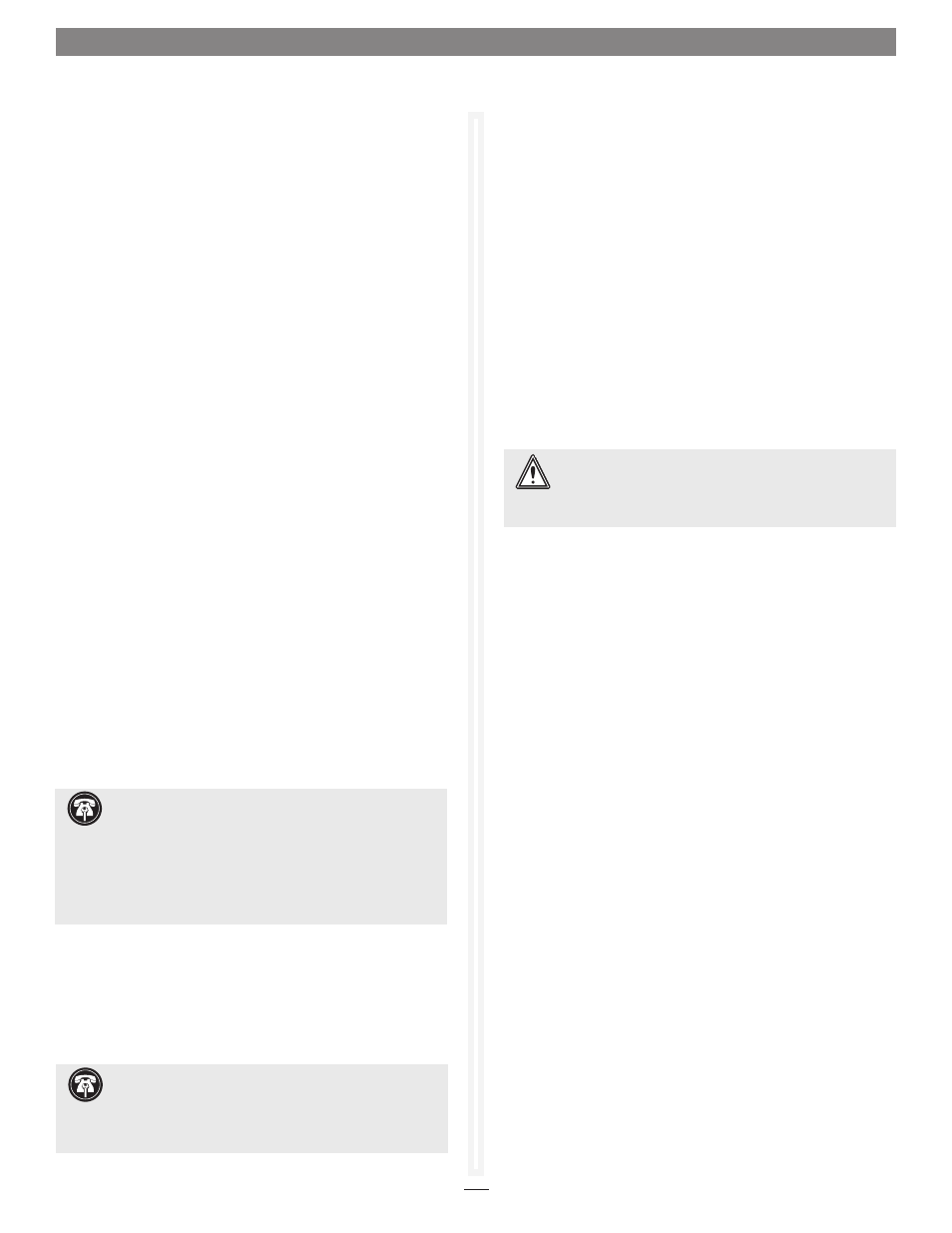
3
Workgroup Computers’ Preparation
Before creating the SAN (storage area network), you need to
prepare the workgroup and storage system. This preparation
will include the installation of the included Fibre Channel
(FC) host adapter cards and their software, connection of the
workgroup computers to both a public and private network
Gigabit Ethernet switches for testing, and the connection of
the Fusion RX1600Fibre storage system to a single computer for
reconfiguration (if necessary) and testing.
1. Install the FC cards’ software from the included software CD
on the workgroup computers; download the latest driver,
firmware, and Configuration Tool software from www.
sonnettech.com/support/kb/kb.php if necessary.
2. Install the FC adapters into the workgroup computers.
3. Connect the workgroup computers to the dedicated
private network Gigabit Ethernet switch (for metadata
communications), and to a public network’s Gigabit Ethernet
switch for Internet access (required for metaSAN license
activation). Refer to Mac OS X Help (Apple Menu > Help >
Mac Help) for basic information.
4. Manually assign a static IP address to each computer’s
dedicated private network Ethernet port. A listing of valid
private IP address ranges may be found at:
support.apple.com/kb/TA25227?viewlocale=en_US
5. Write down the public and private network IP addresses for
each computer in the workgroup for reference during setup.
6. Verify each computer can see each other on both the public
and private networks (ping each other), and verify each
computer can access the Internet.
7. For now, choose a computer to be designated as the
Metadata Master, and then
shutdownallthecomputersin
theworkgroupexceptforthatone.
8. Connect the RX1600Fibre unit to a single computer via a
fiber optic cable, and then turn on the storage system.
Setup
9. Verify the storage system mounts and operates, copying files
to and from the it; don’t install metaSAN yet.
10. Run QuickNAV and access the RX1600Fibre storage
system through the Web GUI. Refer to page 1 of the Web
Management Tool manual.
11. Assign a static IP address the RX1600Fibre storage system.
Refer to IPAddress on page x, Appendix A of the Web
Management Tool manual.
12. Modify the storage system if desired (change from one
RAID 6 group to two RAID 5 groups, change from Mac OS
Extended to NTFS, etc.). Refer to the Web Management Tool
manual, chapter 1.8 Modify Storage for more information.
13. Run Disk Utility to verify the volume is sound.
Install metaSAN on the Metadata Master and Create
the SAN Definition
Install metaSAN and connect the RX1600Fibre storage system to
each computer in the specific order listed. Otherwise, you may
lose data or have to reformat the drives.
1. Refer to the metaSAN 4 License PO email to prepare the
workgroup’s computers for metaSAN installation.
2. Download the metaSAN documentation (Quick Start Guide,
User’s Guide, Best Practices Guide, etc.) and the metaSAN
software following the directions from the metaSAN 4
License PO email.
3. Double-click the metaSAN software disk image, and then
double-click the metaSAN install icon to launch the installer.
4. When the Welcome window appears, click Next.
5. When the next window appears, click Authorize, and then
enter the administrator’s name (if necessary) and password.
6. When the License agreement window appears, click the
Accept checkbox, and then click next; the software is
installed, and then the installer quits.
7. When the Configuration Wizard appears, click Next.
8. When the next window appears, select the computer’s
private network IP address, and then click Next.
9. When the next window appears, select the volume and the
Create SAN definition(a) radio button, and then click Next.
Support Note:
To “ping” another computer, both
computers and the Ethernet switches must be turned on.
Open the Terminal application and type “ping” and the IP
address of the other computer (for example: “ping 192.166.1.5”).
If the ping command is successful, repeated 64-byte transfers
will occur. If the ping command is unsuccessful, repeated
timeout requests will occur. Enter control+C to stop the ping
command.
Support Note:
Connecting the RX1600Fibre unit to the
public network Ethernet switch is necessary in order to
access the system through a Web GUI to configure the storage
pool (RAID level assignment, formatting, etc.), and monitor
system health.
WARNING:
After metaSAN is installed, you can’t run
Disk Utility on the RX1600Fibre volumes without
first uninstalling metaSAN. Refer to Dealing with Disk
Corruption section of chapter 6 in the metaSAN User’s Guide.
