3 – drive mode configuration instructions, Configure as raid 0 volume, Configure as raid 10 volume – Sonnet Technologies Fusion QR (With Drives) User Manual
Page 7: Configure as spanned volume, General information, Change drive mode
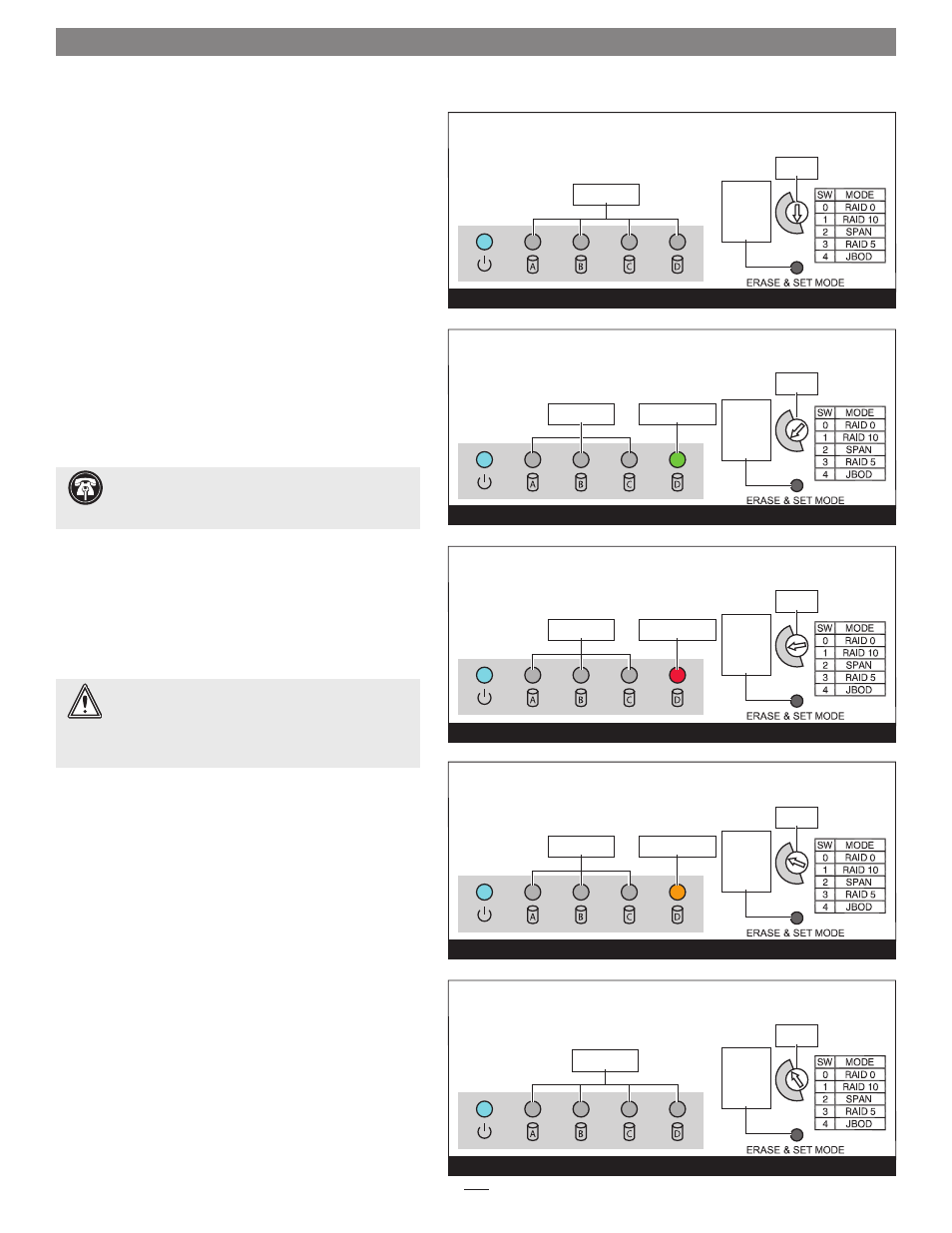
General Information
As shipped from Sonnet,
the drives in the Fusion QR are
configured as a RAID 5 volume, and Mac OS Extended-
formatted. The following information will help you to decide
whether or not you need to reformat the drives:
• OS X
®
users wishing to use the Fusion QR as configured
may start using the product immediately; the drives will
appear on the desktop as a single volume.
• OS X users wishing to use the QR in another mode (RAID
0, RAID 10, etc.) must change the mode following the
directions below, and then format the drives as described
on the next page.
• Windows users must select the mode following the
directions below, and then format the drives as described
on the next page.
Change Drive Mode
To change drive modes, the Fusion QR must be initially
be turned off, but connected to your computer, and the
computer must be powered on. After setting the drive mode,
you must use your computer’s operating system to format
the volume and make it ready for use.
1. Choose a configuration and turn the Drive Mode
Selection switch:
• to the 0 position for RAID 0
(Figure 5)
• to the 1 position for RAID 10
(Figure 6)
• to the 2 position for Span
(Figure 7)
• to the 3 position for RAID 5
(Figure 18)
• to the 4 position for JBOD
(Figure 9)
2. Press and hold the Erase & Set Mode switch; while
continuing to hold it in, flip the power switch on the
back of the enclosure to ON. Continue holding in the
Erase & Set Mode switch for three seconds, or until the
drive LEDs start flashing, and then release the switch.
Once the LEDs stop flashing, drive configuration
is complete. You may now format the drives using
your computer’s operating system drive formatting
application; go to the next page.
3
WARNING:
Reconfiguring the drives in your Fusion
QR enclosure requires you to reformat them.
Reformatting the drives will erase any data on them! If
there is any data on them, back it up before changing the
drive modes.
3 – Drive Mode Configuration Instructions
0 1
2
3
4
Figure 5
LEDs stay off
turn to 0
turn to 1
turn to 2
turn to 3
turn to 4
Configure as RAID 0 Volume
0 1
2
3
4
Figure 6
Configure as RAID 10 Volume
0 1
2
3
4
Figure 7
Configure as Spanned Volume
LED lights green
LED lights green
0 1
2
3
4
Figure 8
0 1
2
3
4
Figure 9
Configure as RAID 5 Volume
Configure as JBOD Volumes
LEDs stay off
LEDs stay off
LEDs stay off
LEDs stay off
LED lights orange
press and
hold, and
then turn
on the
power
press and
hold, and
then turn
on the
power
press and
hold, and
then turn
on the
power
press and
hold, and
then turn
on the
power
press and
hold, and
then turn
on the
power
❸
❸
❸
❸
❸
❸
❸
❸
❷
❷
❷
❷
❷
❶
❶
❶
❶
❶
Support Notes:
For more information on the drive
configuration modes you may choose from on the
QR, skip to page 6.
