Set drive configuration, D. set drive configuration—all users – Sonnet Technologies Fusion F2QR User Manual
Page 7
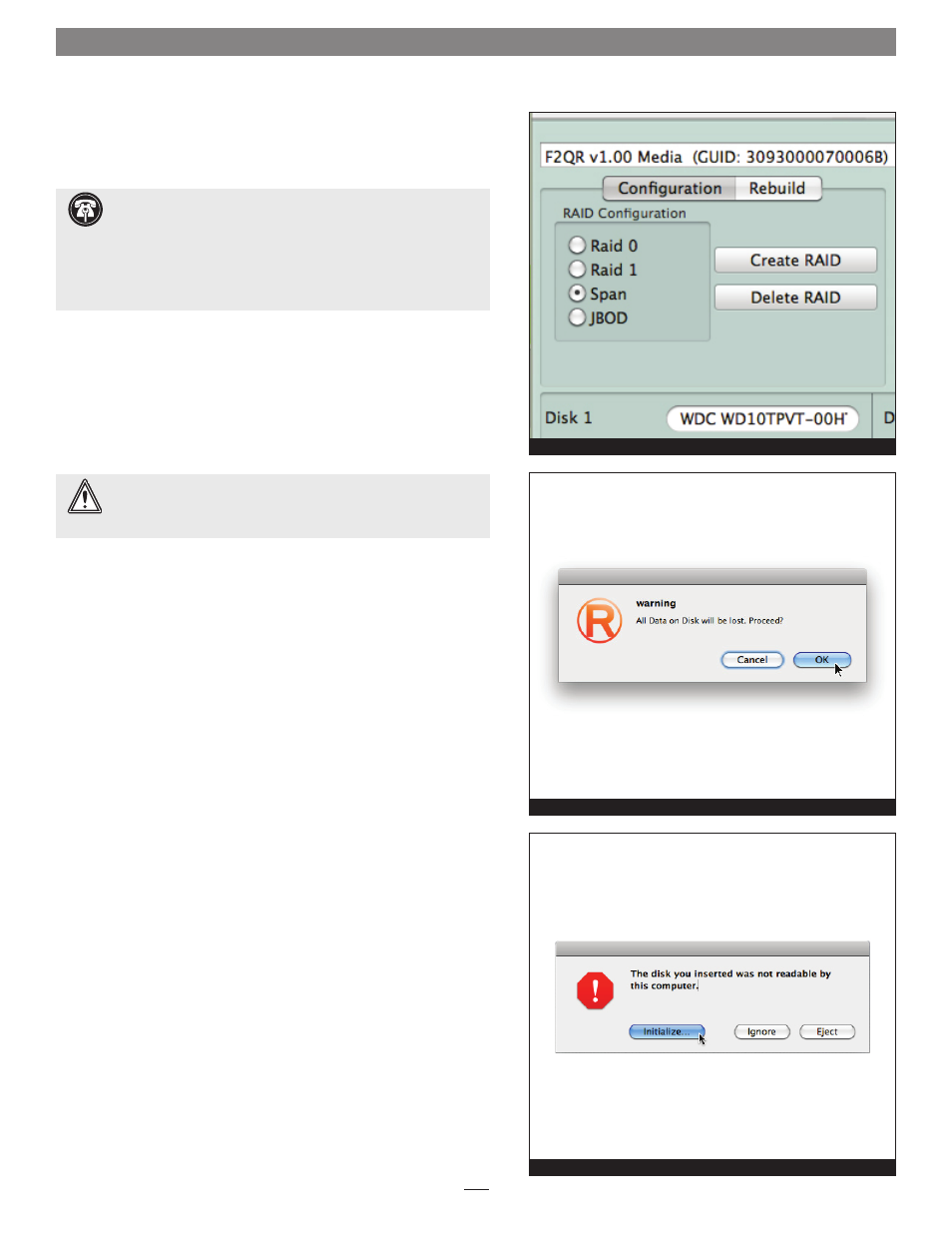
5
Set Drive Configuration
D. Set Drive Configuration—All Users
Follow the steps below to set the drive configuration using the RAID
Master application.
1. Launch the RAID Master application; after a short time, the
connected F2QR’s information will appear
(Figure 1).
2. With the RAID Configuration field selected, click the radio button
next to the RAID configuration you’ve chosen, and then click
Create RAID
(Figure 1).
3. When the warning window appears, click OK (Figure 2).
4. After a short period of time, the new RAID Configuration
information will appear in the RAID Master window.
5. If you are a Mac user, one or two windows warning you about an
unreadable disk will appear onscreen; click Initialize to launch the
Disk Utility application so you may format the drives for use with
your computer
(Figure 3). Go to the next page.
If you are using the Fusion F2QR with a Windows computer, skip to
page 7, Drive Formatting—Windows User’s Instructions.
WARNING:
Changing the Fusion F2QR’s RAID
configuration will erase all the files on its drives, and
the formatting as well. Back up any important files before proceeding.
Figure 1
Figure 2
Figure 3
Support Note for Mac Users:
The RAID Master application
operates only with the Mac OS X 32-bit kernel. If your computer
automatically starts with the 64-bit kernel, you must reboot it with the
32-bit kernel in order to use the RAID Master application. To restart your
computer using the 32-bit kernel, select Restart from the Apple menu,
and hold the 3 and 2 keys during startup. Your computer will revert to
using the 64-bit kernel when you restart your computer again.
