Set drive configuration – Sonnet Technologies Fusion F2QR User Manual
Page 6
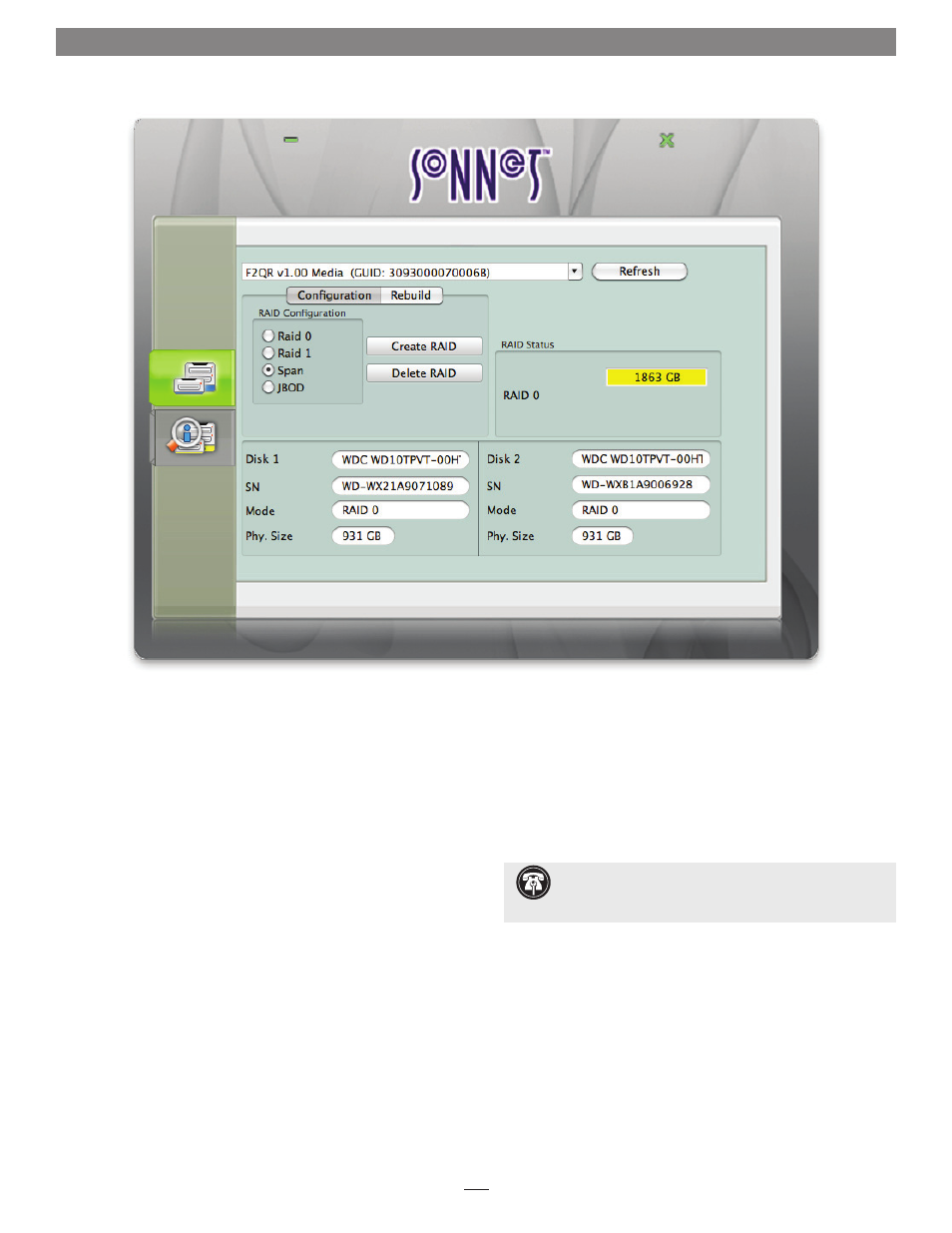
Set Drive Configuration
4
C. RAID Master Application Overview
1 – Detail Tab
Default tab for the RAID Master application. When selected,
the window above is displayed.
2 – Summary Tab
Click to display a summary of information on the drives in
the Fusion F2QR.
3 – Minimize Button
Click this button to minimize the application to the dock
(or taskbar).
4 – Close Button
Click to close the RAID Master application.
5 – Name/Firmware Version of the Selected Storage System
Click the arrow to select another Fusion F2QR when more
than one is connected to the computer.
6 – Refresh Button
Click to update the information displayed for the attached
Fusion F2QR.
7 – RAID Configuration Setup and Rebuild Field
Click the Delete RAID button to erase the existing drive
configuration (including JBOD). Click a RAID Configuration
radio button to select a new configuration. Click the Create
RAID button to set the new drive configuration (including
JBOD and Span).
8 – RAID Status Field
Indicates the current configuration of the drives in the
Fusion F2QR (RAID 0, RAID 1, Span, JBOD), capacity for
each drive or RAID group, and health for each drive or RAID
group (healthy or degraded).
9 – Detailed Drive Information Field
Displays the manufacturer, model number, serial number,
assigned drive configuration, and capacity for both drives.
Support Note:
Descriptions of RAID levels can be found
on the Wikipedia.org Website at the following address:
http://en.wikipedia.org/wiki/Standard_RAID_levels
