Troubleshooting, Troubleshooting tips, Chapter 4 – ATI Technologies COMPONENT VIDEO ADAPTER 117-70104-30 User Manual
Page 13
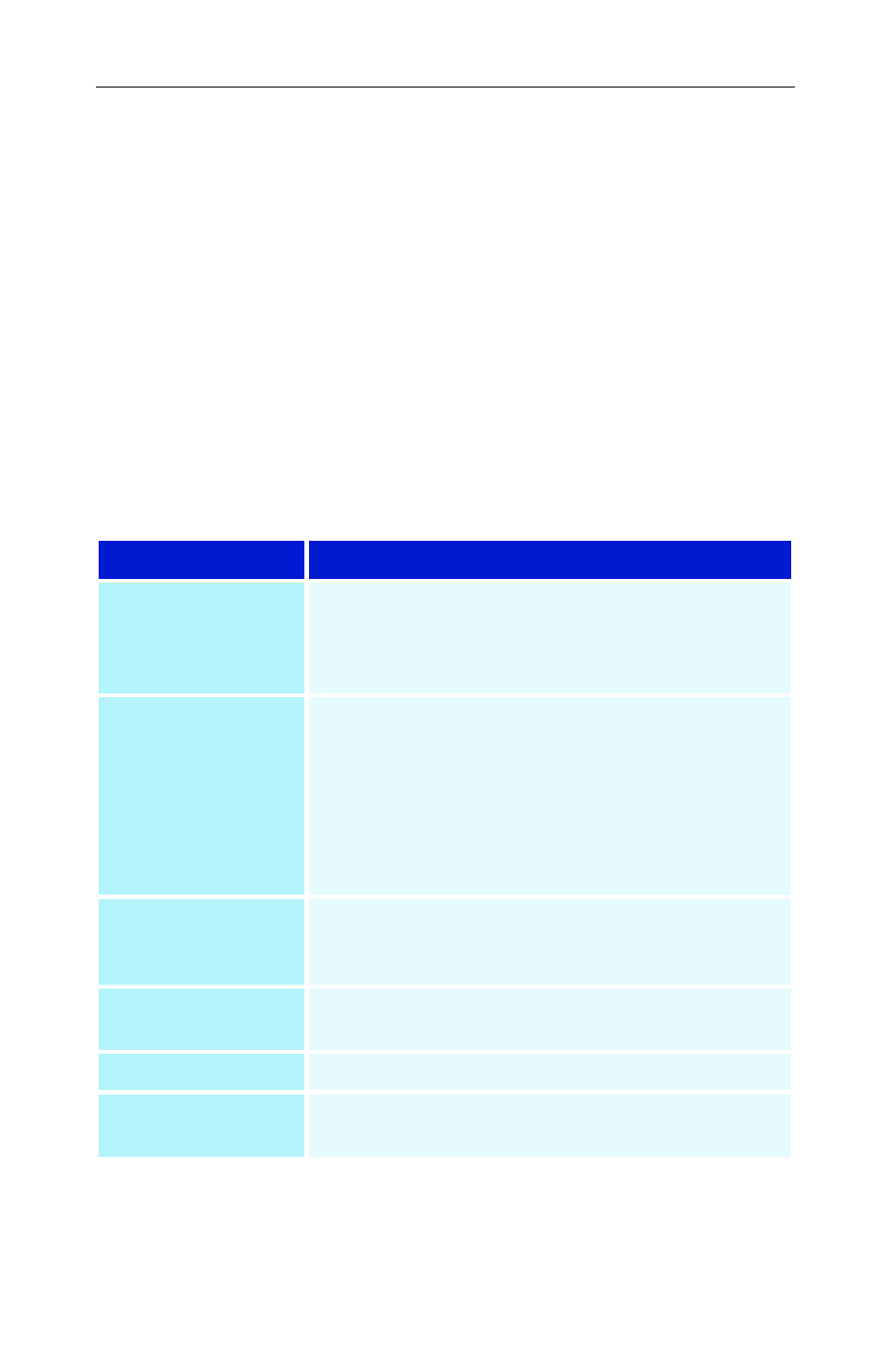
Troubleshooting 9
CHAPTER 4
Troubleshooting
This chapter contains troubleshooting tips for your Component
Video Adapter. The following tips may help if you experience
problems. Please contact your dealer for more advanced
troubleshooting information.
Troubleshooting Tips
Problem
Possible Solution
The colors on my
TV display are not
correct
Ensure that the connections between the
Component Video Adapter and your HDTV are
correct (Y=Green, Pb=Blue, Pr=Red). See the
illustration on
There is no display
on my TV
Your TV will not display anything until Windows
starts; this may take several minutes.
• Set your TV to YPbPr input.
• Ensure that the HDTV Component Video Adapter
is properly connected, then restart your computer.
• Ensure that the drivers in the ATI HTDV
Component Video Adapter Kit have been installed.
DVDs will not play
in 720p or 1080i
modes
Copy-protected DVDs restrict playback to 480i and
480p modes.
I can’t see the
entire display
If your component input device supports it, try 720p
mode.
The display is tilted
Consult your HDTV user’s manual.
My CRT display is
green
Your system is in component output mode. Restart
your computer with the CRT monitor connected.
