Electronics International MVP-50T User Manual
Page 76
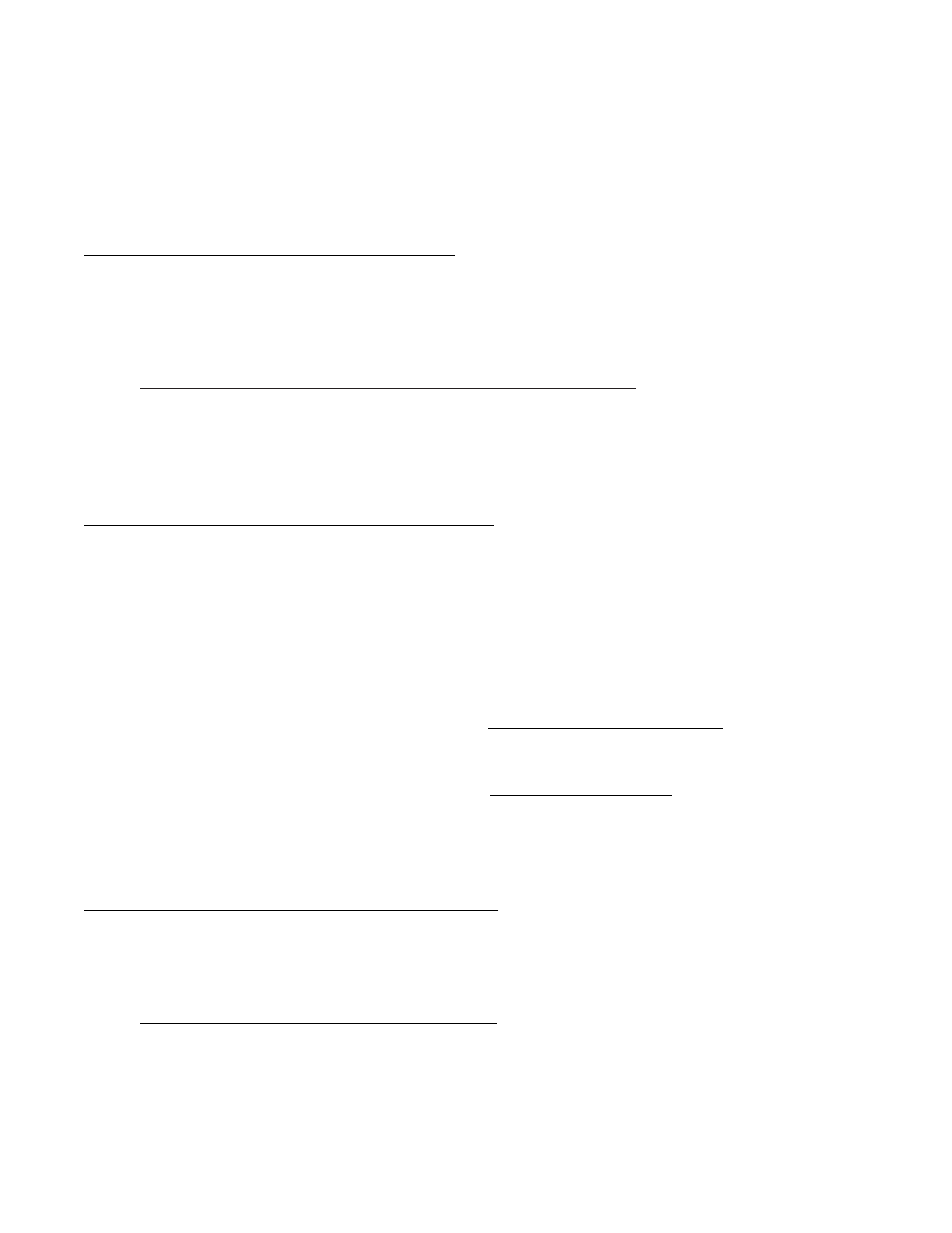
EDC Capacitive Fuel Level Input:
Type: Frequency Input
Freq. Range: 0 to 6K Hz.
Resolution: Approx. 14 counts per Hz.
Maximum Counts Available: Approx 98,000
Trigger Level: 2.1 Volts
Input impedance: 33.2K Ohms
2. Assign a Function to the EDC Input:
A Function must be assigned to the EDC input connected to the Custom Probe. Functions are assigned in the “1.
EDC Input to Function Mapping” screen on the MVP-50. Function Names and Display Units are hard coded
into the MVP and cannot be changed.
Navigating to the “1. EDC Input to Function Mapping” screen.
Start with the “Main Engine“screen, push the MENU button.
Select “System Configuration Menu.”
Select “1. EDC Input to Function Mapping” screen.
3. Assign a Probe to the Selected Function:
A Software Probe must be assigned to the Function associated with the Custom Probe. Software Probes are
assigned in the “1. EDC Input to Function Mapping” screen on the MVP-50. When you assign a Software
Probe to a Function you are setting a series of calibration parameters that will be applied to the signal received from
the Custom Probe. There are two Software Probes that may be used for most Custom Functions.
Volts 0-2.5 - Use this Software Probe when the output signal from the Custom Probe is a variable voltage
(from 0 to 2.5 volts or less) and the signal voltage does not change with bus voltage.
Res 0-2.5V - Use this Software Probe when the output signal from the Custom Probe is a variable voltage
(from 0 to 2.5 volts or less) and the signal voltage changes with bus voltage. This would be the case for a
resistor divider network connected to the aircraft bus. The "Res 0-2.5V" Software Probe provides a
radiometric calculation referencing the bus voltage.
4. Calibrate the MVP to the Custom Probe:
The signal from the Custom Probe must be calibrated in order to produce a proper reading. The “5. EDC Input
Cal” screen provides calibration parameters that may used to calibrate the signal from the Custom Probe.
Navigating to the “5. EDC Input Cal” screen.
Start with the “Main Engine“screen, push the MENU button.
Select “System Configuration Menu.”
Select “4. EDC Input Cal” screen.
Page 2 of 3
