Using the inspect feature, Turning off the inspect feature – AT&T System 25 User Manual
Page 44
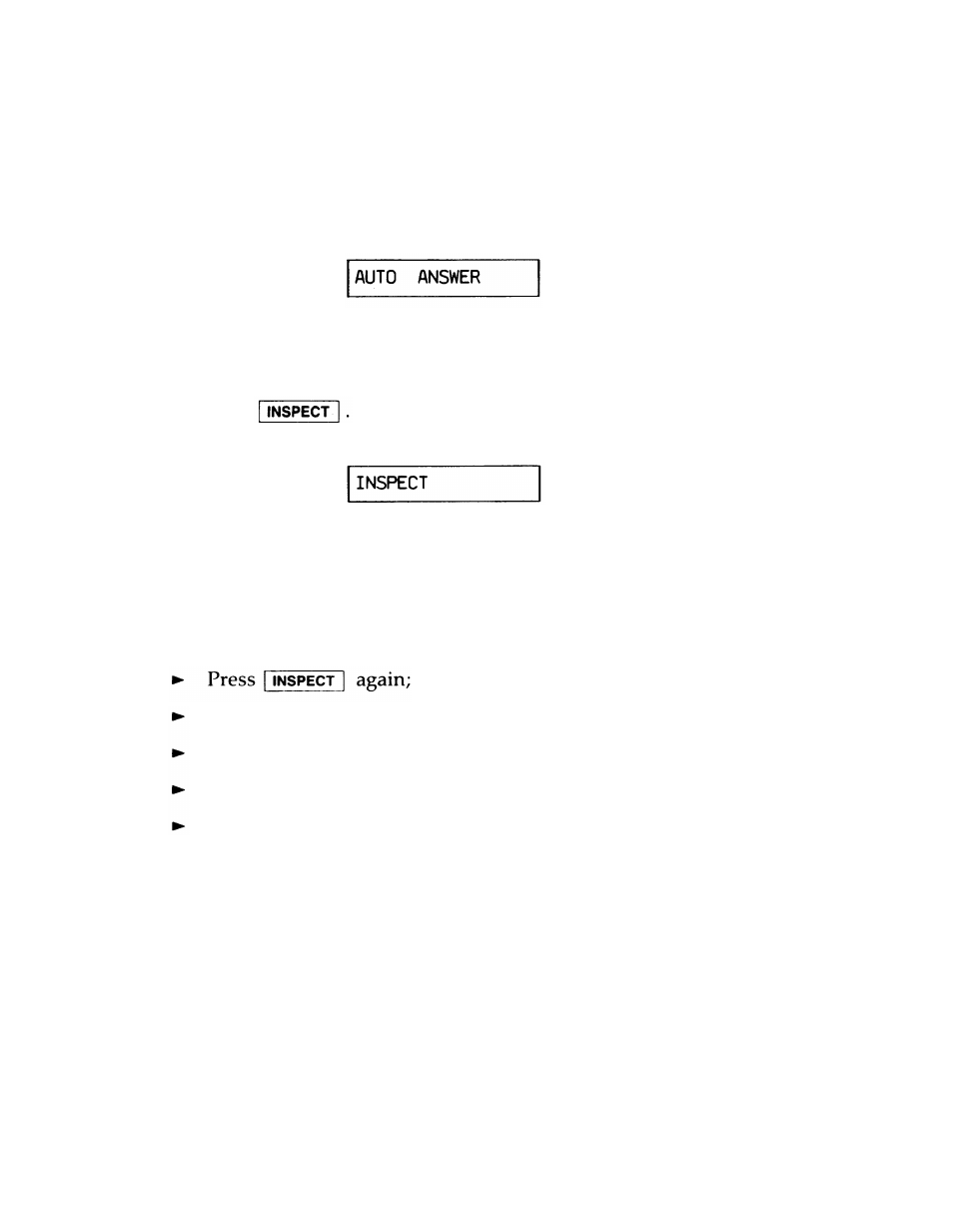
Inspect (Continued)
Check Features Assigned to Buttons
If you inspect a button other than those shown above, you will
simply see the name of the feature assigned to that button. For
example:
Using the Inspect Feature
While using the Inspect feature, you are able to answer calls.
1
Press
The display will initially read:
2
Press the button you want to inspect.
Turning Off the Inspect Feature
When you do any of the following, you automatically turn the
Inspect feature off:
Hang up the handset after being off-hook;
Lift the handset after being on-hook;
Allow the display to be idle for 15 seconds.
Answer an incoming call.
41
See also other documents in the category AT&T Phones:
- CL2909 (49 pages)
- 8434 (54 pages)
- 8434 (38 pages)
- TL74358 (41 pages)
- Definity 7410 (31 pages)
- 8503T (33 pages)
- NORTEL BCM50 (37 pages)
- EL52309 (8 pages)
- 100 (6 pages)
- 135 (8 pages)
- ML17959 (82 pages)
- System 75 (10 pages)
- CL82409 (9 pages)
- 2300 (13 pages)
- CL82601 (2 pages)
- CL82351 (2 pages)
- CL82351 (2 pages)
- TL74258 (97 pages)
- 820 (6 pages)
- 1856 (7 pages)
- 1187 (48 pages)
- 972 (29 pages)
- TR1909 (12 pages)
- TRIMLINE 210M (2 pages)
- SB67158 (2 pages)
- E2115 (27 pages)
- Generic 2 (44 pages)
- SBC-420 (26 pages)
- Partner Plus (26 pages)
- 1080 (18 pages)
- 1040 (74 pages)
- RIM BlackBerry Bold MDC 9000 (35 pages)
- System 25 (85 pages)
- System 25 (35 pages)
- System 25 (438 pages)
- DECT CL84209 (12 pages)
- DEFINITY 8101 (4 pages)
- TRIMLINE TR1909 (43 pages)
- 902 (6 pages)
- TL74108 (8 pages)
- 7406BIS (72 pages)
- CL4939 (77 pages)
- PARTNER MLS-12 (5 pages)
- 952 (8 pages)
