Methods for setting the ip address, Server names and server name rules, Setting the ip address using dhcp – PROLiNK PPS2104N User Manual User Manual
Page 11
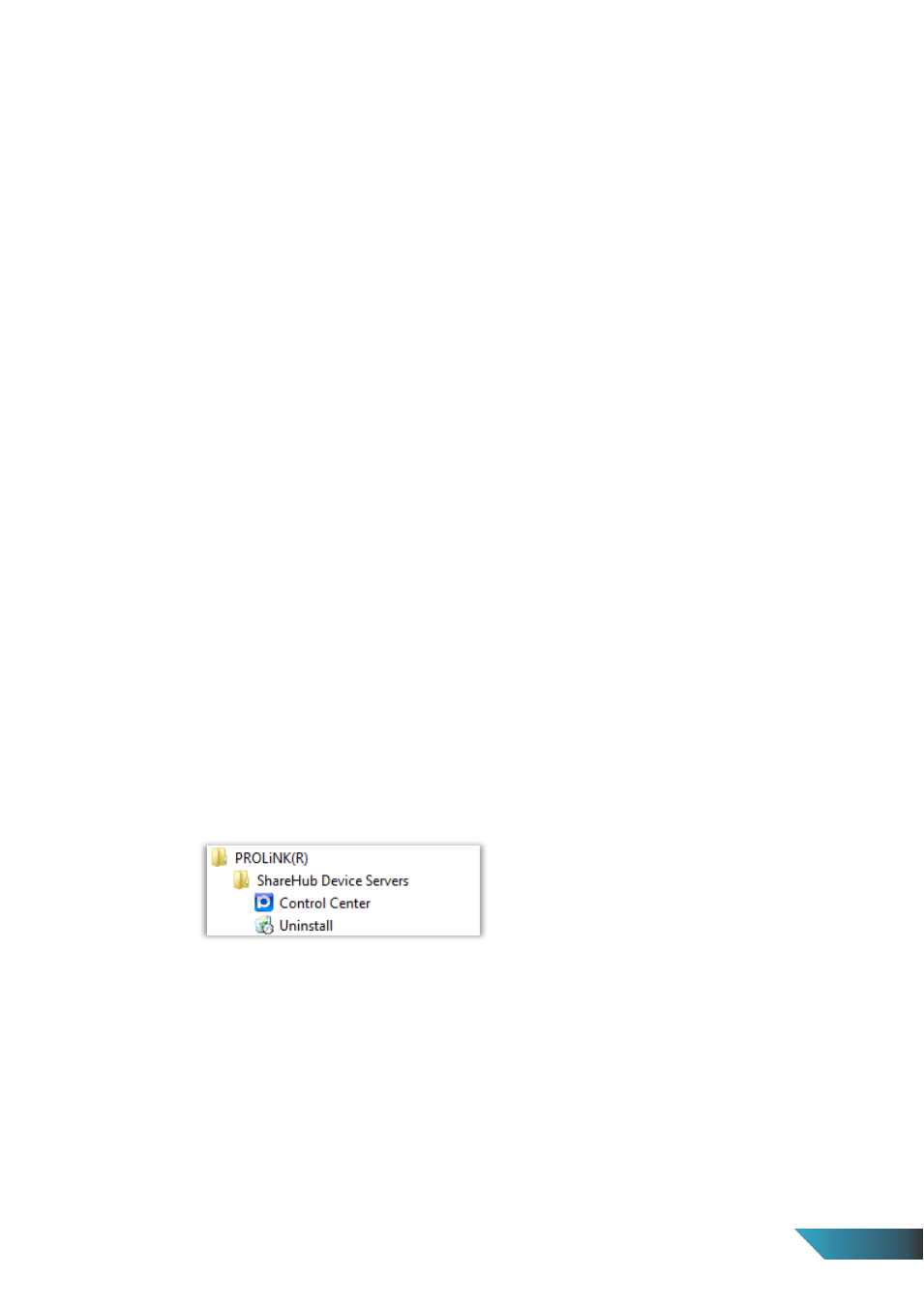
EN 8
3.3.3. Methods for Setting the IP Address
You can set the IP address of your Server using one of the following methods, depending on your
network operating environment:
Automatic IP Address Assignment
Manual IP Address Assignment
3.3.4. Server Names and Server Name Rules
The default server name of the Server is “PPS2101” (for PROLiNK® PPS2101) or “PPS2101N” (for
PROLiNK® PPS2101N) or “PPS2104N” (for PROLiNK® PPS2104N). If you put two or more Servers in
your local area network, to avoid using the same server names you have to change the server names
by using the ShareHub Device Servers Control Center or the Server’s web pages. If your server name is
longer than 15 characters, the Server uses only the first 15 characters.
3.3.5. Setting the IP Address Using DHCP
Follow the instructions below to get an IP address using DHCP:
a) Edit or create a scope in the DHCP manager of the DHCP daemon. The entries included in this
scope should contain the following parameters:
range of IP addresses
subnet mask
default router IP address
DNS server IP address
lease duration
b) Activate the scope. The Server automatically gets the DHCP parameters. If you are using DNS, you
may include at least one DNS server IP address in the DHCP scope or manually set the DNS server
IP address using Server’s web pages or the ShareHub Device Servers Control Center.
3.3.6. Setting the IP Address Using the ShareHub Device Servers Control Center
a) Install the ShareHub Device Servers Control Center. The ShareHub Device Servers Control Center
is available on the Product CD.
b) Start the ShareHub Device Servers Control Center and Auto-searching Server window will appear.
