Actiontec electronic WNS100 User Manual
Page 31
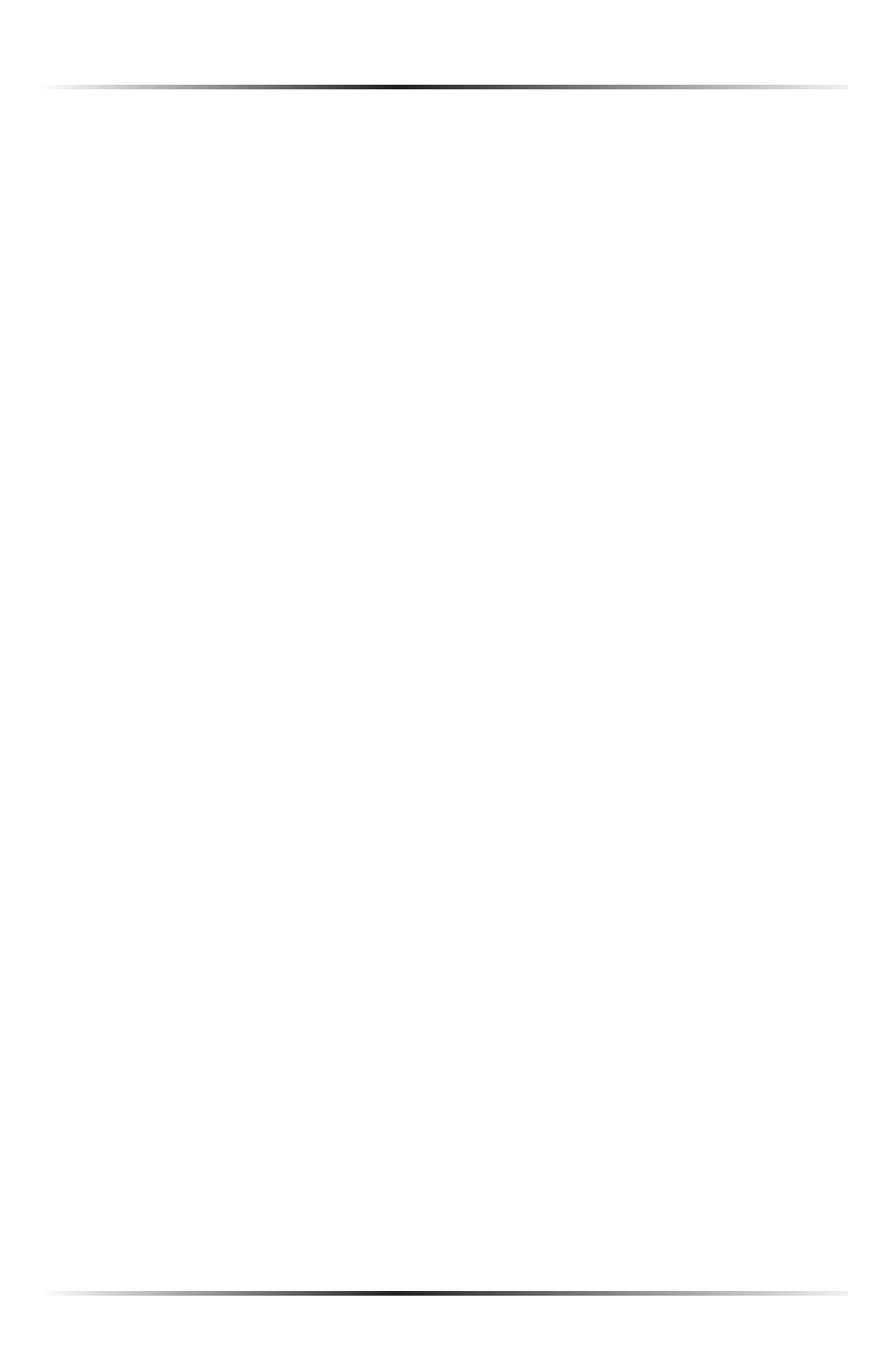
28
Actiontec Wireless Network Attached Storage Device User Manual
29
Chapter 3 Using the Administrative Utility
Enable WINS
Click here if the network has a
WINS
Server. If enabled, the
NAS
Device will regis-
ter with the
WINS
Server. This will allow users on the network to locate the Device
through a router. (Without
WINS
, “Network Neighborhood” or “My Network
Places” only scans the local network.)
WINS Server
If
WINS
is enabled, enter the
IP
address of the
WINS
Server. Normally, this will be a
Windows
NT
/2000/
XP
Server.
Enable Guest Logins
If enabled, “guest” can be used as user
ID
to login to the
NAS
Device. If disabled,
“guest” will not be accepted as a login.
Convert Failed Logins to “Guest” Logins
If this option is enabled, all Windows users will be able to access the
NAS
Device
via “Network Neighborhood” or “My Network Places,” with “guest” access rights.
By default, the “guest” user has read/write permission to the “Disk” folder on the
USB
hard drive, and all folders on the
USB
flash drive.
Enable FTP Server
If this option is enabled, users can upload and download files via
FTP
(file transfer
protocol).
Allow anonymous FTP login (“guest” rights)
The
FTP
server prompts for a user name and password when clients attempt to
connect. If this option is enabled, users will be able to enter “anonymous” as the
user name, and anything as the password. If this option is disabled, users must
provide their correct user name and password.
Enable UPnP Support
If enabled, the
NAS
Device will broadcast its availability. On systems which support
UP
n
P
(e.g., Windows Me,
XP
), an icon for the
NAS
Device will be automatically
generated.
