Troubleshooting – Airlink101 airlink 101 awll5077 User Manual
Page 37
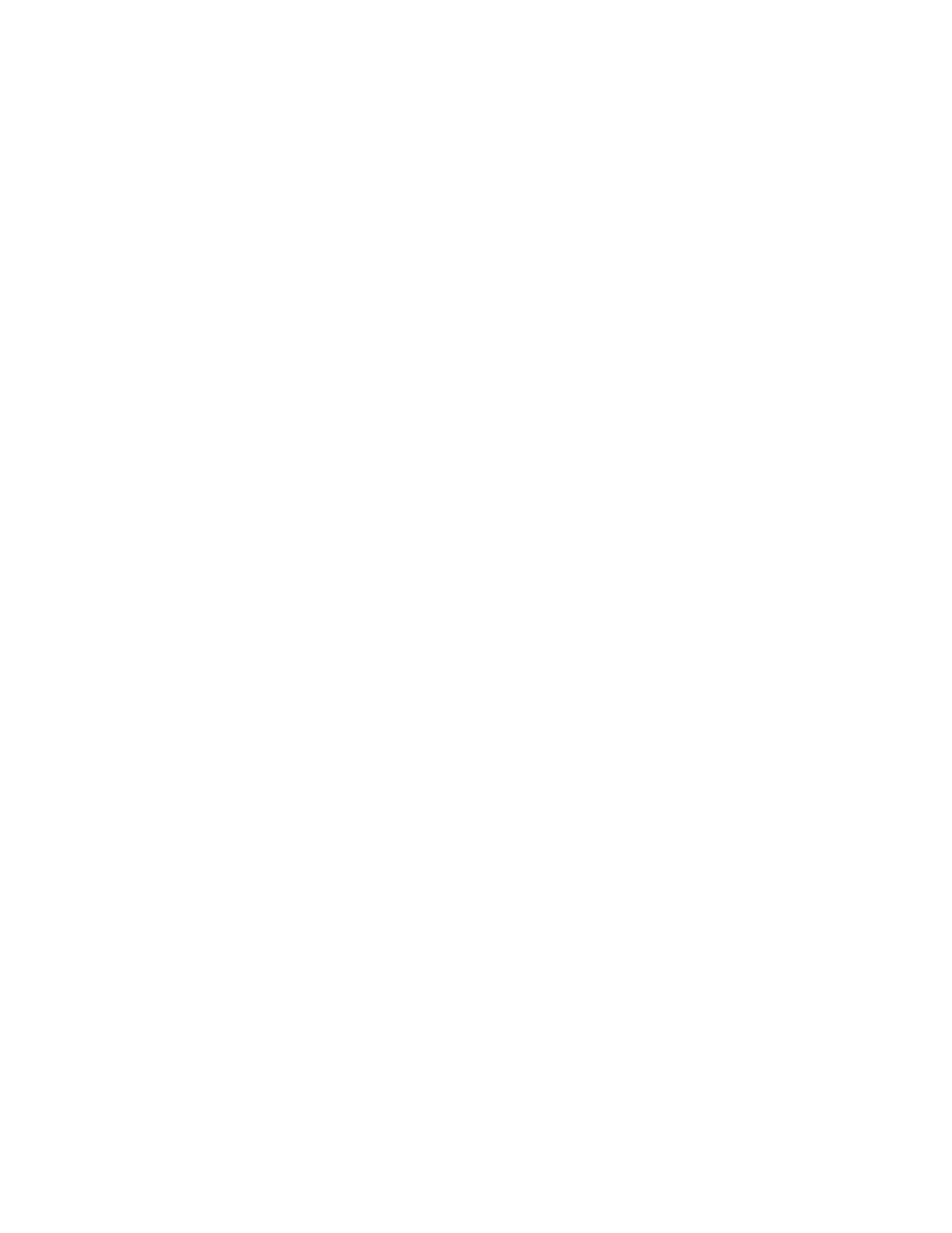
36
5. Troubleshooting
1. If you cannot open the wireless monitor utility, make sure that the USB adapter is
inserted firmly into the USB port.
2. If you cannot connect to the wireless router, you may want to double check the wireless
security settings on the router. The network key you entered in Step 3.4 must match with
the settings on the wireless router.
3. If you are experiencing problems with the connection such as low signal strength, slow
connection speed, or unstable wireless connection, you can try to tune your router’s
signal by changing the channels on the router and/or by adjusting the direction of the
antenna(s). You do not need to change the channel on the Adapter; it will automatically
pick up the new channel after you reboot the router. Your router has 11 different channels
to choose from. Keep going through the channels until you find one that gives you a
stable connection. For instructions on changing channels, refer to the documentation that
comes with the router.
