Airlink101 airlink 101 awll5077 User Manual
Page 23
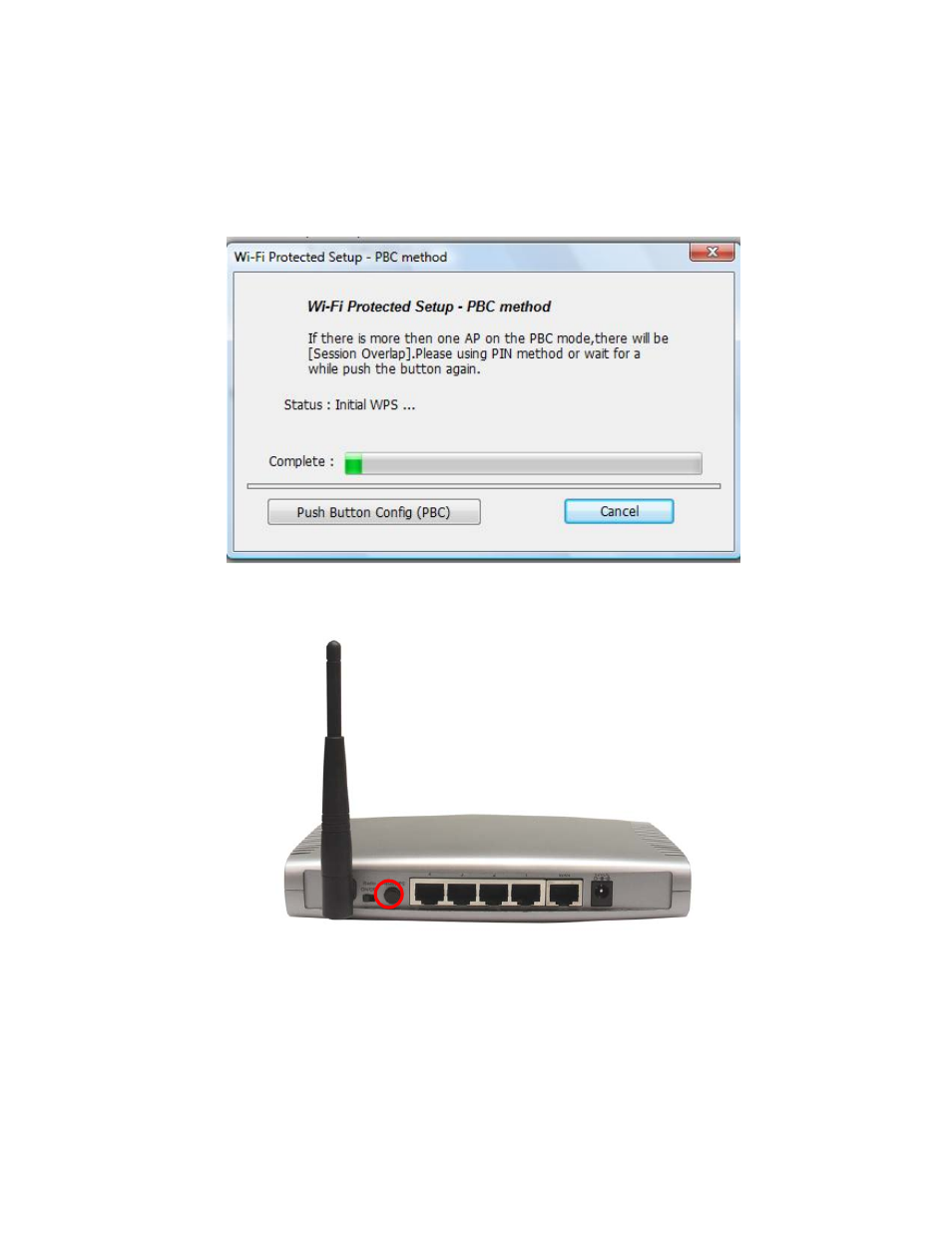
22
- For Pin Input Config method, click Pin Input Config (PIN) button, continue to Step
4.6.3a
Step 4.6.2
When you see this window pops up,
within the following 2 minutes, push the Easy Setup Button (i.e. WPS button) on the back
of the router and release it right away.
The router will now start to synchronize the security settings with the wireless USB
adapter. The connection will be built in few seconds.
Step 4.6.3a
If you choose the Pin Code method, click Yes when prompted with the
question “Do you want to select a specific AP?”.
See also other documents in the category Airlink101 Hardware:
- ANAS350 (39 pages)
- AWLH6090 (40 pages)
- AWLH4030 (4 pages)
- AWLL3055 (4 pages)
- AWLL3026 (27 pages)
- 10/100/1000Mbps PCI Adapter AGIGA32PCI (4 pages)
- AGIGACB (2 pages)
- AR685W (81 pages)
- AWLL3028 (6 pages)
- AWLH3028V2 (11 pages)
- AR570W (80 pages)
- AR580W3G (134 pages)
- AWLH6075 (28 pages)
- AR525W (42 pages)
- AWLL6080 (8 pages)
- APO1010 (168 pages)
- AWLC4030 (4 pages)
- AGIGA32PCI (5 pages)
- AWLH3026T (23 pages)
- AWLL5166HP (15 pages)
- ANAS550 (41 pages)
- ANAS250 (24 pages)
- AR420W (42 pages)
- 300N Draft 802.11n Wireless Router AR680W (14 pages)
- AP411W (32 pages)
- 1-Port USB 2.0 Print Server APSUSB201 (14 pages)
- AWLH5075 (5 pages)
- AWLC3026T (31 pages)
- ASW324V2 (13 pages)
- AR660W3G (76 pages)
- AEN-U35SAB (9 pages)
- APL8511 (1 page)
- AWLC3026 (24 pages)
- AEN-U35 (6 pages)
- AR504 (45 pages)
- AR504 (13 pages)
- AR725W (64 pages)
- AWLL6077V2 (11 pages)
- AEN-U55W (20 pages)
- AWLL6070 (6 pages)
- AWLL5055 (13 pages)
- AR335W (10 pages)
- AWLL5088 (10 pages)
- AR670W (14 pages)
