General functions and controls - remote unit cont – American Audio DCD-PRO600 User Manual
Page 10
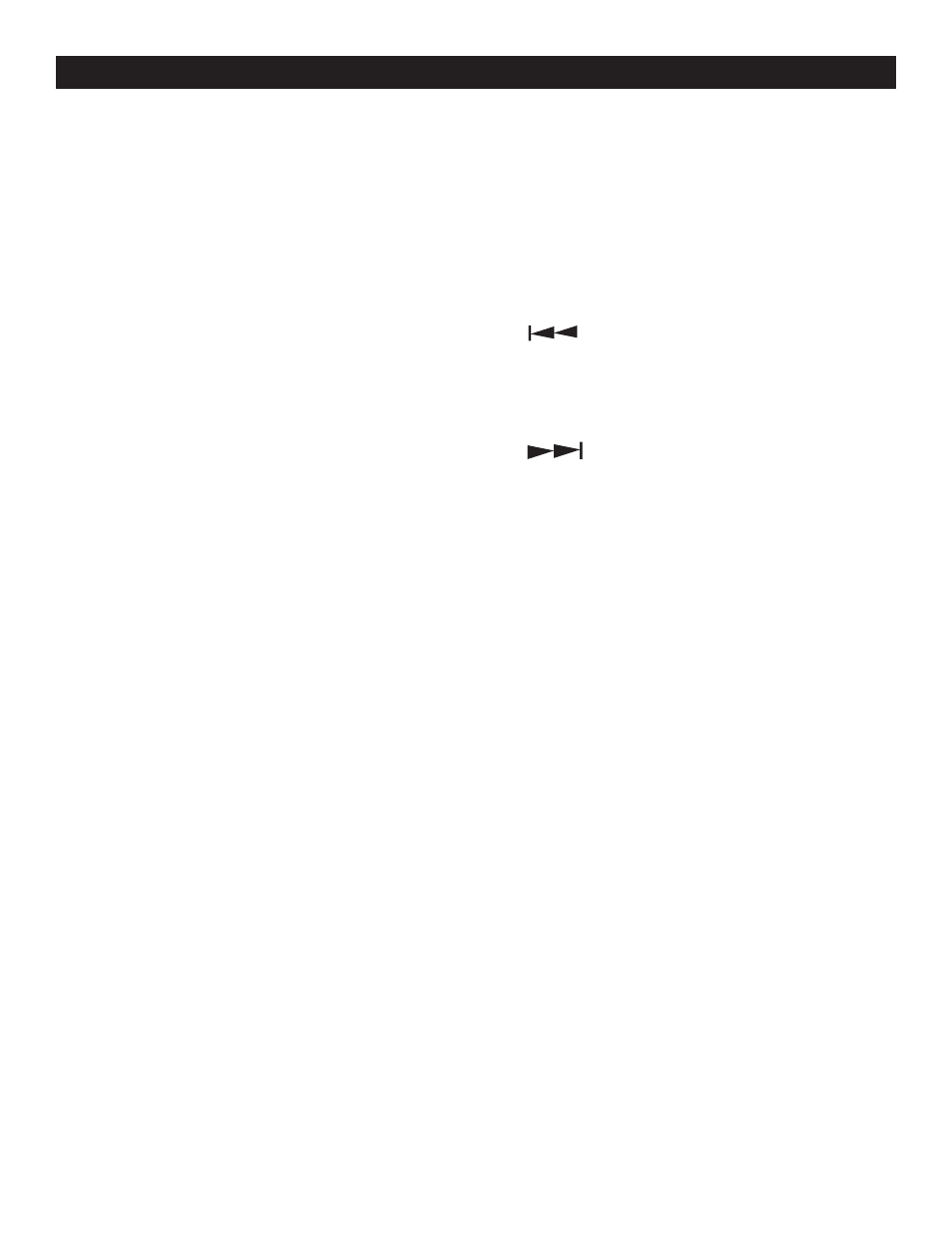
15. (-) PITCH BEND - The (-) pitch bend function
creates a momentary “Slow Down” in the CD’s
pitch speed (Beats per minute - BPM) when
the PITCH (7) function is activated. This func-
tions allows the beats between two CD’s or any
other music source to match. This is a momen-
tary function. When the button is depressed the
pitch speed will automatically return to PITCH
SLIDER'S (23) selected pitch. Holding down this
button will give a maximum of -16% pitch. Be
sure to remember that this function is a momen-
tary pitch adjust-ment, for a more precise adjust-
ment use the PITCH SLIDER'S (23) to match the
BPM’s with another playing music source.
16. (+) PITCH BEND - The (+) pitch bend function
creates a momentary “BUMP” in the CD’s pitch
speed (Beats per minute - BPM) when the PITCH
(7) function is activated. This functions allows
the beats between two CD’s or any other music
source to match. This is a momentary function.
When the button is depressed the pitch speed
will automatically return to PITCH SLIDER'S (23)
selected pitch. Holding down this button will give
a maximum of +16% pitch. Be sure to remember
that this function is a momentary pitch adjust-
ment, for a more precise adjustment use the
PITCH SLIDER'S (23) to match the BPM’s with
another playing music source.
17. TEMPO LOCK - This button will activate the
Tempo Lock function. This function will allow you
to make adjustment to a track speed using the
pitch controls (7, 15, 16, & 23) without altering a
tracks perceived tonal pitch.
18. SHUTTLE WHEEL (OUTER RING) - This
wheel has two forward and two reverse speed
positions for speed searching through tracks.
The more you turn the wheel in either direction,
the faster you search.
19. JOG WHEEL (INNER WHEEL) - The jog
wheel serves two functions depending on the
operating mode:
A. The jog wheel will act as a slow frame search
control when the unit is in pause or cue mode
allowing you to set a specific cue point or
GENERAL FUNCTIONS AND CONTROLS - REMOTE UNIT CONT.
find a particular starting point.
B. The inner wheel also works as a momentary
pitch bend during playback. Turning the
wheel clockwise will increase the pitch per-
centage up to 16%, and turning the wheel in
the counter-clockwise direction will decrease
the pitch percentage up to -16%. The pitch
bend will be determined on how fast you turn
the wheel.
20.
TRACK BUTTON - This buttons is
used to select a track. Tapping this button will
back-skip to the previous track, holding down
this button will rapidly back-skip through the
tracks on a CD.
21.
TRACK BUTTON - This buttons is
used to select your desired track. Tapping this
button will forward skip to the next track, holding
down this button will rapidly forward skip through
the tracks on your CD.
22. DTA/FX (DATA/EFFECTS) - This button
serves two functions. This button allows you to
change the functions of the effect and cue button
along the top of the LCD (14). DATA: The DATA
function will be indicated by small arrow icon in
the upper left hand corner of the LCD (14). When
unit is in DATA mode the effect and cue buttons
along the top of the LCD (14) may be used as
direct track access buttons. EFFECTS: When the
effect function is engaged (no arrow icon in the
upper left hand corner of the LCD) the buttons
along the top of the LCD (14) will function as they
are indicated.
23. PITCH SLIDER - This slider is used to adjust
the playback pitch percentage when the PITCH
(7) function is activated. The slider is a set adjust-
ment and will remain set until the pitch slider is
moved or the PITCH (7) function has been turned
off. This adjustment can be made with or with-
out a CD in the drive. The pitch adjustment will
remain even if a disc has been remove, and will
reflect on any other disc loaded into the unit.
That is to say, if you set a +2% pitch on one disc,
remove that disc and insert another, that disc too
will have a +2% pitch. The amount of pitch being
©
American Audio
®
- www.AmericanAudio.us - DCD-PRO600™ Instruction Manual Page 10
