Adjusting the volume, Using the features of the bluetooth devices – MIDLAND BT1 User Manual
Page 8
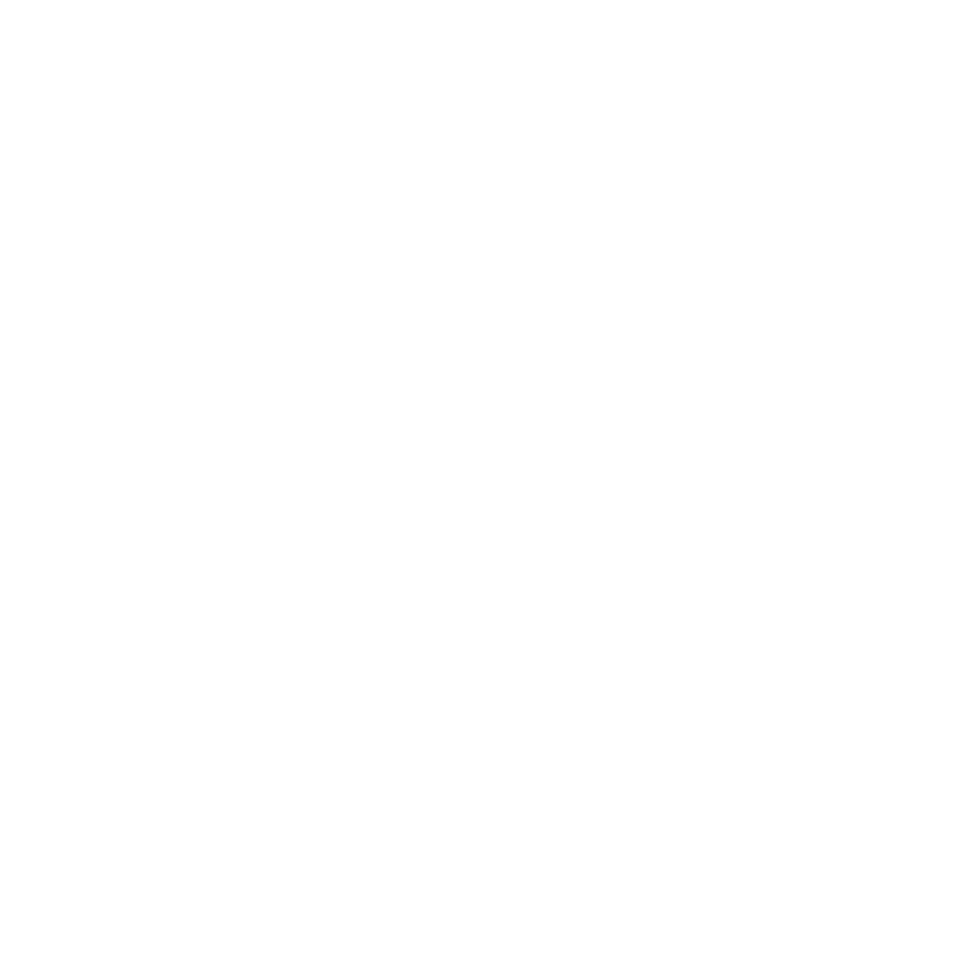
8
are assigned (high) priority 1.
This problem can be easily solved by pairing the cell phone
directly with the GPS Sat-Nav and by then pairing your GPS
with the Midland BT1. In this case, the cell phone features will
be managed by the GPS Sat-Nav.
Resetting all paired devices
Sometimes you may find it necessary to delete all the pairing
references stored in the BT1 unit (reset operation).
To perform this operation, simultaneously press and hold
down the “Volume +” and “Volume –“ buttons for 4 seconds.
The Blue Light will be lit on for 1 sec.
This procedure deletes all the paired Bluetooth devices sto-
red in the memory and it is therefore possible to start a new
“clean” pairing session.
Exiting from the Setup mode
After you have paired the desired Bluetooth devices, you
must quit the “Setup” mode in order to be able to use your
BT1.
Press and hold the Intercom button (centre button) for 3 se-
conds.
The red indicator switches off and the blue one starts to flash.
You can now use your BT1.
Reconnecting the unit to bluetooth devices
After successfully pairing your devices, you can switch them
off and on without having the repeat the pairing procedure.
If a connection failure occurs between the two devices (for
example because one device is switched off or you are not
within the maximum range), it is not necessary to repeat the
pairing procedure.
Simply switch the device on again or move within the maxi-
mum range. If the connection cannot be re-established auto-
matically, select the device from the “devices menu” of your
Bluetooth device (for example cell phone, GPS, etc…) and
re-enable the connection.
Adjusting the volume
Your Midland BT1 uses AGC technology, which automatically
adjusts the listening volume in relation to background noise.
However, it is also possible to manually adjust the volume by
means of the “Volume+” and “Volume -“buttons.
For example, you can manually adjust the maximum volume
in very noisy environments (for example when travelling at
high speeds), to allow the AGC automatic system to change
the volume and use the manually set volume as maximum
setting. This operation is useful because each type and stan-
dard of helmet is influenced in different ways by wind and
background noise.
Using the features of the bluetooth
devices
Using the intercom feature
To use the Intercom feature, be sure both units are turned on
and correctly paired together.
Priority: Intercom communications always have a hi-
gher priority, compared to other communications, with
the only exceptions being Telephone and GPS Sat-Nav.
Therefore, the Intercom feature automatically disables all
other communications.
The Intercom feature is disabled only when an incoming call
or voice communication is received from the GPS Sat-Nav,
and is automatically re-enabled as soon as these communi-
cations end.
Attention: some cell phones release the line after a few
seconds, which means that the Intercom feature may not
be immediately available.
The Intercom feature can be enabled in two ways:
Manual activation:
› Press “Intercom” button, on one of the two units. Commu-
nication is enabled and remains active until you press the
“Intercom” button again. You will hear 1 audio tone when
the Intercom feature is enabled and 2 audio tones when it
is disabled.
Voice activation (VOX):
› This is the default enabling mode. To start an Intercom
communication, simply start talking. The communication
