Using the mp3 player feature of the cell pho- ne, Using the features of your gps sat-nav – MIDLAND BT1 User Manual
Page 10
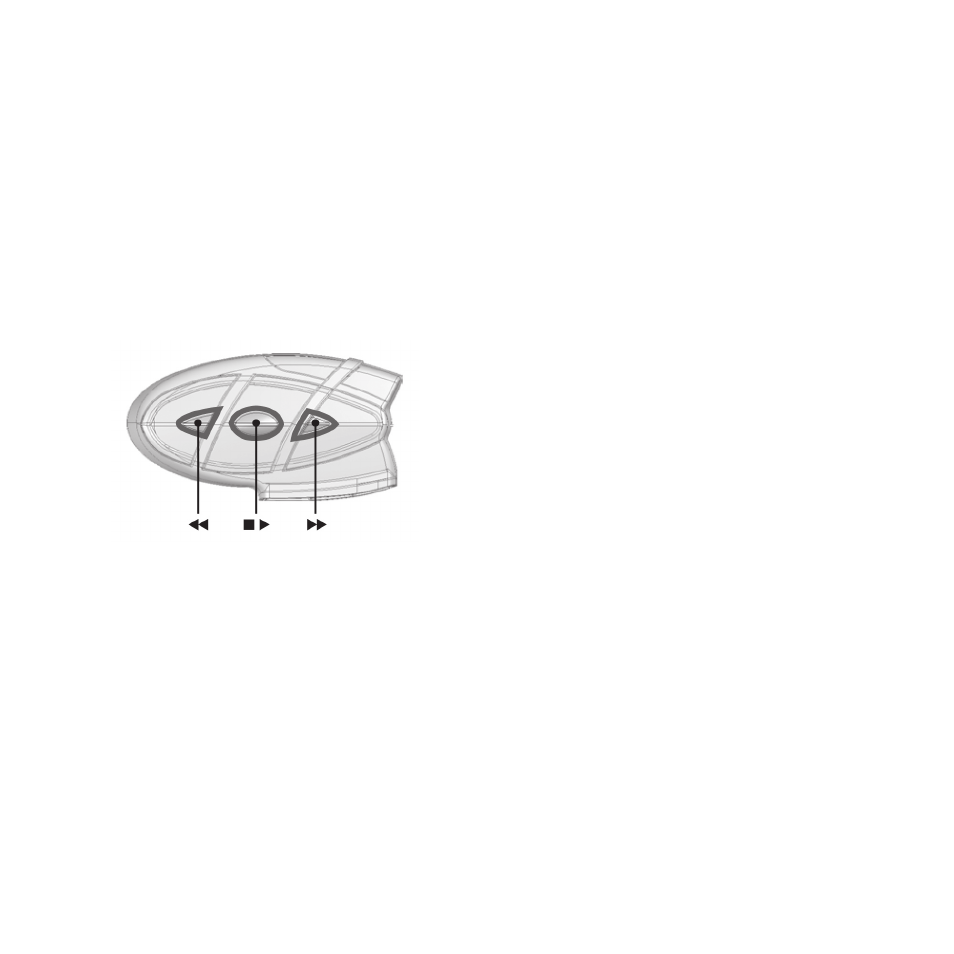
10
conversation, press the “Intercom” button again (you will hear
two audio confirmation tones).
Using the MP3 player feature of the cell pho-
ne
Many cell phones are now designed to be used as stereo
MP3 players. The BT1 driver’s device fully supports the A2DP
and AVRCP protocols that enable you to listen to stereo mu-
sic and remotely control your mobile phone’s MP3 player.
You can even use the buttons on the BT1 unit to control the
following play options:
Play, Pause, Forward and Backward.
Attention: the Bluetooth mobile phone must support the
AVRCP protocol.
Available controls:
› To enable your connected MP3 Player, press and hold
down the “Intercom” button for 3 seconds.
› To play/pause music, briefly press the “Intercom” button.
› To skip forward to the next song, briefly press the “Telepho-
ne” button.
› To skip backwards to the previous song, briefly press the
“AUX” button.
› To disable the MP3 player, press and hold down the “Inter-
com” button for 3 seconds (2 beeps will confirm it).
To open the Intercom communication just talk or , for a ma-
nual activation, disable first the MP3 player , pressing the “In-
tercom” button for 3 seconds and than press it again to open
the Intercom.
The music listening mode has the lowest priority. The-
refore, it will always be disabled when another type of
communication is enabled.
Using the features of your GPS sat-nav
To use the features of your GPS Sat-Nav, be sure both units
are turned on and correctly paired together, following the pai-
ring procedure described in the “Pairing the unit with a GPS
Sat-Nav” section.
Priority: communications with the GPS Sat-Nav have the hi-
ghest priority, which means that the enabling of these com-
munications causes the temporary disabling of all other com-
munications (Intercom, music or two way radiotransceiver).
Once the GPS communications have ended, all other com-
munications are automatically reenabled.
Listening to voice instructions from your GPS Sat-Nav
Traffic directions from your GPS Sat-Nav will always be im-
mediately transmitted by temporarily disabling all other acti-
ve communications. Once these voice directions have been
transmitted, your BT1 will automatically re-enable all existing
communications.
Listening to music from your GPS Sat-Nav
The most popular GPS devices usually enable you to listen
to music when no directions are being given. In this case, the
communication with the GPS is always active and has the
highest priority compared to all other active devices.
However, it is possible to enable the Intercom feature at any
time, while listening to music, simply by pressing the “Inter-
com” button to open a 3 way communication. For further
information, see the “3-way communications with the GPS
Sat-Nav” section below.
Using a cell phone with a GPS Sat-Nav
If you have connected a GPS Sat-Nav to your Midland BT1,
you will not be able to connect the cell phone directly to the
unit; you must instead, connect the phone to the GPS Sat-
Nav. By doing so, all the cell phone features will be managed
directly by your GPS Sat-Nav. For information on how to pair
a cell phone and answer/make calls, see the manual supplied
with your particular Sat-Nav.
3-way communications with your GPS Sat-Nav
The Intercom feature is temporarily disabled when commu-
nication with your GPS Sat-Nav is active (street indication or
music).However it is possible to allow the passenger to listen,
by enabling a “3-way communication”.
When the communication with the GPS is active, briefly press
the “Intercom” button on the BT1 device connected to the
GPS Sat-Nav (you will hear an audio confirmation tone). The
