En g li s h pairing with bluetooth devices – MIDLAND BT1 User Manual
Page 7
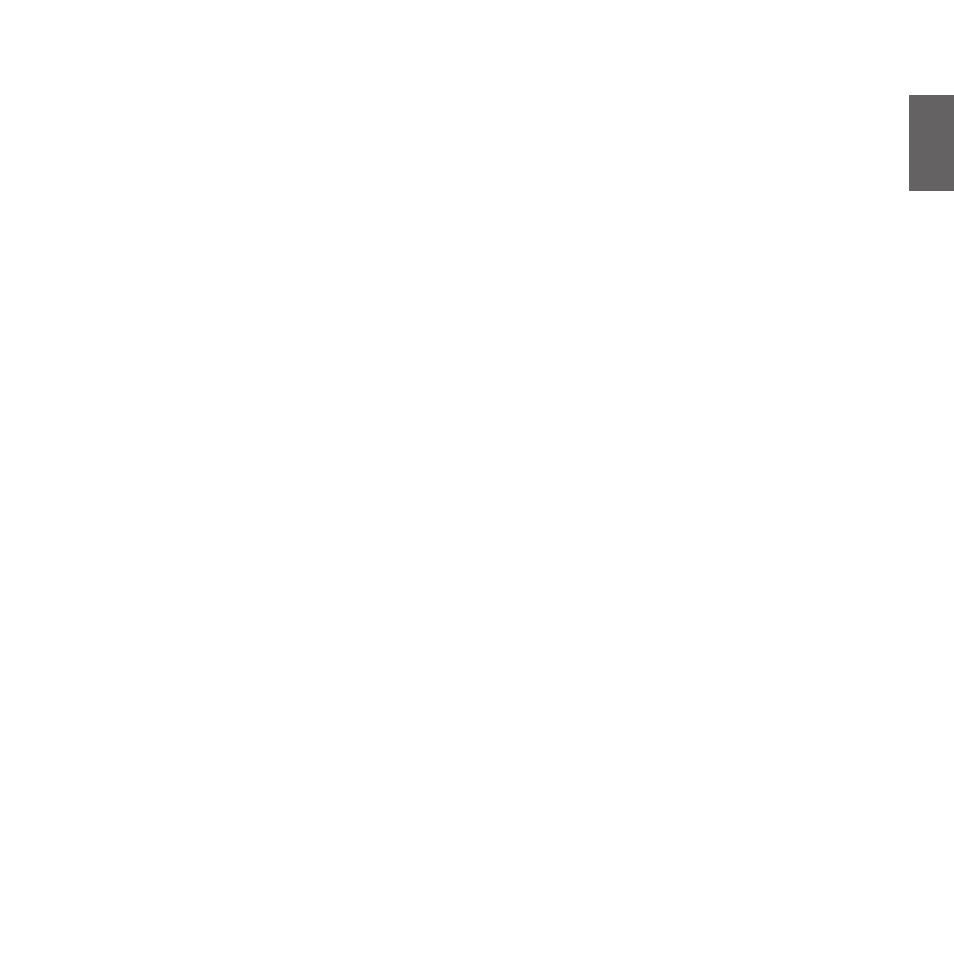
7
E
n
g
li
s
h
Pairing with Bluetooth devices
Your Midland BT1 is a Bluetooth unit that can be paired with
other Bluetooth devices.
Before performing this procedure, it is necessary to set BT1
into “Pairing mode” (Setup).
The only operations permitted in this mode are the pairing
ones. To use the BT1 unit after pairing it with the desired de-
vices, it is necessary to quit the “Setup” mode and switch to
the “Operating” mode.
Setup mode
Switch off the BT1 device. Press and hold down the central
button (Intercom/on) for about 7 sec. until the red indicator
switches on permanently. BT1 is now in “Setup” mode and
can therefore be paired with other devices.
Pairing the unit with the passenger’s device
The two units supplied in the kit, are already paired and
ready for use, which means that it is not necessary to
perform this procedure.
If the devices are not part of the same kit, you need to pair
them in order to be able to use the Intercom function.
Place both BT1 units in Setup mode (red indicator permanen-
tly on) Press the “Volume +” button on the first unit until the
RED and BLUE lights begin to flash rapidly and alternately.
Then press the “Volume –“button on the second unit until the
RED and BLUE lights begin to flash rapidly and alternately.
Now both BT1 units are trying to pair to each other.
When successfully paired, each device will light the BLUE
light for 1 sec and go back to setting mode (red light always
on) waiting for additional pairing or setting procedures.
Pairing the unit with a cell phone - only for
the driver’s device
1. Enable the Bluetooth device search feature on your mobile
phone. As this procedure varies according to the brand and
model of the mobile phone, refer to the manual supplied to
your particular phone for further information.
2. Set the BT1 unit in “Setup” mode, then press the “Phone”
button on the unit until the red and blue indicators start
flashing.
3. After a few seconds the cell phone will display “Midland
BT1”. Select it and follow the instructions provided in your
mobile phone manual to accept the pairing. When promp-
ted, enter the pairing code, which is 0000 (four zeroes).
Your cell phone should then display a confirmation mes-
sage if the pairing operation has been successfully com-
pleted (In case of error message, complete anyway the
procedure, exit the “setup” mode and try to use the BT1
with your phone).
4 The BT1 unit returns to the Setup mode (red indicator per-
manently on) to indicate that it is ready to be paired with
other devices
If you pair the BT1 unit with a cell phone, you will not be able
to pair it with a GPS Sat-Nav, because both these devices are
assigned (high) priority 1.
This problem can be easily solved by pairing your cell phone
directly with your GPS Sat-Nav and then pairing the GPS with
your Midland BT1 using the above procedure. In this case, the
cell phone features will be managed by the GPS Sat-Nav.
Pairing the unit with a GPS Sat-Nav - only for
the driver’s unit
It is generally possible to pair the BT1 unit with all GPS Sat-
Navs that support Bluetooth earpieces.
Midland BT1 has been successfully tested for use with GPS
ZUMO Sat-Navs manufactured by Garmin and TOMTOM Ri-
der 1 and 2 Sat-Navs.
1. On your GPS Sat-Nav, enable the Bluetooth earphone
search feature. As this procedure varies according to the
brand and model of GPS, we recommend you refer to the
manual supplied with your GPS Sat-Nav for further infor-
mation.
2. Ensure that the BT1 is in Setup mode (Red light on) &
Press the “Phone” button on the BT1 unit until the red and
blue indicators start to flash.
3. After a few seconds the GPS Sat-Nav will display “Midland
BT1”. Select it and follow the instructions provided in the
GPS Sat-Nav manual to accept the pairing. When promp-
ted, enter the pairing code, which is 0000 (four zeroes).
The GPS should then display a confirmation message if
the pairing operation has been successfully completed.
4. The BT1 unit returns to the Setup mode (red indicator per-
manently on) to indicate that it is ready to be paired with
other devices.
If you pair the BT1 unit with a GPS Sat-Nav, you will not be
able to pair it with a cell phone, because both these devices
