How to pair 3 intercom unit together, Talk 2 all - pairing to a different brand intercom, Pairing the btx2 to bluetooth devices – MIDLAND BTX2 User Manual
Page 6
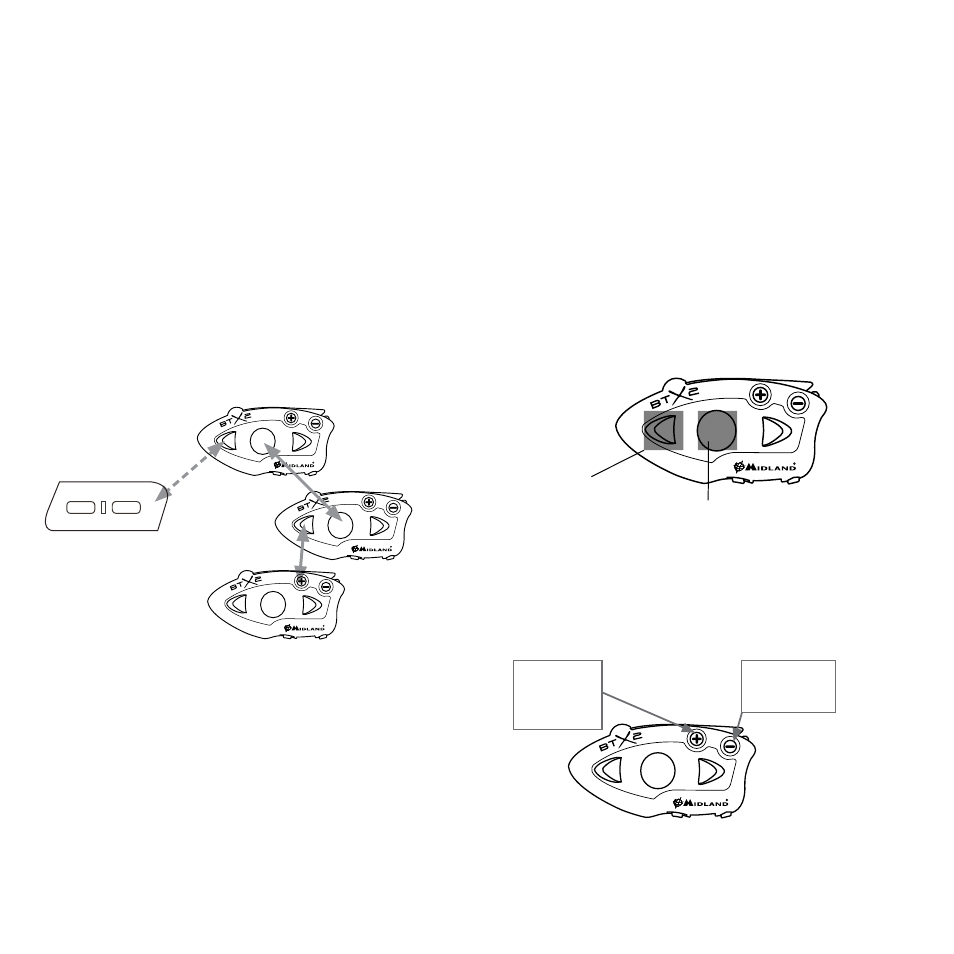
6 - Midland BTX2
midlandusa.com
4. Follow the procedure on the other unit’s instruction manual
5. When successfully paired, each unit will have the Blue light on for one second
and then go back to setup mode (Red light always on).
You must exit setup mode from both units before you can use them: for BTX2
double press the “Middle” button, the Red light will turn off and the Blue light
will start flashing. For the other devices of BT line, please refer to their own user
manual.
How to pair 3 intercom unit together
One BTX2 unit can be paired to a maximum of two other units (three in total).
You can use the “Middle” button to pair/use a Midland unit (see the paragraph
“How to pair two BTX2 unit” and “How to use the intercom”) and you can use the
“Forward” button to pair/use the “Talk 2 All - Universal Intercom” feature.
Attention: In order to use the “Talk 2 All - Universal Intercom” feature the pairing on
the other unit must be done as a phone. The same button you use to pair the unit will
be also used to activate the intercom communication.
Remember that each device can always be paired with 2 other units of your
choice, as shown in the picture below:
Driver1
Phone
Talk 2 All - Universal Intercom
different brand intercom
Driver2
Passenger1
Every time you open the intercom connection to one person, the previous con-
nection will be closed.
The connection is not a chain. When two people are talking it is not possible to
interrupt the communication by either of the other two units.
Talk 2 All - Pairing to a different brand intercom
Thanks to the “Talk 2 All - Universal Intercom” feature, it is now possible to pair
your BTX2 to a different brand intercom available on the market.
1. On the BTX2 enter setup mode: (With the unit OFF press and hold down the
“Middle” button about 7 seconds, until the Red light is on permanently.
2. Press the “Forward” button for 3 seconds, the Red and Blue LED lights will
flash.
3. On the other intercom (not Midland brand) follow the procedure to pair to a phone.
When successfully paired there will be no Red or Blue flashing light.
To open the intercom communication on the BTX2 press the “Forward” button.
On the other intercom just press the phone redial button.
Maybe it will be necessary to press the dial button two times, depending on the
model of the other brand intercom.
Attention: When using this configuration, the other intercom (not Midland brand)
will not be able to be paired to a phone.
Unit already busy
If you try to open an intercom connection to another person that is already busy
talking with someone else (or is in the middle of a phone conversation), you will
hear a “busy” double beep tone. Just wait and try again.
The person who is called will be advised that someone is trying to call and will
hear a voice announcement with the number of the button from which the re-
quest is coming.
Talk 2 All Universal
Intercom Connection
Connection to a
Midland device
2
1
Pairing the BTX2 to Bluetooth devices
The BTX2 unit can be paired to other Bluetooth devices like a phone or GPS nav-
igator.
The pairing procedure must be done using the “Volume +” buttons.
› Background
feature ON/OFF
› Phone
› GPS
› GPS + Phone
› GMRS Radio
Pairing to a phone
The cellular phone can be paired only to the “Volume +” button when the
“Phone mode” is active. In this way it is possible to manage all the phone func-
