Maximum distance, How to pair two btx2 unit, Operative “mode – MIDLAND BTX2 User Manual
Page 5: How to pair two btx2 units
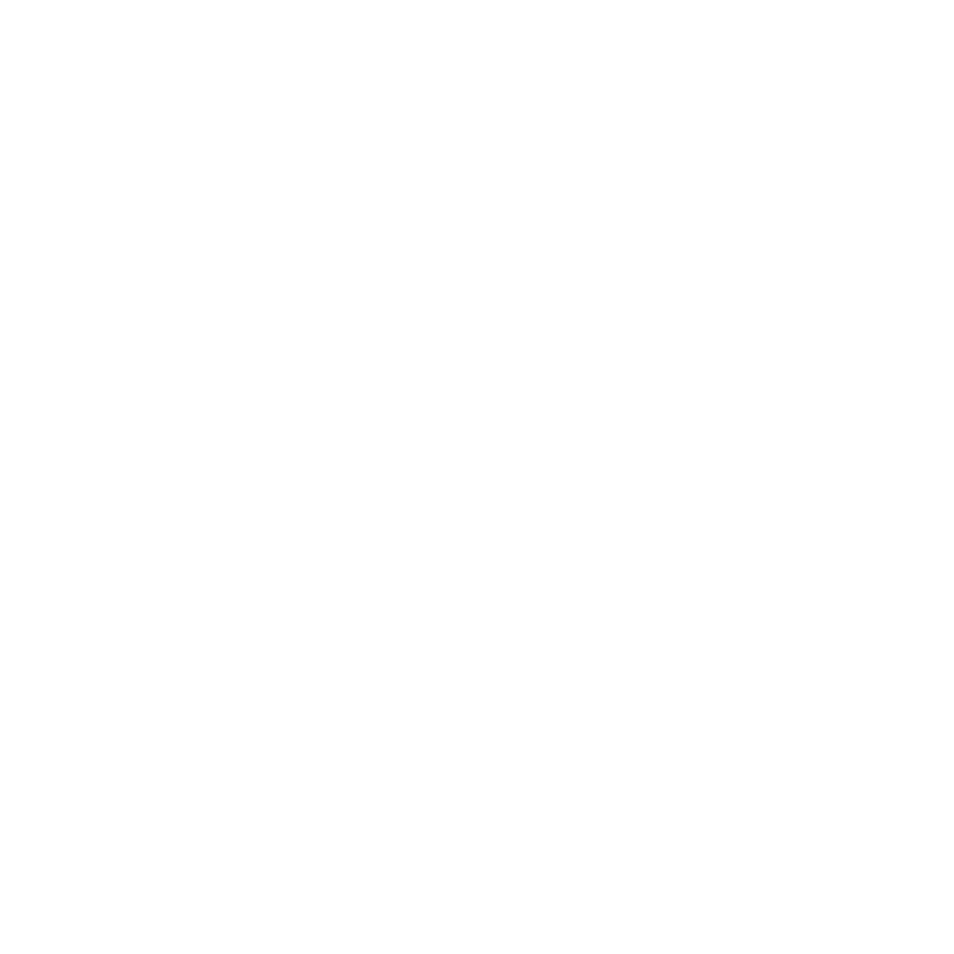
5 - Midland BTX2
midlandusa.com
Operative “mode”
The BTX2 can operate in two main “modes”: Intercom and Phone.
The 3 multi function buttons can have different functionality depending on which
mode the unit is in at that moment.
› In “Intercom mode” the “Middle” button lets you manage the communica-
tions between driver and passenger
› In “Phone mode” you can manage your Bluetooth cellular phone to place/
answer a phone call or to listen to music (in stereo mode). Please use your
phone responsibly and safely.
You can switch (toggle) from one mode to the other simply pressing the “Mid-
dle” button for 3 seconds. A voice announcement will tell in which mode you
are operating in.
The toggle sequence is the following:
› Intercom mode (if another unit has been paired)
› Phone mode (if a phone has been paired)
Every time you turn on the unit, the default mode is Intercom (if it was previously
paired to another unit), otherwise it will be Phone (if it was paired to a phone).
If you need to know which mode the unit is currently in, just press the “Volume +
“ and “Volume –“ button together. A voice announcement will tell you the current
mode.
Maximum Distance
You can reach 0.5 mile intercom distance if the flip up antenna is up and if you are
in line of site without obstructions and interferences (the riders must be always
in sight).
How to pair two BTX2 units
The two units supplied in the same BTX2 box are already paired and ready to use,
which means you do not need to perform this procedure. The units are already
paired using the “Middle” button.
If the devices are not part of the same kit, or the units have been purchased sepa-
rately, you need to pair them in order to use them together.
To pair the BTX2 to another BTX2 unit
To pair the BTX2 to another BTX2 unit, you must first enter setup mode:
1. Turn off the unit
2. Press and hold down the “Middle” button about 7 seconds, until the Red light
is on permanently.
3. Now press the “Middle” button for 3 seconds. The Blue and Red light will flash.
4. Do the same procedure on the other unit. When successfully paired, each unit
will have the Blue light on for one second and than go back to setup mode
(Red light always on).
5. Now the pairing procedure is complete, you need to exit setup mode before
you can use the units.
6. Double press the “Middle” button, the Red light will turn off and the Blue light
will start flashing.
You can now use your BTX2.
How to use the Intercom
To use the intercom feature, be sure both units are turned on and correctly paired
together.
Manual activation
Press the “Middle” button on one of the two units. Communication is enabled and
remains active until you press the “Middle” button again. The intercom needs a
few seconds to activate. You will hear a beep tone when the intercom is open.
Voice activation (VOX)
Simply start talking to open communications. Expect a few seconds delay. If there
is no conversation the intercom will be closed after 40 seconds. If needed you can
close the intercom manually without waiting 40 seconds (just press the “Middle”
button).
If needed, you can temporarily disable the VOX feature simply by pressing the
“Back” button for 7 seconds. Two audible beeps will advise you when VOX is
disabled. To turn VOX on again, just press the same button, one beep sound will
advise you that VOX is now active (or just turn the unit off and on again).
Adjusting the volume
Your Midland BTX2 uses AGC technology, which automatically adjusts the listen-
ing volume in relation to background noises.
However, it is also possible to manually adjust the volume by means of the “Vol-
ume +” and “Volume -“buttons.
Attention: Volume can be adjusted only when an audio connection is active.
Attention: The volume buttons (Vol + and Vol -) cannot be used to adjust the
volume of the wired audio source. The AGC system will automatically increase the
volume on higher speed.
How to pair the BTX2 to previous Midland BT line unit
The BTX2 is compatible with all the BT line units from Midland. You can pair the
BTX2 to a BT2, BT1 or BTX1, and BT Next units and the max distance of the inter-
com is defined from the lower possible.
To pair the BTX2 to another BT unit, you must first enter setup mode:
1. Turn off the unit
2. Press and hold down the “Middle” button about 7 seconds, until the Red light
is on permanently.
3. Now press the “Middle” button for 3 seconds. The Blue and Red light will flash.
