Using the wired audio input, Using a two way radio transceiver, Special configurations – MIDLAND BT2 User Manual
Page 13
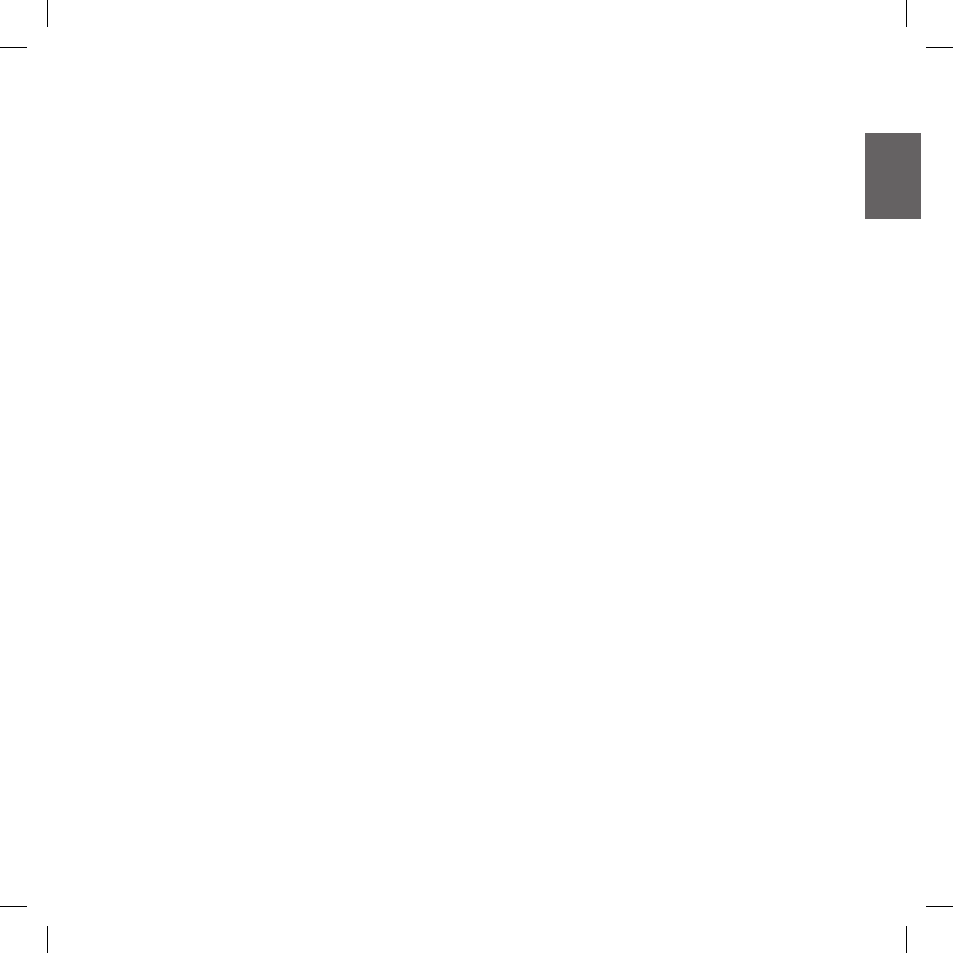
13
UK
greater distances, with more people at once, whilst still en-
joying the flexibility and freedom of movement afforded you by
the wireless Bluetooth Connection.
Using the wired audio input
Your Midland BT2 is also fitted with a wired audio input (labe-
led AUX), that can be used to connect a stereo audio source,
like an iPod (or any other MP3 Player) or a PMR446 transcei-
ver for bike-to-bike communications.
Priority: the wired audio input has the lowest priority
when compared to the other Bluetooth connections (in-
cluding the Intercom) and will therefore always be disa-
bled when another Bluetooth communication is opened.
Enabling/disabling the wire input
The wire input can be enabled and disabled by means of the
“AUX” button.
›
Enabling: briefly press the “AUX” button (you will hear one
audio confirmation tone).
›
Disabling: briefly press the “AUX” button (you will hear two
audio confirmation tones).
Listening to music
To listen to music from the wired input, connect the audio
source using the cable supplied with the BT2 unit. The volu-
me level is automatically adjusted by the AGC system, which
means that you only need to adjust the volume of your iPod/
MP3 player to a level that will allow you to listen to music in
normal speed.
Attention: never set the volume of the MP3 Player to the
maximum possible.
Hint: We recommend that you perform a few tests adjusting
the volume of your iPod/MP3 player so at the normal speed
the Headset volume is suited to your needs.
The AGC system will automatically increase the volume on
higher speed. Make a note to remember this setting for future
trips.
Attention: the volume adjustment, (“Volume+” and “Vo-
lume –“) buttons, cannot be used to adjust the volume of
the wired audio source(eg MP3 player), only the volume
of the BT2 that the device is connected to.
Using a Two Way Radio transceiver
To be able to use the transceiver, it is necessary to purchase
a specific cable (sold separately) in order to connect the radio
to your Midland BT2:
› NB, Some manufacturers radios use a different pin
configuration, so we recommend that you ask your de-
aler as to which cable is best suited to your needs
To communicate via the attached radio, press the transmis-
sion Press Top Talk (PTT) button to speak and release it to
listen. It is not possible to talk and listen simultaneously. The
cable connected to the transceiver has a PTT button that can
be placed on the handlebar of your bike or held in your hand
(If you are the pillion rider).
Adjust the volume of the transceiver to your needs, remembe-
ring that the volume adjustment is controlled by the automatic
AGC system and that it will therefore be automatically increa-
sed in relation to background noise.
Special configurations
Your Midland BT2 can be configured with customized settings
to suit the needs of even the most demanding bikers.
In particular, expert users may configure the following “advan-
ced” features:
› Permanently enable 3-way communications
› Voice enable Intercom (VOX)
Adjust the microphone sensitivity
Disable the VOX feature
Permanently enabling 3-way communications
Bluetooth communications with a (low) priority and audio com-
munications transmitted by the wired connection are usually
disabled when the Intercom feature is enabled. By enabling
this feature, you can maintain active communications whilst
simply transferring the low priority feature to the other user
(eg pillion).
This feature can be useful, for example, if you wish to main-
tain Intercom communications and simultaneously talk using
a transceiver radio connected via Bluetooth or wired connec-
tion.
In addition it also allows you to share the music between Rider
and Pillion. Considering that the music quality is “mono” for
the second person who will share the music (see the chapter
“Share the music between driver and passenger” below).
