MIDLAND BT2 User Manual
Page 10
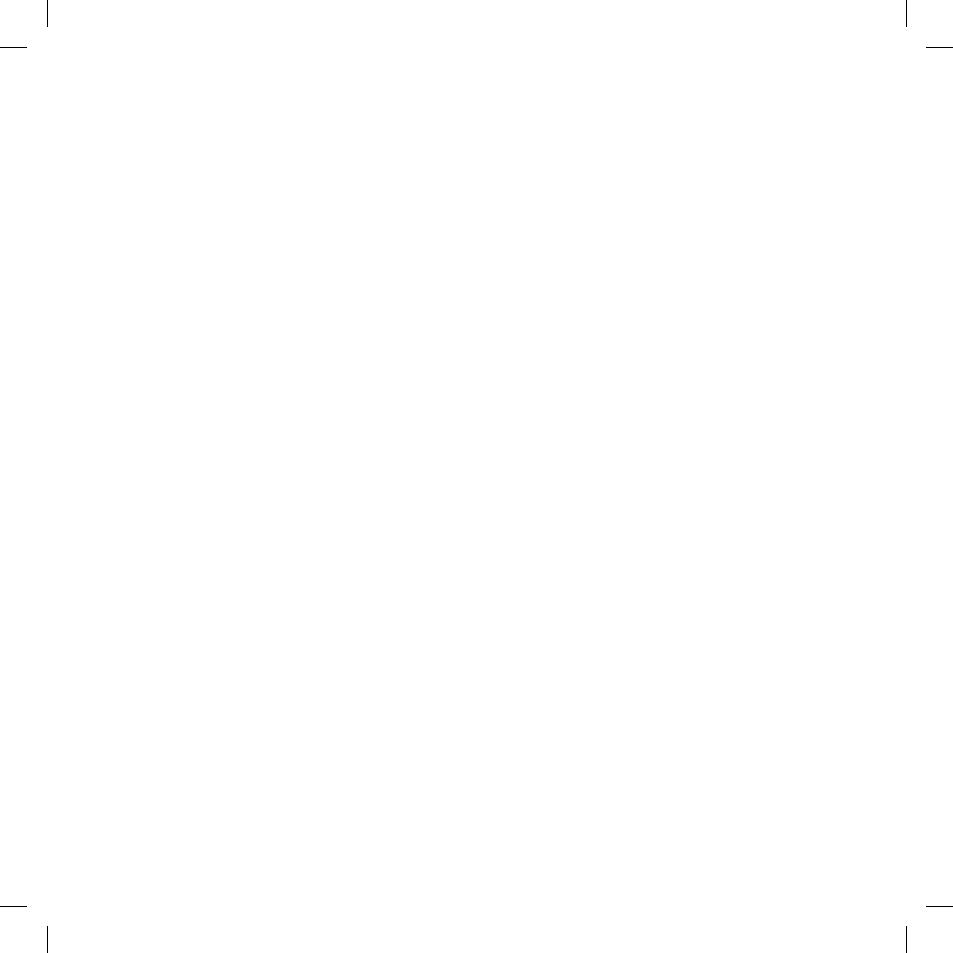
10
Voice activation (VOX):
› This is the default enabling mode. To start an Intercom
communication, simply start talking. The communication
will remain active for all the time you are talking. If there
is no conversation, the Intercom feature is automatically
disabled after 20 seconds.
Attention: the first Intercom activation must be done ma-
nually by pressing the Intercom button. After that, the
VOX activation will be available.
To re-enable it, simply start talking again. When the Inter-
›
com is “VOX” activated, you can decide to disable it before
the predefined time, simply by pressing the Intercom but-
ton once.
› To disable the voice enabling mode, follow the instructions
provided in the “Special configurations” section.
Attention: when you use the Intercom feature, the first
time you activate it (voice or manual) the communication
will be established with a short delay because of the fact
that the devices must first recognize each other. After
that the communication will be immediately established.
Two Midland BT2 units can communicate up to a maximum
range of approximately 200 meters outdoors. It is therefore
possible to use BT2 as Intercom system for “BIKE-TO-BIKE”
communications between two riders. The maximum range de-
pends on the environment the units are being used in.
Using the telephone feature
To use the Telephone feature, be sure both units are turned on
and correctly paired together, following the pairing procedure
described in section “Pairing the unit with a mobile phone”.
Attention: information provided in this section refers to
the establishment of a direct communication between
the mobile phone and the BT2 unit. If the mobile phone is
connected via the GPS Sat-Nav, the mobile phone featu-
res can only be managed via the GPS itself.
Priority: Calls are always private and have a high priority,
which means that all other communications are tempo-
rarily disabled when a call arrives and automatically re-
enabled once the call ends.
Answering a call
When you hear the phone ring, you can answer in two different
ways:
Vocally:
Simply say one word to answer the call and start talking. Re-
membering that you can only do this if you answer the call
after the third Ring. (Be aware that some phones may not sup-
port voice answering)
Manually:
Tap the “Phone” button and start speaking.
Attention: Remember that you can answer the call only
after the third Ring.
Rejecting a call
If you don’t wish to answer, you can let the mobile phone ring
or press the “Telephone” button for a few seconds (you will
hear one audio confirmation tone).
Making a call
There are several ways to make a call.
From the mobile keypad:
Dial the number on the mobile keypad:
› Press “Send” on the mobile phone.
› This way of calling should never be carried out whilst in
charge of a moving vehicle.
To redial the last number:
› Press and hold “Telephone” button for 3 seconds in order
to redial the last number (you will hear one audio confirma-
tion tone).
To make a voice call:
› Briefly press “Telephone” button. If your mobile phone sup-
ports voice calls, you will be asked to spell the name of the
contact you wish to call.
The correct operation of this feature depends on the type of
helmet used (Open or closed faced) and on the speed you are
travelling at. We suggest you perform a few tests to determine
the best settings for you as an individual.
Attention: if you are listening the music using an MP3
Player connected via Bluetooth (A2DP protocol), you will
not be able to use the “Dial last number” and “Voice call”
commands, because these buttons are used to control
the MP3 player. Therefore, if you want to make a call, you
must first disable the music by pressing the “Intercom”
button for 1 second (you will hear two audio confirmation
tone) before making the call.
Ending a call
There are several ways to end a call:
› Wait for the called person to end the call.
› Press the Telephone” button for 3 seconds (you will hear
an audio confirmation tone).
› Press “End” button on the mobile phone. (This way of en-
ding a call should never be carried out whilst in charge of a
moving vehicle)
