Firmware update procedure, Update procedure – Lectrosonics SPNCWB User Manual
Page 14
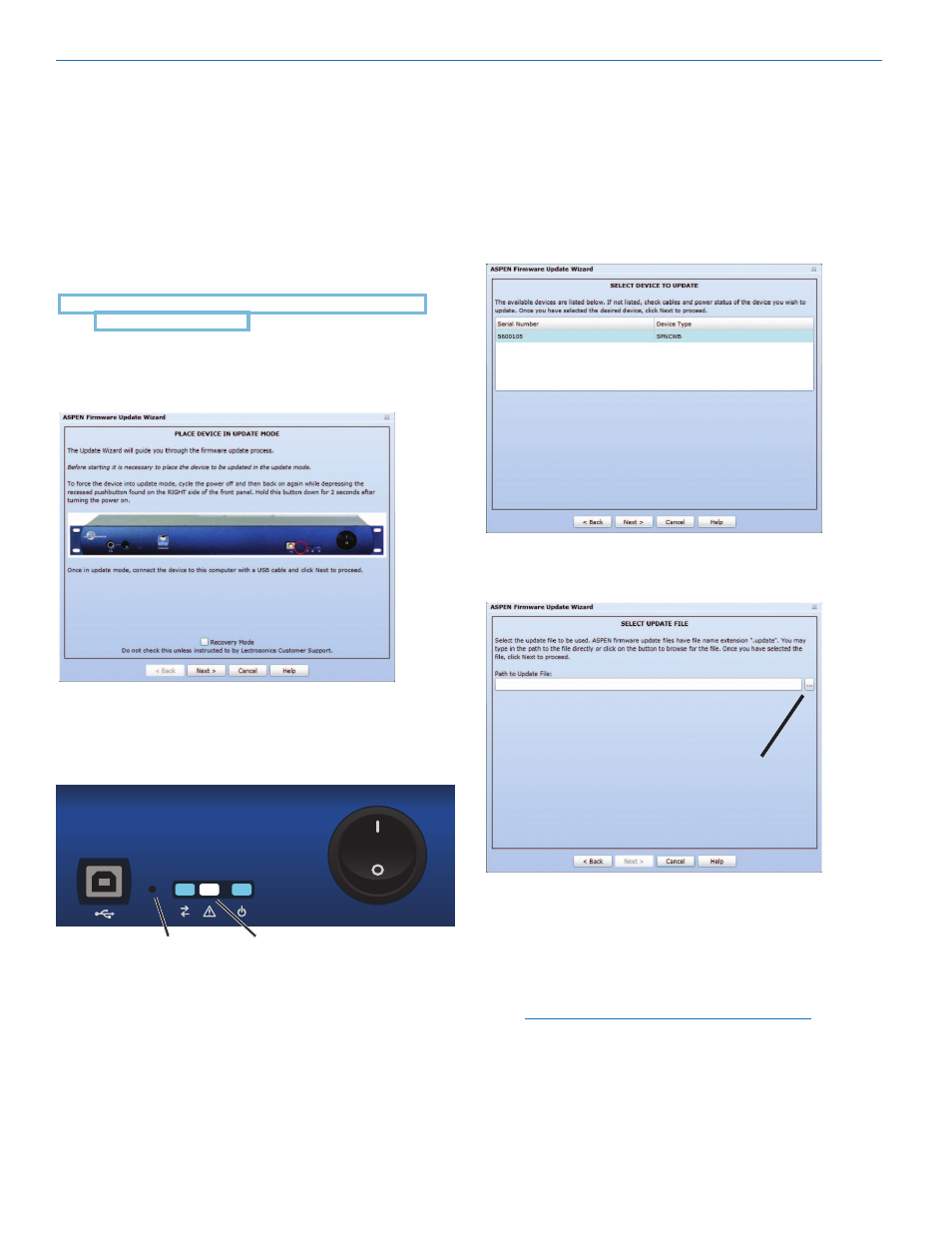
SPNCWB
LECTROSONICS, INC.
14
Firmware Update
Procedure
Update Procedure
1) It is assumed that the USB drivers and ASPEN con-
trol panel software have been installed. If not, go the the
web site and download the Control Panel Installer and
follow the instructions to install the USB driver, GUI and
Help file.
2) Launch the Control Panel program. After the panel
opens, click on
Connect->Update Firmware... The
Update Wizard will open, with instructions on connect-
ing and configuring the processor.
3) On the processor, hold the Firmware Update push-
button switch in with a pen or paper clip and turn on
the power to the processor. The unit will boot into the
firmware update mode and the white Alert LED on the
processor front panel will glow.
Firmware Update
pushbutton
White Alert LED
4) Connect the processor to the computer with the
USB cable.
5) Click on Next in the control panel and another page
will open, allowing you to select the device to be up-
dated. Highlight the device and click Next to proceed.
6) The next page allows you to select the update file.
Use the “Browse” button to point at the firmware update
file and click
Next to continue.
Browse button
7) Review the information displayed and click on
Start
Update.
8) Do not disturb the USB cable connection during the
update process. The firmware update takes up to 15
minutes to complete. Be sure the computer does not
go into hibernation or sleep mode during the update
process.
NOTE: If the procedure is interrupted, see the
next section on recovery
9) When the update is complete, click
Finish to exit the
Update Wizard.
10) Cycle the power on the processor to restart using
the updated firmware.
