Audiovox P-105 User Manual
Page 6
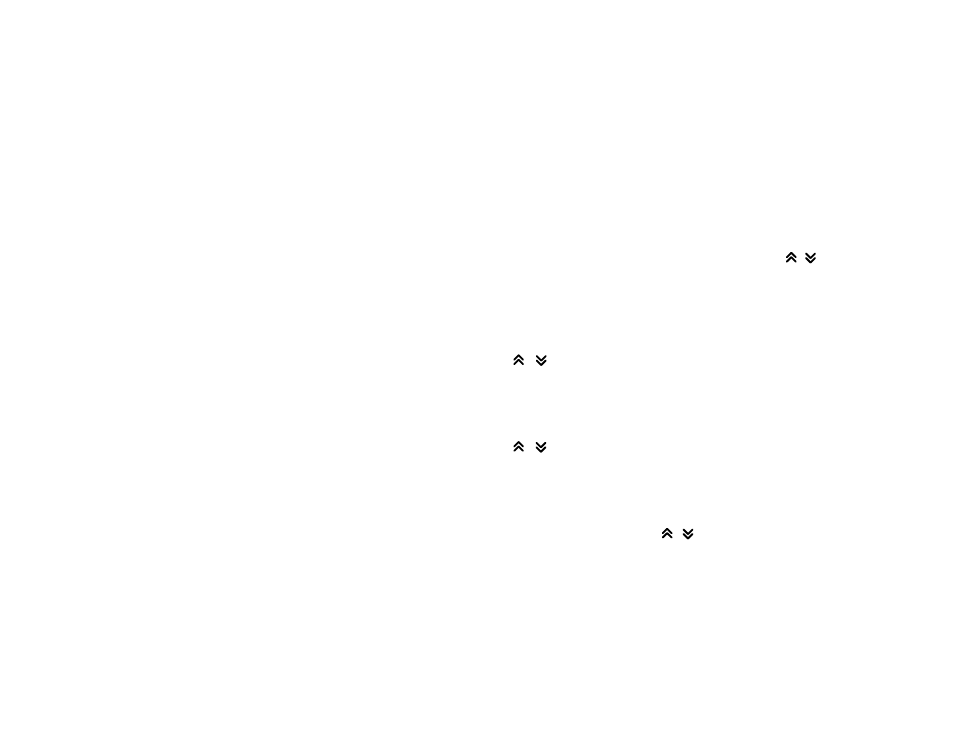
-6-
panel will flash during Pre-Set Scan operation). Press the button
again momentarily to stop Pre-Set Scan operation and remain
on the selected frequency. If no buttons are pressed during the
scan, the unit will return to the original station before the scan
was started.
Pressing and holding the button for longer than 2 seconds will
activate the Auto-Store (AST) Tuning feature which will
automatically scan and enter up to 6 local area stations into the
pre-set memories on the band in use. If you have already set the
pre-set memories to your favorite stations, activating the Auto-Store
Tuning feature will erase those stations and enter the new local
ones. This feature is most useful when traveling in a new area
where you are not familiar with the local stations.
bp
STATION PRE-SET MEMORIES
To set any of the 6 pre-set memories in each band, use the
following procedure:
1. Turn the radio on and select the desired band.
2. Select the first station to be pre-set using the TUN/TRK/SEK
or Auto-Store (AS) Controls.
3. Press the pre-set button to be set and continue to hold it in
for approximately 2 seconds. The pre-set number (CH 1-6)
will appear on the display panel, indicating that the station is
now set into that pre-set memory position. The station can
now be recalled at any time by pressing that button.
4. Repeat the above procedure for the remaining 5 pre-sets on
that band and for the other 4 bands on the unit.
bq
PROGRAM 1 - 3 (P1 - P3) SELECTION
Rather than provide a fixed equalization factor for each type of
broadcast (Pop, Classical or Rock) being listened to, a
personalized equalization factor can be programmed for
particular listening preferences. For example, P1 can be used
for popular
program selections, while P2 or P3 can be used for
classical or rock program selections. To program an equalization
factor using P1, proceed as follows:
1. Using the SEL (S) button, select the volume display (VOL)
and set the sound to the desired level using the VOL
/
buttons.
2. Next, while VOL is still displayed, press and hold the P1
button until P_1 appears to the left of the VOL display. The
volume level is now pre-set for the current type of broadcast.
3. Repeat step 1, except select the desired treble (TRE) level
for the current broadcast and set this level using the VOL
/
buttons. While TRE is displayed, press and hold
the P1 button until P_1 appears to the left of the TRE
display. The treble level is now pre-set for the current type
of broadcast.
4. Repeat step 1, except set the desired bass (BAS) level
for the current broadcast and set this level using the VOL
/
buttons. While BAS is displayed, press and hold
the P1 button until P_1 appears to the left of the BAS
display. The bass level is now pre-set for the current type
of broadcast.
5. Repeat step 1, except set the desired balance (BAL) between
the left and right speakers for the current broadcast, and
set this level using the VOL
/
buttons. While BAL is
displayed, press and hold the P1 button until P_1 appears
to the left of the BAL display. The speaker balance is
now pre-set for the current type of broadcast.
