3 vga driver installation, 1 windows® server, Vga driver installation -21 7.3.1 – Asus TS300-E5 User Manual
Page 207: Windows, Server -21, 1 windows, Server
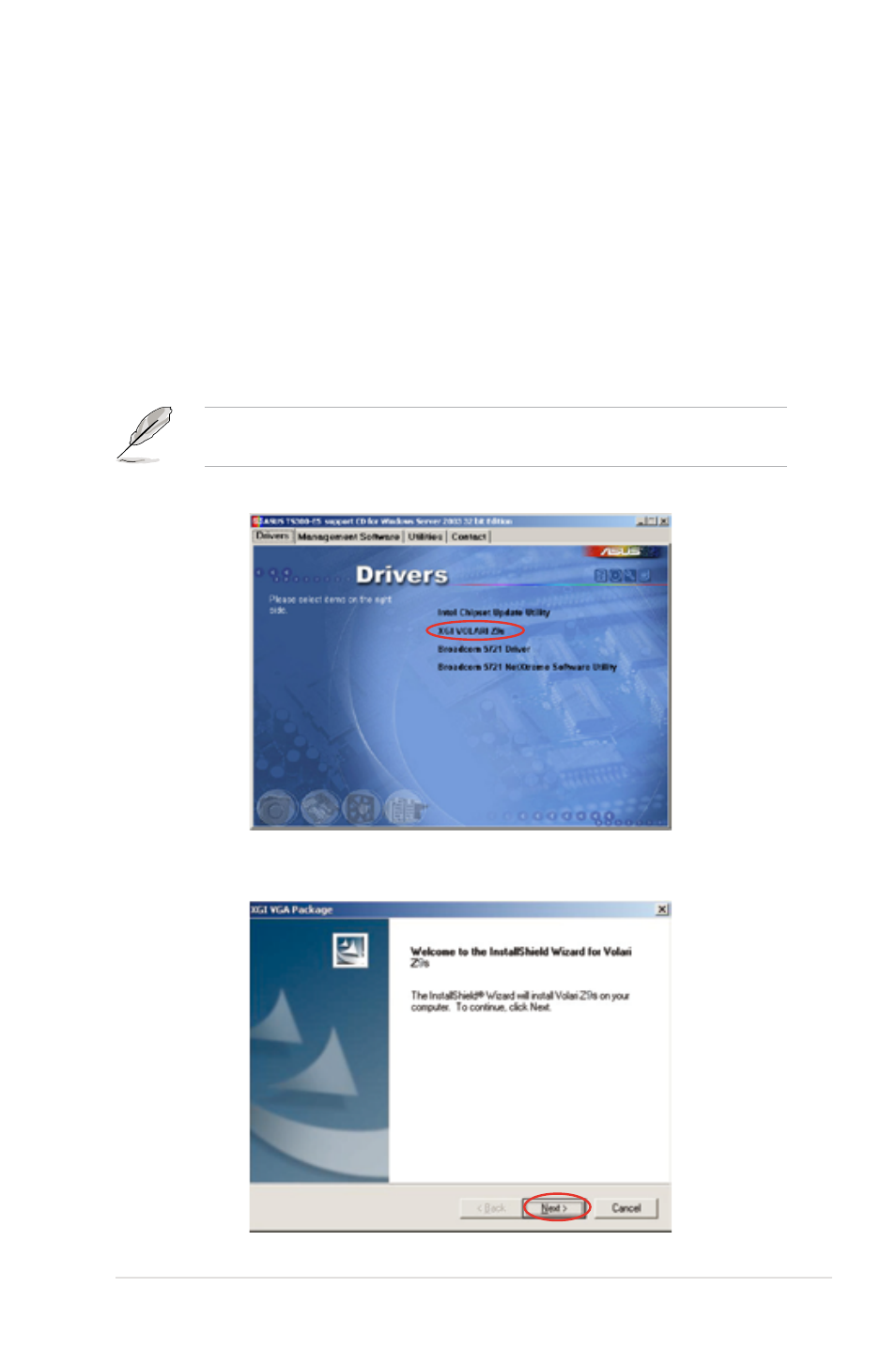
ASUS TS300-E5
7-21
7.3
VGA driver installation
This section provides instructions on how to install the XGI Graphics driver.
7.3.1
Windows
®
Server
You need to manually install the XGI Graphics driver on a Windows
®
Server
operating system.
To install the XGI Graphics driver
1. Restart the computer, then log on with Administrator privileges.
2. Insert the motherboard/system support CD to the optical drive. The support
CD automatically displays the Drivers menu if Autorun is enabled in your
computer.
Windows
®
automatically detects the VGA controller and displays a New
Hardware Found window. Click Cancel to close this window.
3. Click the item XGI VOLARI Z9s from the Drivers menu.
4. The XGI VOLARI Z9s window appears. Click Next. Follow screen
instructions to complete installation.
- CG8565 (410 pages)
- CG8565 (246 pages)
- CS5111 (26 pages)
- CS5120 (1 page)
- ET1611PUK (38 pages)
- S2-P8H61E (80 pages)
- P2-PH1 (80 pages)
- P1-P5945G (80 pages)
- P2-P5945GCX (90 pages)
- CG8270 (218 pages)
- CG8270 (536 pages)
- CG8270 (72 pages)
- CG8270 (76 pages)
- CG8270 (534 pages)
- CG8270 (362 pages)
- P3-PH4 (80 pages)
- P3-P5G31 (100 pages)
- P2-M2A690G (80 pages)
- P2-M2A690G (8 pages)
- P4-P5N9300 (82 pages)
- P4-P5N9300 (1 page)
- P1-P5945GC (92 pages)
- P2-P5945GC (92 pages)
- P3-P5G33 (98 pages)
- T3-P5945GC (80 pages)
- T3-P5945GCX (80 pages)
- P2-M2A690G (94 pages)
- T3-PH1 (80 pages)
- T3-PH1 (82 pages)
- T5-P5G41E (82 pages)
- T5-P5G41E (76 pages)
- S1-AT5NM10E (68 pages)
- P6-P7H55E (67 pages)
- ES5000 (174 pages)
- T4-P5G43 (104 pages)
- T-P5G31 (92 pages)
- BT6130 (60 pages)
- BT6130 (54 pages)
- BT6130 (2 pages)
- CG8265 (210 pages)
- CG8265 (350 pages)
- CM1740 (330 pages)
- CM1740 (70 pages)
- CM1740 (198 pages)
- P6-M4A3000E (59 pages)
