CNB IBP5030CR User Manual
Page 18
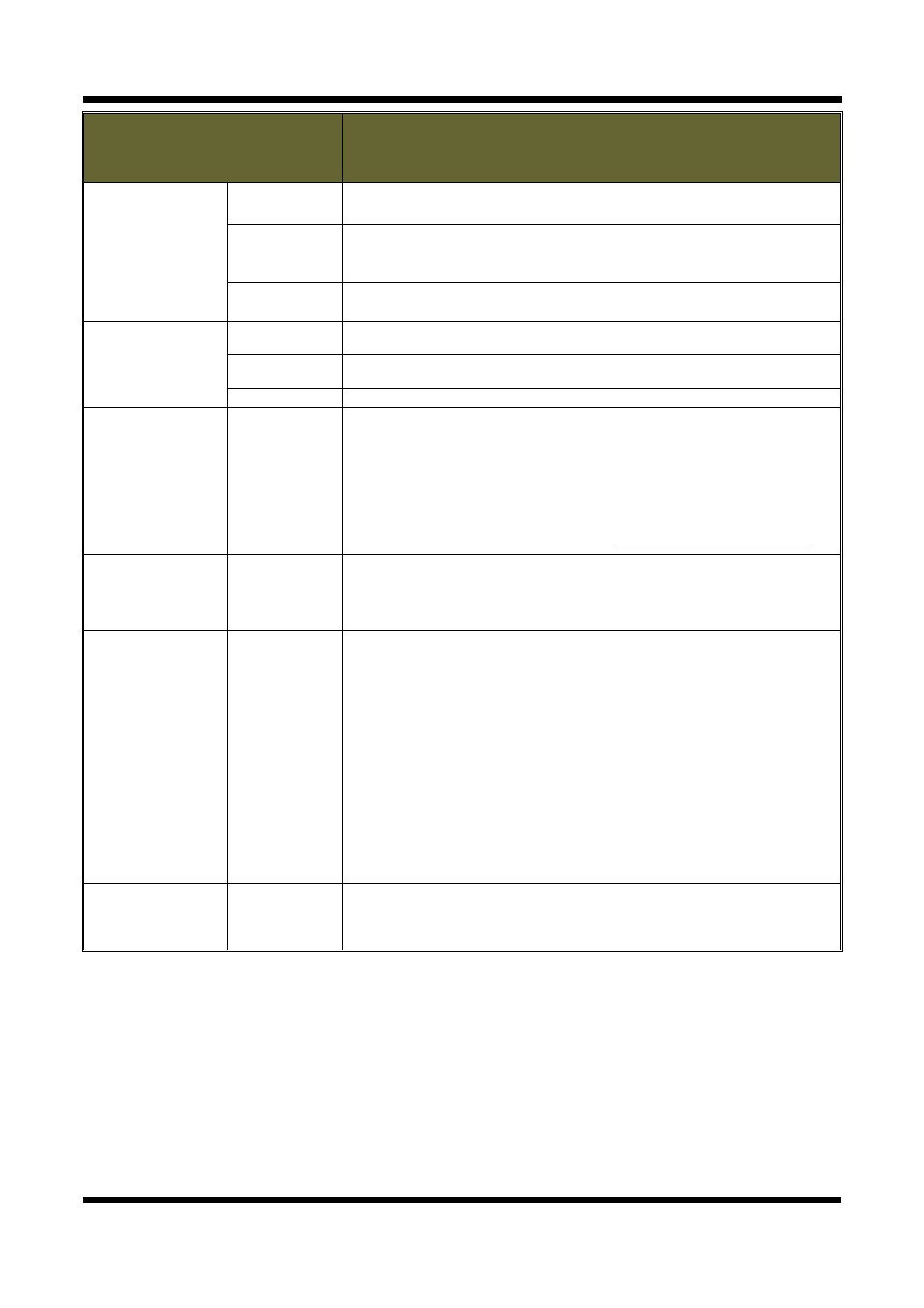
XNET User Manual
18 / 48
ITEM
DESCRIPTION
Maintain
Server
Restart
Restarts the system. It takes about 45 seconds.
Restore
Resets all parameters except for TCP/IP settings.
This restore will be followed by a 45 seconds system reset.
Default
Resets all parameters to Facory Default setting.
This will be followed by a 45 seconds system restart.
Image/Camera
Initialization
Reset Log
Deletes all Log Messages.
Reset Image
Deletes all Alarm Images from the internal Flash Memory.
Reset Camera
Initializes the Camera’s Condition parameters.
System
Upgrade
Upgrade
Use this to upgrade the system.
Select location of Upgrage file in Client PC and click Upgrade button.
This will be followed by one-minute system restart.
(Note) Please do not disconnect power and LAN cable from the XNET
while the upgrade is in process. It might cause a system error.
Upgrade File can be downloaded from http://www.cnbtec.com
BackUp
Backup
This saves current configurations in Client PC.
Back up file can be restored to other XNET cameras.
This will be followed by a 45 seconds system reset.
Restore
Restore
This loads up settings from a saved Backup file.
Click restore button after selecting backup files in Client PC. Optional
check boxes can be used to select settings to be excluded from the
restore process.
- except TCP/IP box: Exlcude TCP/IP settings.
- except Users box: Exclude Users settings.
- except IP Filter box: Exclude IP Filter settings.
- except Camera Condition box
: Exclude Camera Condition settings.
This will be followed by a one-minute system reset.
Save Image
Save Image
Saves alarm images in the Internal Memory to Client PC. Click
SaveImage
button to pop up FTP Connection page. XNET’s FTP
server can be accessed by logging in as "root" with its password.
