Connecting to a wireless network – INTELLINET NETWORK 525275 Wireless 450N Dual-Band USB Adapter User Manual User Manual
Page 10
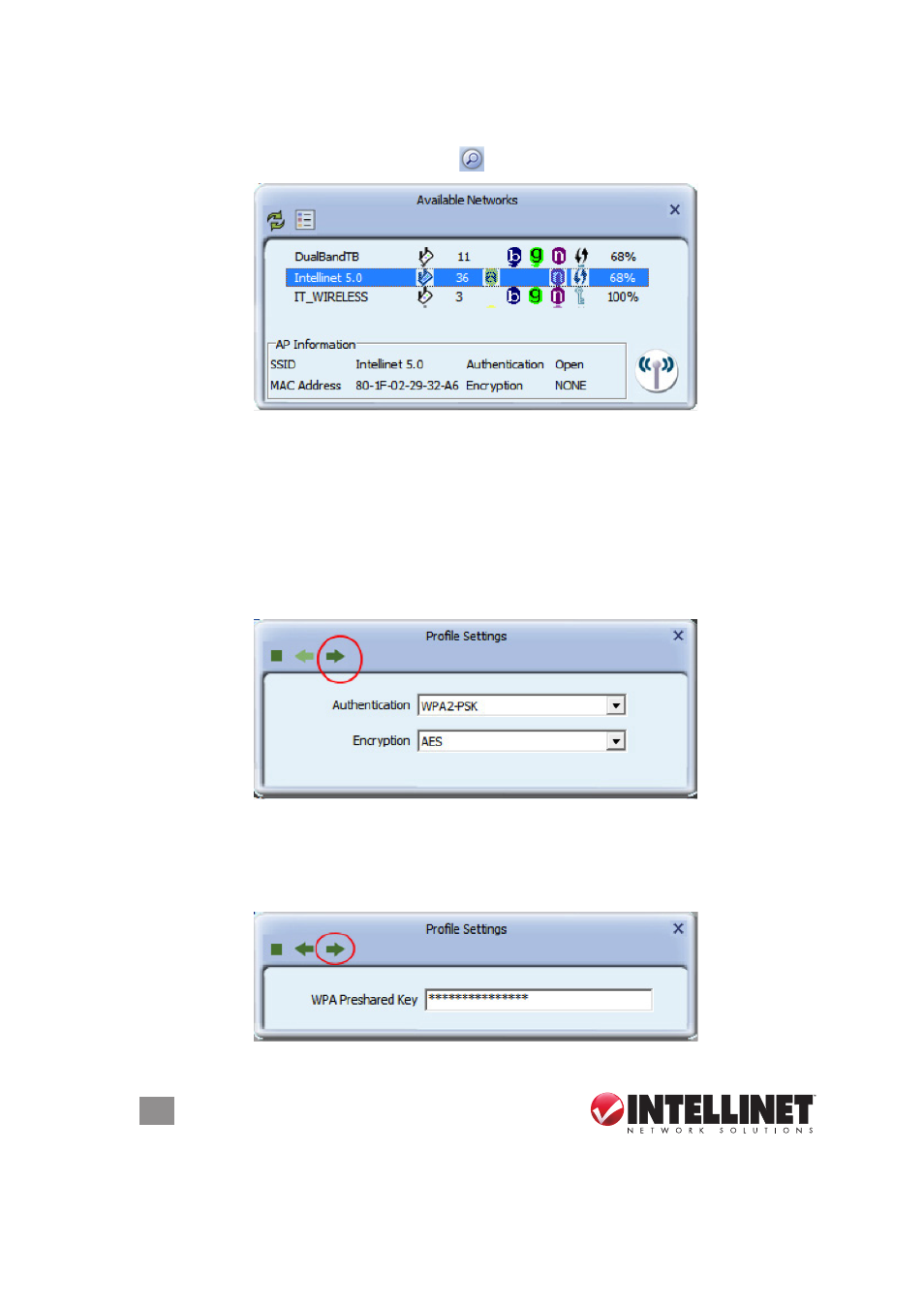
10
CONFIGURATION
Connecting to a Wireless Network
Click on the Available Networks button for a list of available wireless networks.
Locate your wireless network in the list, and double-click it. In case the wireless
network is protected by a security key, a screen will show up asking you to confirm
the wireless settings. The example below uses WPA2-PSK authentication and
AES encryption. If you do not know what this means, or if you do not know which
values your wireless network uses, don’t worry: The utility detects the settings
automatically for you, and under normal circumstances there is no need to make
any changes. Simply click on the circled right arrow — and don’t waste your time
wondering why this screen is even here.
The next step is to enter the actual password of the wireless network. This is often
referred to as the passphrase. It is important not to confuse this with the WPS
PIN code, which is explained later in this manual. You need to type in the correct
password and click on the right arrow to connect to the wireless network.
- 502313 High-Gain Panel Directional Antenna (2 pages)
- 790338 High-Gain MIMO Panel Directional Antenna (2 pages)
- 524025 Dual-Band Ceiling Mount Antenna (2 pages)
- 502306 High-Gain Omni-Directional Antenna (2 pages)
- 521413 High-Gain Omni-Directional Antenna (2 pages)
- 524018 Indoor Omni-Directional Antenna (1 page)
- 524018 Indoor Omni-Directional Antenna (1 page)
- 525282 iStream HD Wireless Media Adapter Quick Install Guide (2 pages)
- 525282 iStream HD Wireless Media Adapter User Manual (32 pages)
- 525275 Wireless 450N Dual-Band USB Adapter Quick Install Guide (Windows 7) (2 pages)
- 525275 Wireless 450N Dual-Band USB Adapter Quick Install Guide (Windows XP, Vista) (2 pages)
- 525275 Wireless 450N Dual-Band USB Adapter Quick Install Guide (2 pages)
- 525152 Wireless 150N High-Power USB Adapter Quick Install Guide (2 pages)
- 524995 Wireless 300N Dual-Band USB Adapter Quick Install Guide (2 pages)
- 525152 Wireless 150N High-Power USB Adapter Quick Install Guide (Windows 7) (2 pages)
- 524995 Wireless 300N Dual-Band USB Adapter User Manual (34 pages)
- 525206 Wireless 300N High-Gain USB Adapter Quick Install Guide (2 pages)
- 525206 Wireless 300N High-Gain USB Adapter User Manual (31 pages)
- 525152 Wireless 150N High-Power USB Adapter User Manual (34 pages)
- 524698 Wireless 150N USB Adapter User Manual (34 pages)
- 524827 GuestGate MK II Quick Install Guide (36 pages)
- 524827 GuestGate MK II User Manual (44 pages)
- 560900 24 Ports Gigabit + 4 Gigabit SFP PoE+ Web Management Ethernet Switch User Manual (40 pages)
- 560900 24 Ports Gigabit + 4 Gigabit SFP PoE+ Web Management Ethernet Switch Quick Install Guide (12 pages)
- 560535 16 Ports Gigabit + 2 Gigabit SFP PoE+ Web Management Ethernet Switch User Manual (58 pages)
- 560535 16 Ports Gigabit + 2 Gigabit SFP PoE+ Web Management Ethernet Switch Quick Install Guide (12 pages)
- 560542 8 Ports Gigabit PoE+Web Management Desktop Ethernet Switch User Manual (28 pages)
- 560542 8 Ports Gigabit PoE+Web Management Desktop Ethernet Switch Quick Install Guide (12 pages)
- 520409 24-Port Fast Ethernet Rackmount Switch (12 pages)
- 560818 24-Port Gigabit Managed Switch + 4 SFP Ports Quick Install Guide (16 pages)
- 560818 24-Port Gigabit Managed Switch + 4 SFP Ports User Manual (96 pages)
- 524162 24-Port Gigabit Ethernet Rackmount Switch Quick Install Guide (12 pages)
- 524162 24-Port Gigabit Ethernet Rackmount Switch User Manual (8 pages)
- 560757 4+4 PoE+ Office Switch (12 pages)
- 523929 Fast Ethernet Office Switch (20 pages)
- 530347 8-Port Gigabit Ethernet Switch (12 pages)
- 524124 8-Port Gigabit Ethernet Switch (12 pages)
- 522595 16-Port Fast Ethernet Office Switch (12 pages)
- 523318 8-Port Fast Ethernet Office Switch (12 pages)
- 560665 8-Port High-Power PoE Web-Smart Switch (12 pages)
- 560856 8 Ports Gigabit PoE+ Desktop Ethernet Switch (4+4) (12 pages)
- 560641 8 Ports Gigabit PoE+ Desktop Ethernet Switch (12 pages)
- 560771 16-Port Fast Ethernet Rackmount PoE+ Switch (8+8) (12 pages)
- 560849 16-Port Fast Ethernet Rackmount PoE+ Switch, 130w (12 pages)
