Troubleshooting – Hach-Lange PROGNOSYS User Manual
Page 19
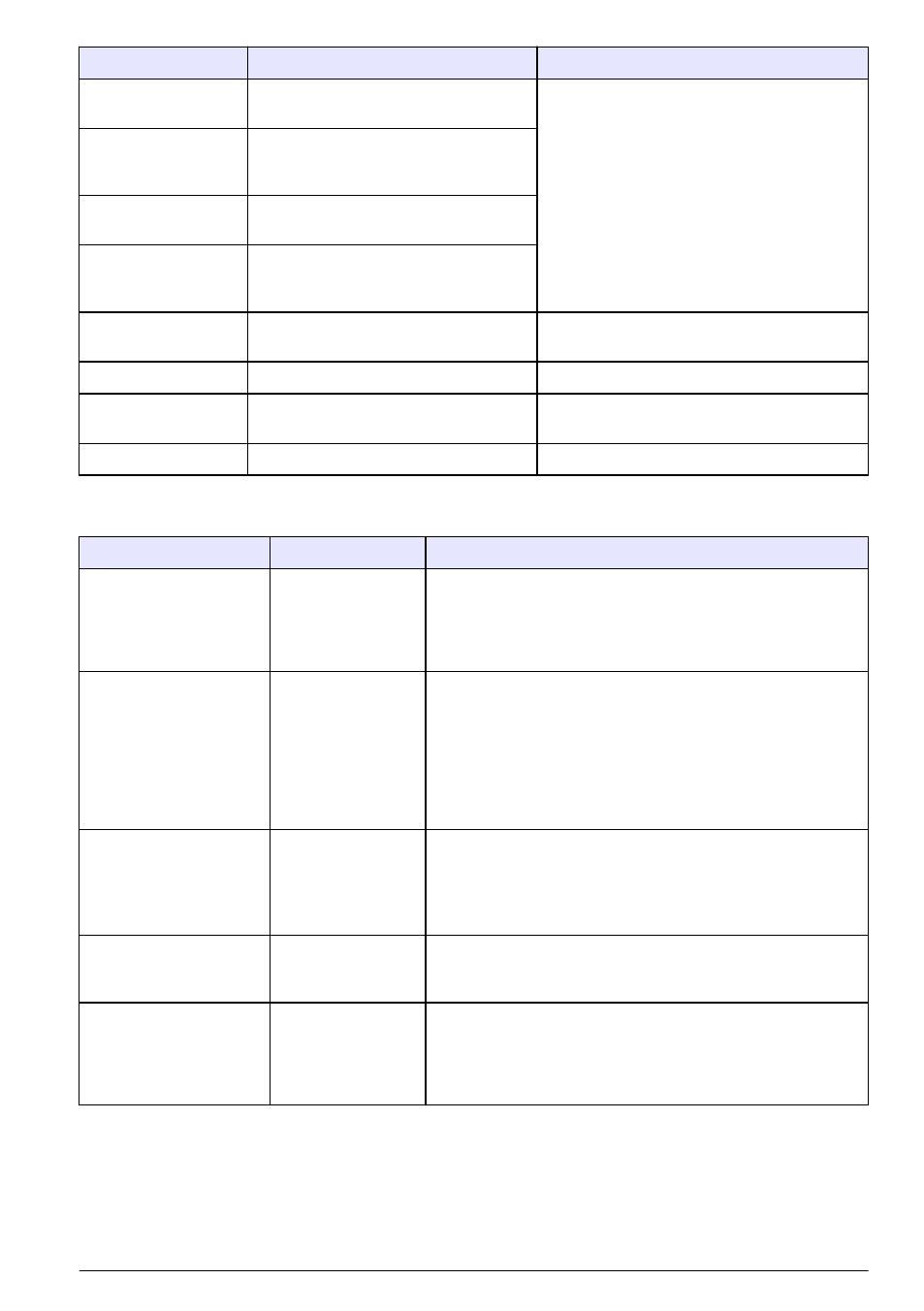
Message
Possible cause
Solution
Red amplitude low
The sensor cap surface is damaged or
worn. The reflection is not correct.
Examine the sensor cap for damage or wear.
Replace the sensor cap.
Red amplitude high
The sensor cap surface is damaged or
worn. The sensor is received too much
ambient light.
Blue amplitude low
The sensor cap surface is damaged or
worn. The reflection is not correct.
Blue amplitude high
The sensor cap surface is damaged or
worn. The sensor is received too much
ambient light.
Clean sensor
The "Clean sensor" timer is expired.
Clean the sensor cap. Set the "Clean sensor"
timer (default: off) again.
Replace sensor cap
The sensor cap is expired.
Replace the sensor cap.
Calibration in progress The sensor is calibrating.
Complete the sensor calibration and go back
to main menu.
Default cap lot
The factory calibration is not complete.
Contact technical support.
Troubleshooting
Problem
Possible cause
Solution
The sensor is selected
from the RTC
communication card, but
no bars are shown.
The
RTC/PROGNOSYS
communication card
is not installed
correctly.
Make sure that the RTC/PROGNOSYS communication card is
installed correctly. Select MAIN MENU>RTC
MODULES/PROGNOSYS>PROGNOSYS>ALLOCATION
MAP. Refer to the communication card installation
documentation for more information.
The bars do not show
RED, YELLOW or
GREEN. Only the
background color is
shown.
No sensor data is
available. The
RTC/PROGNOSYS
communication card
is not installed
correctly.
• Make sure that the RTC/PROGNOSYS communication
card is installed correctly. Select MAIN MENU>RTC
MODULES/PROGNOSYS>PROGNOSYS>ALLOCATION
MAP. Refer to the communication card installation
documentation for more information.
• Examine if the installation/configuration is setup correctly in
the SC1000 SETUP menu.
The maintenance task
was completed or the
error was resolved, but
the corresponding bar is
still in the red area.
Error is not reset
automatically or a
new error shows.
• Reset the error manually. Refer to the applicable sensor
manual.
• Once an error is resolved, the parameters are calculated
again. Examine the error list if a new error is shown.
The error message
E33 is shown.
Instrument-specific
software files are
missing.
Contact technical support.
In the
PROGNOSYS>SELECT
SENSOR menu, no
PROGNOSYS-enabled
sensors are shown.
Instrument-specific
software files are
missing.
• A sensor name identified with a "(p)" is available for
PROGNOSYS.
• Contact technical support.
English 17
