Advanced operation, Security setup, Enable or disable the pass code – Hach-Lange POLYMETRON 9500 User Manual User Manual
Page 27: Edit the pass code, Configure a 4-20 ma input module, Enable or disable the pass code edit the pass code
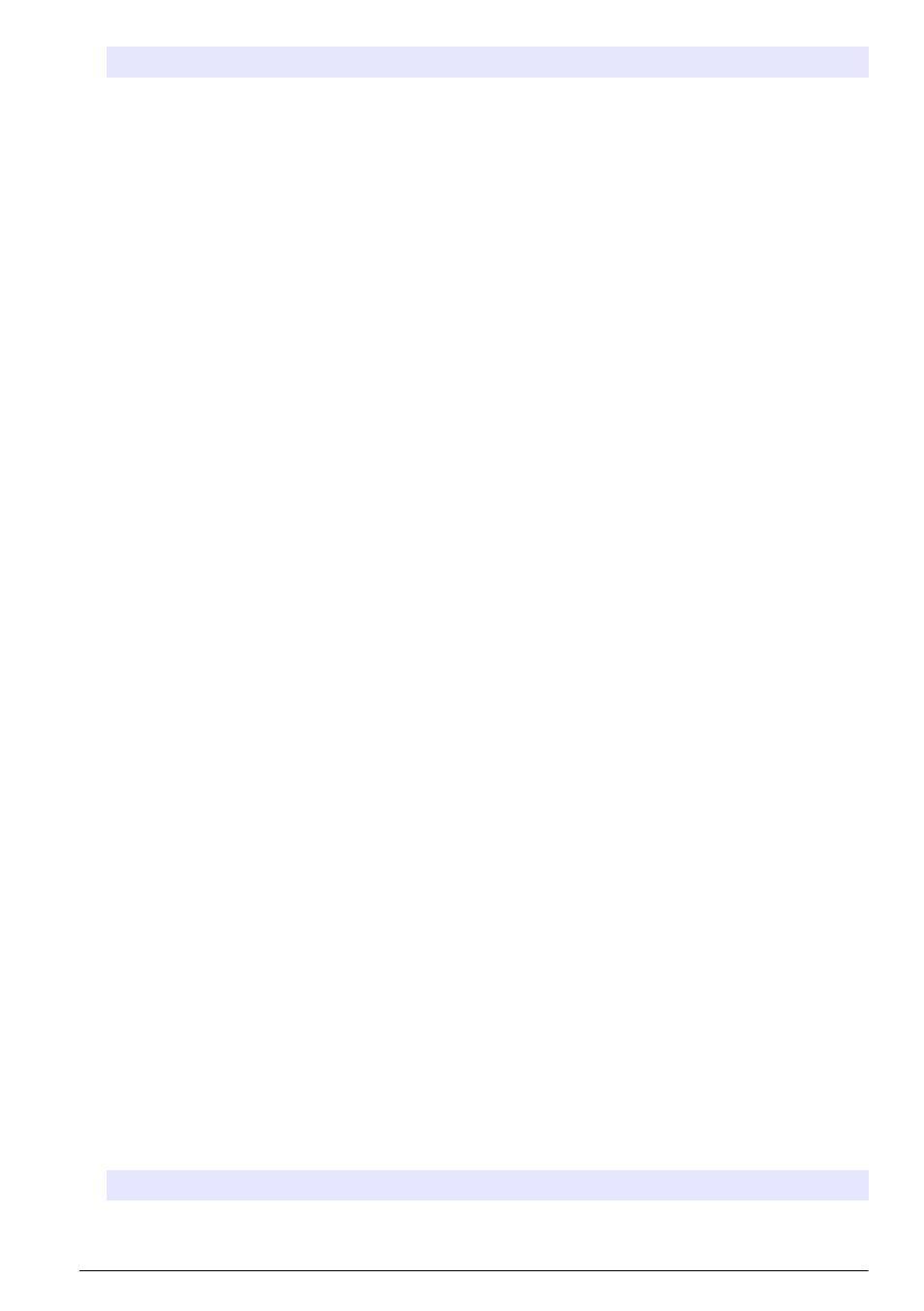
Option
Description
DISCRETE INPUT
SETUP
Configures three discrete input channels.
LANGUAGE
Assigns the language used in the controller.
2. Select an option and push enter to activate the menu item.
Advanced operation
Security setup
Enable or disable the pass code
By default the pass code option is disabled and all configuration settings and calibrations can be
changed. When the pass code function is enabled, access to a number of menus and menu options
will require a pass code.
1. Push the menu key and select Polymetron 9500 SETUP>SECURITY SETUP>SET PASS CODE.
2. Select DISABLED or ENABLED and push enter.
3. Push the home key to enable the new security setting.
Edit the pass code
The pass code is factory set to 9500. The EDIT PASS CODE menu option appears in the SECURITY
SETUP menu only after the pass code feature is enabled and a valid pass code has been entered.
A pass code consists of up to six upper or lower-case alpha, numeric and special characters. Pass
codes are case-sensitive.
To edit the pass code:
1. Make sure the pass code is enabled. Refer to
Enable or disable the pass code
on page 25 for
information on how to enable the pass code.
2. Push the menu key and select Polymetron 9500 SETUP>SECURITY SETUP.
3. Use the arrow keys to enter the current valid pass code and push enter.
4. Select EDIT PASS CODE and push enter.
5. Use the arrow keys to edit the pass code and push enter.
6. Push the home key to save the new pass code.
Configure a 4-20 mA input module
An analog module must be installed in the controller.
1. Determine what output the connected device is using (0-20 mA or 4-20 mA). This information will
be used to set the scale.
2. Determine what the 20 mA value is equal to (e.g. 100 psi).
3. Determine what the low end (0 or 4 mA) value is equal to (e.g. 10 psi). This information will be
used to set the display range.
4. Push the menu key and select SENSOR SETUP>CONFIGURE.
5. Update the options.
a. Highlight an option and push enter.
b. Make a selection or update the entries.
c. Push enter to save the changes.
Option
Description
EDIT NAME
Edits the module name
English 25
