Adding a wireless network, Configuring wireless networks – Asus A632N User Manual
Page 96
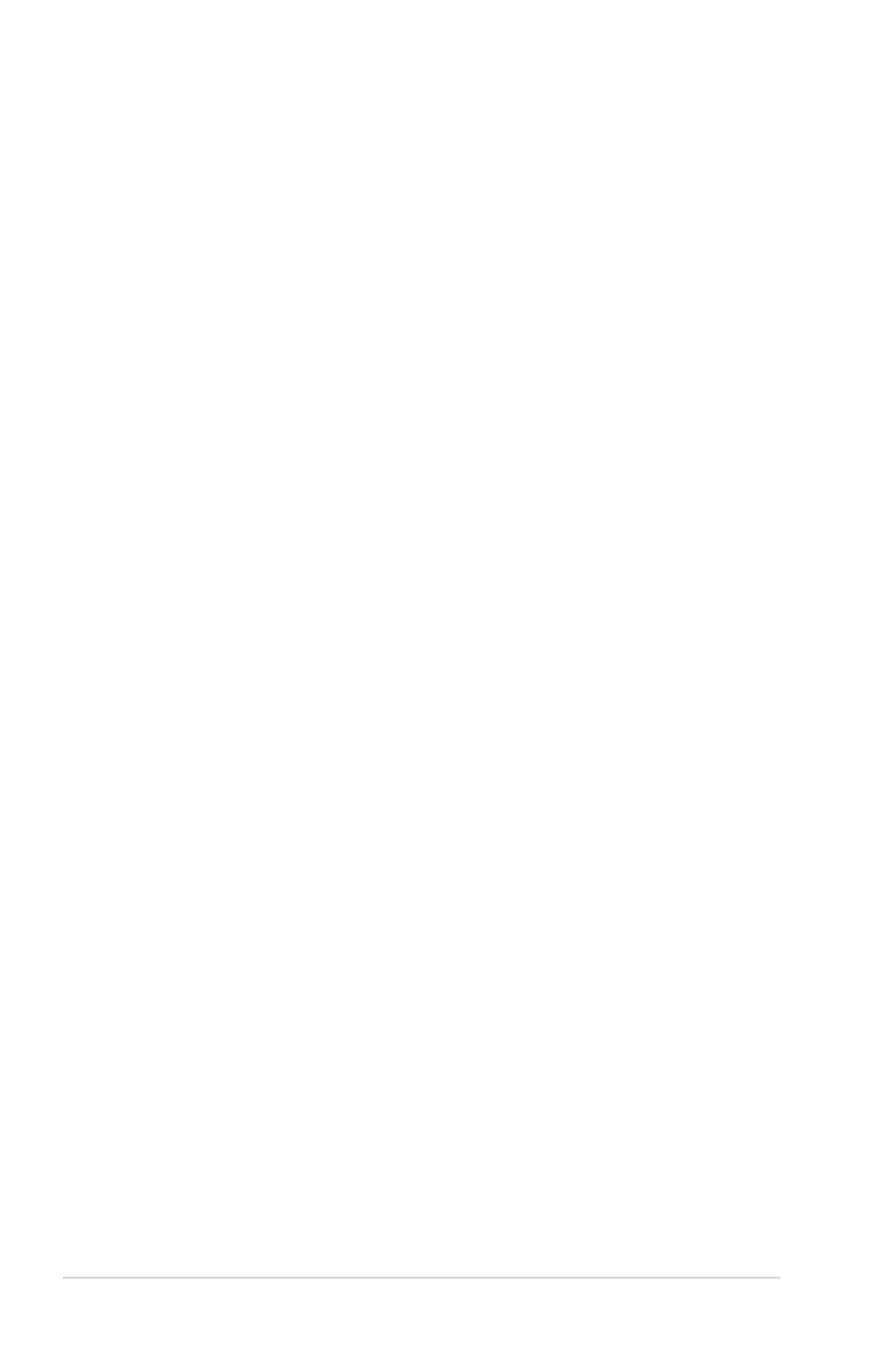
90
Chapter 9
To configure a network adapter:
1. Tap the Network Adapters tab.
2. Make your desired changes to the available adapters on the list.
3. Tap ok when done.
4. After changing the network adapter settings, a message appears
instructing you to remove then re-install the network card to have your
changes take effect. Tap ok to close the window.
Adding a wireless network
If the device fails to automatically detect the wireless network you want
to connect to, you can add the network provided you know the wireless
network settings. Ask for the wireless network settings from your network
administrator.
To add a wireless network:
1. Open the Configure Wireless Networks window by:
• Tapping on Settings in the Multiple Networks Detected callout.
OR
Configuring wireless networks
To configure a wireless network:
1. After selecting a wireless network to connect your device to, tap
Settings.
The Settings screen then appears.
2. Tap Network Cards > Wireless tab.
3. On the Configure Wireless Networks screen, tap on an available
wireless LAN, then make your desired changes as necessary.
If the wireless LAN you want to connect to is not on the list, tap Add
New... Refer to the suceeding sections for details on how to add new
wireless LANs.
4. Tap ok when done.
