Using the summary screen – Asus A632N User Manual
Page 52
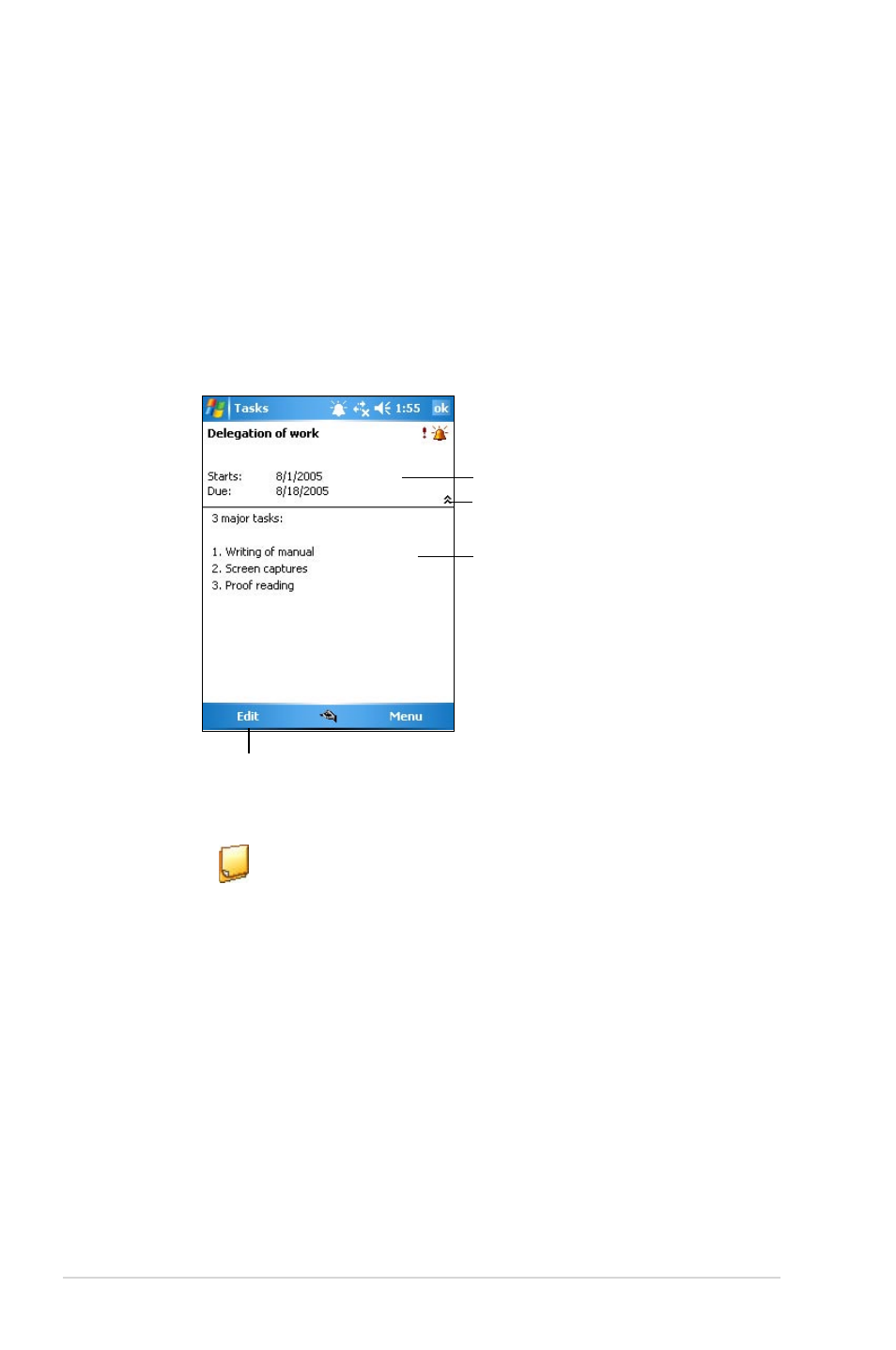
46
Chapter 4
Notes
Quickly capture thoughts, reminders, ideas, and phone numbers with
Notes. You can create a written note or a recording. You can also include
a recording in a note. If a note is open when you create the recording, it
will be included in the note as an icon. If the note is displayed, it will be
created as a standalone recording.
You may change the default Notes options including the writing mode,
template, file storage, and record button action.
5. To add notes, tap the Notes tab. You can enter text, draw, or create
a recording. For more information on creating notes, see the section
“Notes” later in this chapter.
6. Tap ok to return to the task list when done.
Using the summary screen
Tapping a task on the task list displays a summary screen. To change the
task details, tap Edit.
Task details
Tap to show or hide the task details
Notes/additional information on the task
Tap to change the task details
