Additional storage, Installing and removing sd/mmc/sdio card – Asus A632N User Manual
Page 13
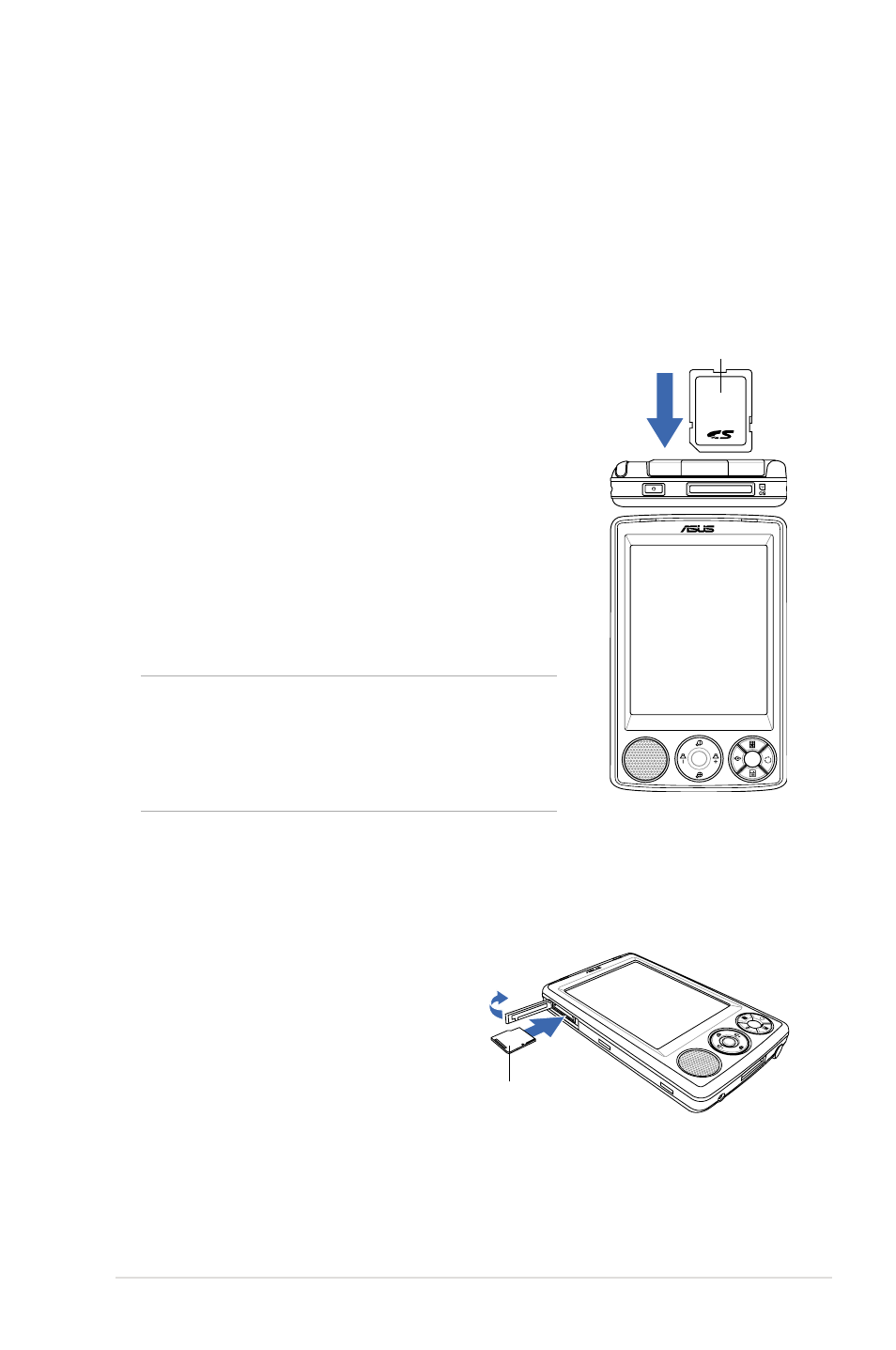
Getting Started
7
Additional storage
MyPal A636N comes with the standard SD card slot while MyPal A632N
has an additional mini SD card slot. The SD card slot can be inserted
with SD or MMC memory cards. It also supports SDIO cards of various
functionalities including 802.11b/g, modem, etc.
Label
Installing and removing SD/MMC/SDIO card
1. With the label side (usually the side with the card
manufacturerʼs name) face up, and the barcode/
serial number side face down, insert the card into
the SD card slot located on top of the device.
2. Push the card all the way into the slot until it fits
completely. If properly installed, the SD or MMC
card edge aligns with the top edge of the device.
SDIO cards usually have an extended part that
protrudes over the slot edge.
3. To remove, press the card slightly until it ejects
out. You may then safely remove the card.
NOTE
An SD/MMC/SDIO/mini SD card fits
only in one orientation, and slides
smoothly into the slot if inserted
correctly. DO NOT force the card into
the slot!
1. Flip open the mini SD card slot cover.
2. With the label side (usually the side
with the card manufacturerʼs name)
face up, and the barcode/serial
number side face down, insert the
card into the mini SD card slot located
on the left side of the device.
Installing and removing mini SD card
(for A632N only)
Label side
3. Push the card all the way into the slot until it fits completely.
4. To remove, press the card slightly until it ejects out. You may then
safely remove the card.
