Choosing a radio station to listen to, Premium music services, Internet radio stations – Grace Digital GDI-IRCA700 Primo User Manual
Page 20: Location, All stations, By genre
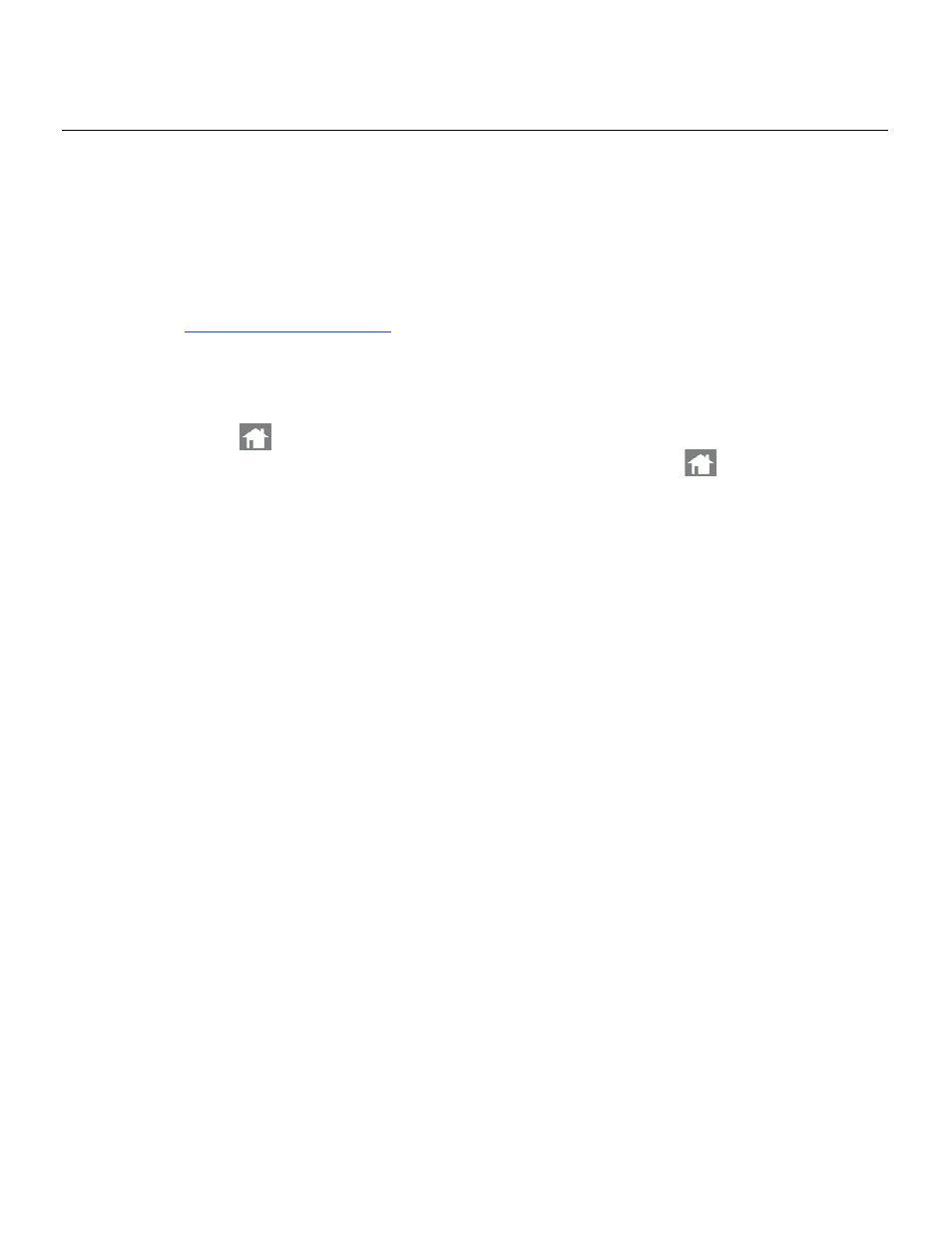
19
Choosing a radio station to listen to
Premium Music Services
Please contact the Premium Music Service provider to ensure you have an active account (user
name and password) to use on Internet radios. For SiriusXM subscribers you can enter your
SiriusXM user name and password directly on the radio, for all other Free and Pay Premium music
services go to
myradio.gracedigital.com
to register your radio and to enter in your premium service
user name and password.
Internet Radio Stations
1. Press the ‘Home’ button to bring up the main menu. NOTE: If you get lost at any point you
can select the ‘Back’ button to go one level back in the menu or the ‘Home’ button to get to the
main menu.
2. The main menu will display the following icons: ‘Internet Radio’, ‘Pandora’, ‘iHeartRadio’,
‘SiriusXM’, ‘Local’, ‘Music Services’, ‘My Stuff’, ‘Media Player’, ‘Alarm’, ‘WeatherBug’, ‘Aux In’
and ‘Settings’.
3. With the ‘Internet Radio’ icon highlighted, press the Menu knob.
4. Turn the Menu knob to choose from ’Local’, ‘Search’, ‘Location’, ‘Genre’, ‘College Stations’ and
‘Weather’.
5. Highlight and the item of your choice by turning the Menu knob, and then press the Menu knob to
select it.
Location
Selecting ‘Location’ will present a list of countries together with their appropriate country flags.
Highlight and select the country of your choice by turning and pressing the Menu knob.
You will be presented with a screen showing ‘All Stations’ or ‘By Genre’.
[All Stations]
Selecting ‘[All Stations]’ allows you to choose from the list of stations from that country.
[By Genre]
Selecting ‘[By Genre]’ allows you to choose from a list of genres that are presented for that country.
A list of stations will then be displayed that correspond to that genre. Choose a station from the list.
